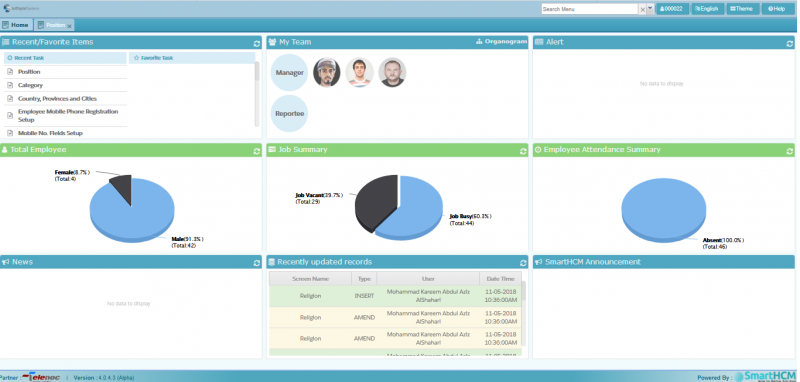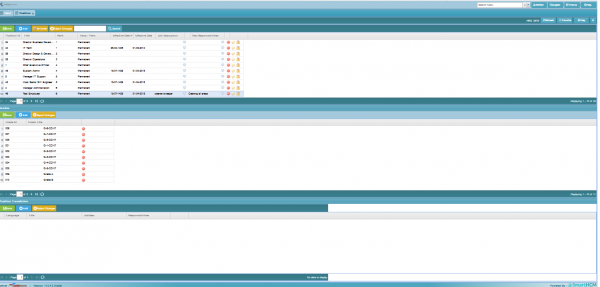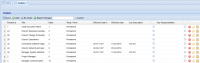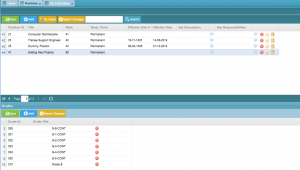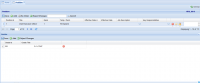Position
This section defines Position in SmartHCM.
Go To Core Modules
Introduction
This setup allows to create position that defines Job Title along with Job Description and Key responsibilities.
After doing complete Job Analysis job is created using Job Information screen, Position and Category are defined in Job Information.
While defining position, the plane below allows to set the possible Grade(s) for the new position. 400px
You can create position for employees. Figure out all the available positions in your organization and starting listing them in this screen. Following are a few example of positions in any organization.
- Chief Executive Officer
- Project Manager
- Manager Communication
- Manager Administration
- Manager IT Support
- Assistant Manager HR
- Assistant Manager
- Functional Consultant
- Technical Consultant
- System Administrator
- Senior Software Engineer
- SSQA Engineer
- Software Engineer
- Network Engineer
- Support Engineer
- HR Officer
- Accountant
Positions
- Position Id: A system generated Position Id.
- Title
- Rank: A lower value corresponds to higher personnel.
- Temp/Perm: Type of the position be it permanent or temporary.
- Effective Date H.: Effective date in Hijri calendar.
- Effective Date: Effective date in Gregorian calendar. It specifies when this position be available.
- Job Description: What kind of job will this position be performing?
- Key Responsibilities: List all the key responsibilities for this position.
How to Add Position
To add new position follow the procedure
Step 1
Press Add on the toolbar and input the required field.
Input detailed job description and Key responsibilities for this position.
Step 2
Press Save to save record and press "Save" button on toolbar to save changes.
The new position is now available in records.
To add probable Grades for this position.
Step 3
Click Add on the toolbar below with Grades, select and save Grade
Press 'Save' on toolbar to save all changes.
Grades
This is a dependent block of positions. It stores information about grades which are associated with any particular position.
- Grade Id
- Grade