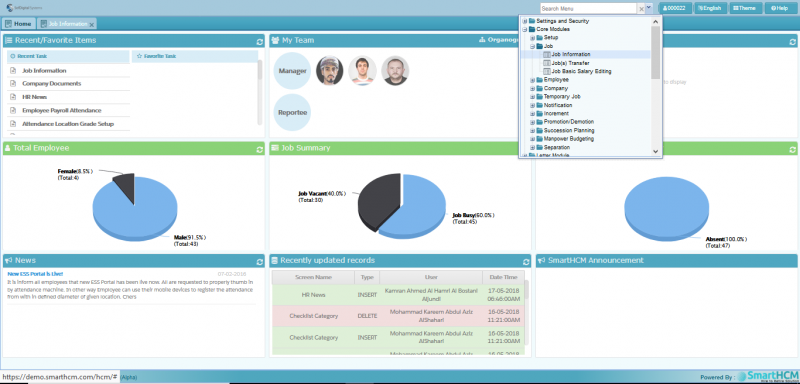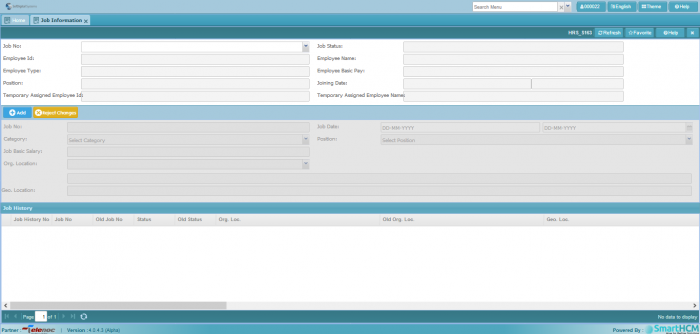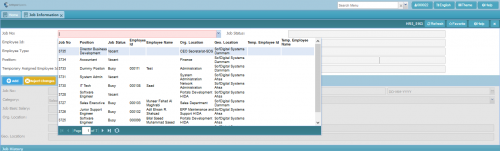Difference between revisions of "Job Information"
m (→Introduction) |
m (→Process Flow) |
||
| (3 intermediate revisions by the same user not shown) | |||
| Line 52: | Line 52: | ||
===Note=== | ===Note=== | ||
| − | The '''Job Basic Salary''' | + | The '''Job Basic Salary''' finalized, should be in limits w.r.t Job Category, defined in [[Category]] |
| − | |||
==Job History== | ==Job History== | ||
| Line 59: | Line 58: | ||
=Process Flow= | =Process Flow= | ||
| − | 'Job', Set of duties. | + | *'Job', Set of duties. |
| − | 'Employee', A person doing set of duties defined in Job. | + | *'Employee', A person doing set of duties defined in Job. |
| + | *'ID's', Associated unique identifiers for each field. | ||
| − | |||
| + | * A 'Job vacancy' is created using '''Job Information''' screen. | ||
| + | ** Process of shortlisting applicants | ||
| + | *** Selected candidate assigned an '''Employee ID''' | ||
| + | **** The '''Employee ID''' is associated with the '''Job ID''' to fill the vacancy. | ||
| + | ---- | ||
| − | + | '''Organogram''' of a company is defined using Job ID's. | |
| − | |||
| − | |||
| − | |||
| − | |||
Latest revision as of 09:47, 18 May 2018
This Section defines Job Information Screen in SmartHCM.
Go To Core Modules
Contents
Introduction
A job is created after completion of detailed job analysis that includes the requisition of job from concerned department. The HR Department will then define the Position, Category and Locations (both organizational and geographical) along with assigning the Job descriptions (JD) for this post.
Use Job Information screen, to create any new vacancy in SmartHCM.
A "Vacant Job" will be created with a discrete Job ID, that can be assigned to candidate (Employee or Applicant) with a corresponding ID.
Screen Parameters
The Job Information setup screen is divided in three segments.
- Query panel (The upper or top plane): Shows all the jobs in organization Vacant or Busy.
- Add Job panel (The middle plane): To add new job in system.
- Job history (The bottom plane): Shows the job log.
Query Panel
This is 'Query Panel', to view the details of Job Input the Job Number, The drop down menu will show the Job details and its status whether vacant or busy, busy or filled jobs shows employee name & ID along with other Job details (such as Position, Locations, etc...).
- Job No: Previously auto-generated number, input job number to view details
- Employee ID: Shows the ID of Employee on this Job.
- Employee type: Shows the Employee Type.
- Position: Shows Position of Employee.
- Job Status: Shows if the selected job is busy or vacant.
- Employee Name: Name of Employee on this Job.
- Employee Basic Pay: Basic pay of Employee currently present on this job.
- Joining Date: Employee's date of Joining.
- Temporary Assigned Employee Id: Employee's ID, assigned to this Job on temporary basis.
- Temporary Assigned Employee Name: Employee's Name, assigned to this job
Note
Another employee can be assigned temporary job, in case of unavailability of existing employee.
Add Job Panel
- Job Id: This is an auto-generated unique Job Id, when pressing save button on toolbar.
- Job Date: Date when job is created.
- Category: Associate this job with one of the categories you created in Category screen.
- Position: Select a desired Position for this job.
- Job Basic Salary: Specify basic salary for this job.
- Org. Location: Select one of the Organization Locations/Departments created in Locations
- Geo. Location: Select the Geo.Location of job, a drop down menu shows list of Locations defined in Locations setup.
Note
The Job Basic Salary finalized, should be in limits w.r.t Job Category, defined in Category
Job History
Records the log of Job, Shows when the job status has changed from busy to vacant or vice versa along with employee details. An activity number is auto-generated to keep the log.
Process Flow
- 'Job', Set of duties.
- 'Employee', A person doing set of duties defined in Job.
- 'ID's', Associated unique identifiers for each field.
- A 'Job vacancy' is created using Job Information screen.
- Process of shortlisting applicants
- Selected candidate assigned an Employee ID
- The Employee ID is associated with the Job ID to fill the vacancy.
- Selected candidate assigned an Employee ID
- Process of shortlisting applicants
Organogram of a company is defined using Job ID's.