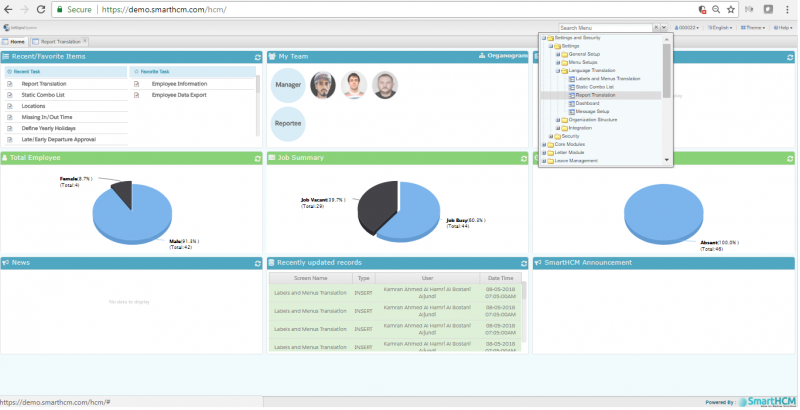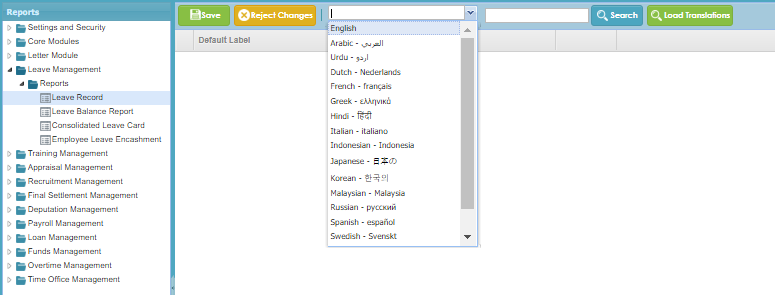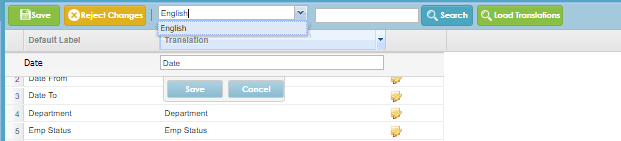Report Translation
Jump to navigation
Jump to search
In this section, we discuss how to translate the report parameters in SmartHCM.
Select Report Translation in Settings and Security module under Language translation.
Let us translate Leave Record parameters in Leave Management module.
Step 1:
Select Report Translation Screen
Step 2:
Expand the Leave Management from left of the screen (Default setting). Expand Reports select Leave Record.
Step 3:
Select Language to be translated in.
Step 4:
Input the translation and click Save to save the record.
Step 5:
Click on Save icon on toolbar to save any changes.
Following the procedure, All report parameters in SmartHCM can be translated.