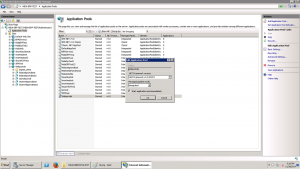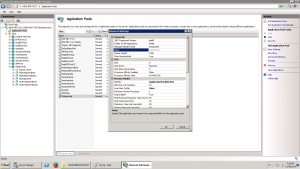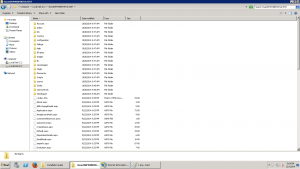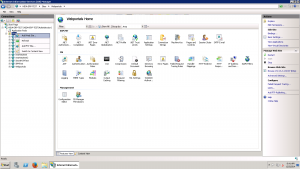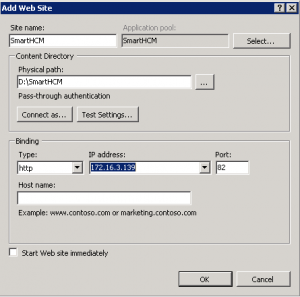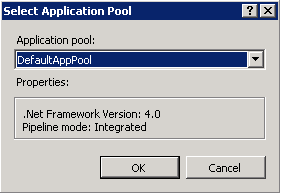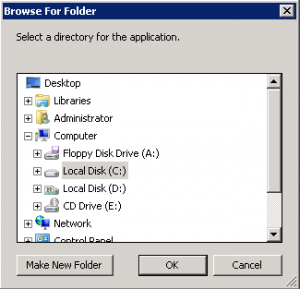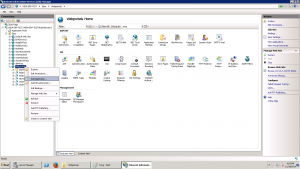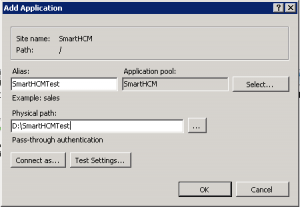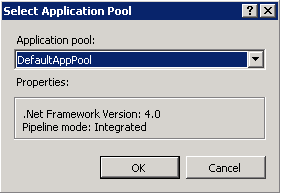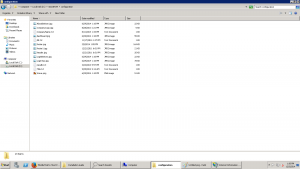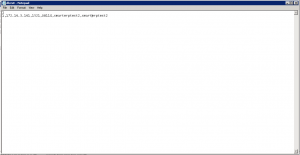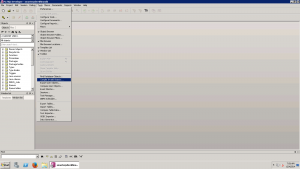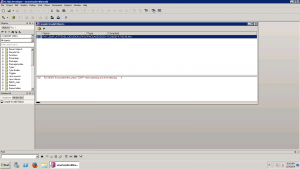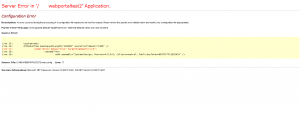Installation Manual
Contents
- 1 Objective
- 2 About This Documentation
- 3 System Requirements
- 3.1 Software Installation Prerequisites
- 3.2 .NET Framework 4.0
- 3.3 SAP Crystal Reports Runtime Engine For .NET Framework 4 (32-bit)
- 3.4 Oracle Database 12c Release 2 (12.2.0.1)
- 3.5 Oracle 12c 32-bit Client
- 3.6 Internet Information Services (IIS)
- 3.7 Post Installation Settings of Internet Information Services (IIS)
- 3.8 Recommended Browsers
- 4 Supporting Tools
- 5 Product Installation
- 6 Import Database Dump
- 6.1 Installation Steps
- 6.1.1 Case Sensitive Passwords
- 6.1.2 Create Table Space
- 6.1.3 Create User
- 6.1.4 Give Rights to SMARTHCM user
- 6.1.5 Create ORACLE_DUMP Directory
- 6.1.6 Give Rights to SMARTHCM user on ORACLE_DUMP Directory
- 6.1.7 Create TOM_FILE Directory
- 6.1.8 Give Rights to SMARTHCM user on TOM_FILE Directory
- 6.1.9 Copy SMARTHCM database dump into Directory
- 6.1.10 Import Database Dump
- 6.1.11 Compile Invalid Objects
- 6.1.12 SMS Configuration
- 6.1.13 Email Notification Configuration
- 6.1 Installation Steps
- 7 Troubleshooting
- 8 Linux OS Other Configurations for Oracle
- 9 Windows OS Other Configurations for Oracle
- 10 Multi Language Settings for Oracle
- 11 Database SEC_ENCRYPT_DECRYPT Issue
- 12 Attendance Machine Integration
- 13 Custom installation
- 14 Email Notification Configuration
- 15 Hijri Date Adjustment in Oracle
- 16 AWR Report In Oracle
- 17 Mount NVMe Device in Linux
- 18 Add volume as a SWAP memory
- 19 Expand Disk Space without Rebooting - Vmware
Objective
This document describes all the installation process for SmartHCM version 2.0 starting from scratch. This document covers all aspect of its installation including all various software needed and how to deploy the application in your machine.
About This Documentation
This preface discusses:
- Understanding This Documentation
- Audience
- Comments and Suggestions
Understanding This Documentation
This documentation is designed to direct you through a basic SmartHCM version 2.0 installation. It is not a substitute for the database administration documentation provided by your relational database management system (RDBMS) vendor, the network administration documentation provided by your network vendor.
Audience
This documentation is written for the individuals responsible for installing and administering the SmartHCM environment. This documentation assumes that you have a basic understanding of the SmartHCM system. One of the most important components in the installation and maintenance of your SmartHCM system is your on-site expertise.
You should be familiar with your operating environment and RDBMS and have the necessary skills to support that environment.
Comments and Suggestions
Your comments are important to us. We encourage you to tell us what you like, or what you would like changed about our documentation, SofDigital Online Help, and other reference and training materials. Please send your suggestions to: support@sofdigital.com
While we cannot guarantee to answer every email message, we will pay careful attention to your comments and suggestions. We are always improving our product communications for you.
System Requirements
The System Requirements for SmartHCM application are:
- Processor: Intel® Xeon® CPU E5430 @ 2.66GHz (2 processors)
- Operating System:
- Windows 2012 R2 Server 64 bit
- Installed Memory (RAM): 12GB
- System Type: 64-bit Operating System
Software Installation Prerequisites
Following softwares must be installed before installing SmartHCM applications:
.NET Framework 4.0
The Microsoft .NET Framework 4 redistributable package installs the .NET Framework run time and associated files that are required to run and develop applications to target the .NET Framework 4.File Name: dotNetFx40_Full_x86_x64.exe.Following link is available for installation guide of .NET Framework 4.0.
File Name: dotNetFx40_Full_x86_x64.exe.
Following link is available for installation guide of .NET Framework 4.0
http://htpcbuild.com/htpc-software/microsoft-net-framework-4-0/microsoft-net-framework-4-0-install/
SAP Crystal Reports Runtime Engine For .NET Framework 4 (32-bit)
SAP Crystal Reports runtime engine for .NET Framework 4 32-bit is a software program developed by SAP.
File Name: CRRuntime_32bit_13_0.msi.
Following link is available to download SAP Crystal Reports Runtime Engine For .NET Framework 4 (32-bit)
http://global.sap.com/campaign/ne/free_trial/crystal_reports_visual_studio/wty_int_crvs.epx
Oracle Database 12c Release 2 (12.2.0.1)
Oracle Database (commonly referred to as Oracle RDBMS or simply as Oracle) is an object-relational database management system produced and marketed by Oracle Corporation.Following link is available to download and for installation guide of Oracle Database 12c Release 2 (12.2.0.1)
Download:
Installation Guide:
http://www.oracle.com/technetwork/database/enterprise-edition/documentation/index.html
- Characterset should be “Unicode Standard UTF8 AL32UTF8 (AMERICAN_AMERICA.AL32UTF8)”
Oracle 12c 32-bit Client
Oracle 12c 32-bit client enables your ASP.Net web applications to communicate with the Oracle server, install it on your application server where your web applications will be deployed. It acts as a middleware between your Web Application and the Oracle server. Oracle supports "backwards compatibility" for an Oracle client software, so a higher version of the client may be compatible with an older version of the database.
Following link is available to download and for installation guide of Oracle 12c 32-bit client.
Note: Make sure you download 2.121.1.0 this version of Oracle client.
Internet Information Services (IIS)
Internet Information Services (IIS) formerly called Internet Information Server is a web server application and set of feature extension modules created by Microsoft for use with Microsoft Windows. You don’t need to download anything for IIS because this feature is available in Microsoft windows server 2008 R2.You just need to Click Start -> All Programs -> Administrative Tools -> Server Manager -> Add Roles and Features and complete the installation.Following link is available for installation guide of Internet Information Services (IIS).
Post Installation Settings of Internet Information Services (IIS)
Some of the common settings are required after installing Internet Information Services (IIS).
- Change .net framework version to 4.0 in IIS. Click on Application pool for SmartHCM like DefaultAppPool and go to Basic Settings and change .net framework version to v4.0 and Managed pipeline mode to Integrated.
- In the application pool section, Click on Application pool for SmartHCM like DefaultAppPool and go to Advance Settings and change .net framework version to v4.0 and change Enable 32-bit application property to true
.
Recommended Browsers
Recommended Browsers for SmartHCM application is “Mozilla Firefox”. Following link is available to download “Mozilla Firefox”.
https://www.mozilla.org/en-US/firefox
Supporting Tools
Following softwares are not mandatory for completing the installation but it will help you to set some configuration and database queries etc:
PLSQL Developer
PL/SQL Developer is an Integrated Development Environment that is specifically targeted at the development of stored program units for Oracle Databases.PL/SQL Developer will be used to connect to SmartHCM database and access its Tables, Stored Procedures etc.Following link is available to download PLSQL Developer.
http://www.allroundautomations.com/plsqldev.html
Product Installation
Following are the step by step solution to install SmartHCM application.
Copy Published folder
First you need to copy the published folder to any path in the directories
Upload Product to IIS
Following are two ways to upload our product SmartHCM to IIS.
Add Website to IIS
Following are the step by step solution to create website in IIS.Refer Section 4.5.1 Post Installation Settings of Internet Information Services (IIS) to set the configuration of Application Pool.Start IIS and right click on “Sites” folder and click on “Add Web Site”.
Site Name
Following window will appear when we click on “Add Web Site”. Provide any Site name for the application like SmartHCM. This site name will appear in the navigation panel of IIS.
Application Pool
When we add a new website, “Application Pool” will be created automatically. Although if we want to select already existing “Application Pool” then we can click on the Select… button and choose an existing application pool. Following window will appear when you click on Select… button.
Physical Path
Provide physical path of the copied published folder.Following window will appear when we click browse button in “Content Directory” panel in Add Website window.
Binding Section
Following is the information provided in binding section. • Type : http • IP address : IP address of the web server • Port: Port for the application(already assigned port to another web site can’t be set here)
Add Application to IIS
Once you have created website in IIS you can add application to that website. Start IIS and right click on "Default Web Site" or any other website like SmartHCM and select "Add Application" option. To add stand alone website for SmartHCM see section 6.2.1 Add Website to IIS.
Alias Name
Following window will appear when you click on "Add Application". Provide any Alias name for the application like SmartHCMTest
Application Pool
When we add a new application, “Application Pool” will be used from the main web site automatically. Although if we want to select other existing “Application Pool” then we can click on the Select… button and choose an existing application pool. Following window will appear when you click on Select… button.
Physical Path
Provide physical path of the copied published folder. See the image from section 6.2.2.1 Alias Name for reference.
Configuration folder settings
Configuration folder is available in published folder. This folder is used for database connection settings and Company logos and icons.Following is the snapshot for SmartHCM configuration folder.
Convert “Leave Workflow Web Service for Mobile App” to Application in IIS
Leave Workflow Web Service for mobile App is also included with SmartHCM Application.
Once we have created website in IIS for SmartHCM, Leave Workflow Web service for mobile App need to be converted to Application.
Following steps are required to make Leave Workflow Web service for mobile App usable.
Start IIS and expand SmartHCM website node. You will find the folder with name “WebService”. Right click on “WebService” folder and choose “Convert to Application” option.
Make sure that bin folder under SmarHCM node should be same as WebService. If you find the web services is not updated then copy the bin folder from SmartHCM folder and paste it inside WebService folder.
Configuration folder settings
Configuration folder is available in published folder. This folder is used for Company logos and icons.
Following is the snapshot for SmartHCM configuration folder.
.
Database connection settings in web.config
web.config file is used for adding assemblies references or 3rd party dynamic link libraries references. We can also use this file to make some application settings and database connections which can be used in application code.
We have used following settings in web.config file for database connection.
.
Import Database Dump
Following are the installation steps to import database dump in the Oracle Database 11g.
Installation Steps
Following are the steps to follow when creating database for SmartHCM. First you need to start PLSQL Developer and login with System administrator user.
Case Sensitive Passwords
SEC_CASE_SENSITIVE_LOGON enables or disables password case sensitivity in the database. Run following command in PLSQL Developer.
ALTER SYSTEM SET SEC_CASE_SENSITIVE_LOGON = FALSE
Create Table Space
Create TABLESPACE in oracle database for SmartHCM by using following command in “PL/SQL Developer”
CREATE TABLESPACE SMARTHCM
DATAFILE 'C:\app\administrator\oradata\ora11g\SMARTHCM.dbf' SIZE 1024M
AUTOEXTEND ON NEXT 1024M MAXSIZE 10240M;
Create User
Create user “SMARTHCM” by using following command in PLSQL Developer
CREATE USER SMARTHCM IDENTIFIED BY SMARTHCM DEFAULT TABLESPACE SMARTHCM;
More details for creating user
Give Rights to SMARTHCM user
Give rights to SMARTHCM database user by using following command in PLSQL Developer.GRANT CONNECT, RESOURCE TO SMARTHCM;
Create ORACLE_DUMP Directory
Create ORACLE_DUMP Directory in Oracle database user by using following command in PLSQL Developer.CREATE DIRECTORY ORACLE_DUMP A'C:\ORACLE_DUMP';
Give Rights to SMARTHCM user on ORACLE_DUMP Directory
Give rights to SMARTHCM user on ORACLE_DUMP directory by using following command in PLSQL Developer.GRANT READ, WRITE ON DIRECTORY ORACLE_DUMP to SMARTHCM;
Create TOM_FILE Directory
Create TOM_FILE Directory in Oracle database user by using following command in PLSQL Developer.CREATE DIRECTORY TOM_FILE AS '… SMARTHCM\CONFIGURATION';Note: define “CONFIGURATION” folder path exists in SmartHCM project folder.
Give Rights to SMARTHCM user on TOM_FILE Directory
Give rights to SMARTHCM user on TOM_FILE directory by using following command in PLSQL Developer.GRANT READ, WRITE ON DIRECTORY TOM_FILE to SMARTHCM;
Copy SMARTHCM database dump into Directory
Copy SMARTHCM database dump into 'C:\ORACLE_DUMP'
Import Database Dump
Following steps should be followed for importing database dump.
Run Command Prompt with “Run as Administrator”.
Import SMARTHCM database dump by using following command in Command Prompt
IMPDP SYSTEM/PASSWORD REMAP_SCHEMA=SMARTHCM:SMARTHCM DIRECTORY=ORACLE_DUMP DUMPFILE=SMARTHCM.DMP LOGFILE=SMARTHCM_EXPORT.LOG
If this command ask for user name while you have provided correct username and password and you get following error message in importing dump
“ORA-28547: connection to server failed, probable Net8 admin error”
“UDI-28547: operation generated oracle error”Then check the sqlnet.ora (exists in same folder in which tnsnames.ora exists). And change the
following entry and try.
Original entry ------ SQLNET.AUTHENTICATION_SERVICES = (NTS).
Modified entry ------ SQLNET.AUTHENTICATION_SERVICES = (NONE)
And then run IMPDP command again and then Connect with SMARTHCM user in PLSQL Developer.
Compile Invalid Objects
Compile Invalid Objects is the option available in PLSQL Developer. You just need to start PLSQL Developer and use the “Compile Invalid Objects” in the tools menu to compile invalid objects. See the snapshots.
We will see the following window when we click “Compile Invalid Objects” in the tools menu. In this window we will see all the objects likes procedures and functions that have errors. See the snapshots.
We need to compile all the invalid objects and remove the errors to complete the installation.
SMS Configuration
Connect as System or Sys User in Database and issue the following commands.
BEGIN
DBMS_NETWORK_ACL_ADMIN.CREATE_ACL(acl => 'sms.xml',
description => 'SMS Gateway ACL',
principal => 'SMARTHCM',
is_grant => true,
privilege => 'connect');
DBMS_NETWORK_ACL_ADMIN.ADD_PRIVILEGE(acl => 'sms.xml',
principal => 'SMARTHCM',
is_grant => true,
privilege => 'resolve');
DBMS_NETWORK_ACL_ADMIN.ASSIGN_ACL(acl => 'sms.xml',
host => 'www.jawalbsms.ws');
COMMIT;
END;
/
Note:
- Where “host” is the SMS Service Provider
- Where “principal” is the Schema / Database Username where import the database
- To verify the above script is successfully executed
SELECT * FROM dba_network_acl_privileges;
SELECT * FROM dba_network_acls;
SELECT utl_http.request('www.jawalbsms.ws') FROM dual; (where 'www.jawalbsms.ws' is the service provider URL)
Email Notification Configuration
Connect Sys user with SYSDBA rights and execute following
GRANT EXECUTE ON UTL_HTTP to &db_user; GRANT EXECUTE ON UTL_TCP to &db_user; GRANT EXECUTE ON UTL_SMTP to &db_user; GRANT EXECUTE ON UTL_INADDR to &db_user;
Connect Sys user with SYSDBA rights and execute following
begin
dbms_network_acl_admin.create_acl (
acl => 'email_sending.xml',
description => 'Send Email',
principal => '&db_user',
is_grant => TRUE,
privilege => 'connect',
start_date => SYSTIMESTAMP,
end_date => NULL
);
commit;
end;
/
begin
dbms_network_acl_admin.add_privilege (
acl => 'email_sending.xml',
principal => '&db_user',
is_grant => TRUE,
privilege => 'connect'
);
commit;
end;
/
begin
dbms_network_acl_admin.assign_acl(
acl => 'email_sending.xml',
host => '*',
lower_port => 80,
upper_port => 80
);
commit;
end;
/
Set System Default "SET_WEBSERVICE" to your webservice address.
Test it using below;
BEGIN
SET_SEND_EMAIL_PKG.SEND_EMAIL('yourname@gmail.com',
NULL,
GET_SYS_DEFAULT('EMAIL_SERVER_IP'),
GET_SYS_DEFAULT('EMAIL_SERVER_PORT'),
GET_SYS_DEFAULT('EMAIL_FROM'),
'Test Subject',
'Test Message',
NULL,
NULL,
NULL);
END;
To verify the above script is successfully executed;
SELECT * FROM DBA_NETWORK_ACLS; SELECT * FROM DBA_NETWORK_ACL_PRIVILEGES; SELECT * FROM user_network_acl_privileges;
Note:
- Where “host” is the IP of the Email Server (‘*’ means auto find the specific email server)
- Where “principal” is the Schema / Database Username where import the database
Troubleshooting
Following are the solution of possible errors that can occur after installation.
Load Report Failed
If you get this error while opening reports in SmartHCM "Load report failed.", just give full rights to IIS_IUsers on Temp folder under C:\Windows\Temp.
Credential Retrieval Failed
If you get error message "ORA-12638 credential retrieval failed" then check the sqlnet.ora (exists in same folder in which tnsnames.ora exists) and change the following entry and try.
Original entry ------ SQLNET.AUTHENTICATION_SERVICES = (NTS)
Modified entry ------ SQLNET.AUTHENTICATION_SERVICES = (NONE)
Domain Network Firewall
If you found problem to load login page then turn off Domain networks Firewall in Windows Server and try again.
Server Error in Application
If you found following error (see snapshot) then register IIS with the following command on DOS prompt.
C:\Windows\Microsoft.NET\Framework64\v4.0.30319> aspnet_regiis –
.
Retrieving the COM Class Factory Error
If you found following error (see snapshot) then rename the files with name “cryptocme2.dll” and “cryptocme2.sig” to “cryptocme2 .dll” and “cryptocme2 .sig” respectively on the following directory.
C:\Program Files (x86)\SAP BusinessObjects\Crystal Reports for .NET Framework 4.0\Common\SAP BusinessObjects Enterprise XI 4.0\win32_x86
.
Linux OS Other Configurations for Oracle
Auto Start Oracle Database Server and Listener
Auto Backup of Oracle Database
Auto Reset Oracle Database to Actual
Windows OS Other Configurations for Oracle
Auto Start Oracle Database Server and Listener on Windows
Auto Start Oracle PDBs on Windows
Auto Backup of Oracle Database on Windows
Auto Reset Oracle Database to Actual on Windows
Multi Language Settings for Oracle
Database SEC_ENCRYPT_DECRYPT Issue
Database SEC_ENCRYPT_DECRYPT Issue
Attendance Machine Integration
Data Export from MS SQL Server (ZKTeco iClock Automatic Data Master Server ADMS)
Custom installation
Custom installations differ in most cases precisely because of their customized nature. Follow Custom Installations Backup to make and restore backups. As every custom deployment is potentially different, every case will require special care and attention, specific details might change. As an alternative option you can also use the Replication Tool to replicate an installation from one instance to another.
Email Notification Configuration
Email Notification Configuration
Hijri Date Adjustment in Oracle
Hijri Date Adjustment in Oracle