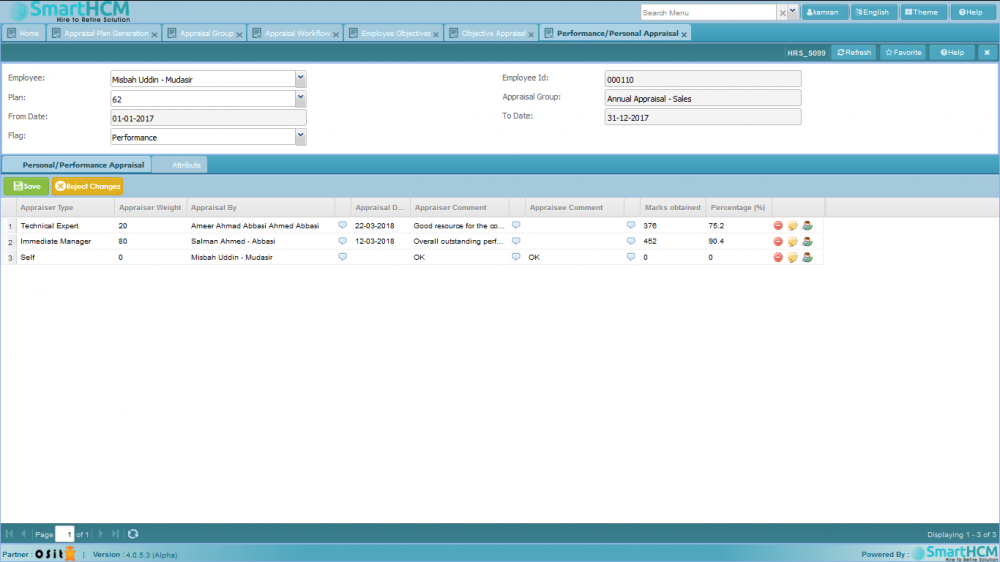Difference between revisions of "Performance/Personal Appraisal"
Jump to navigation
Jump to search
(Created page with "==Screenshot== 1000px ==Introduction== The purpose of this screen is to do the appraisal (Performance/Personal) of the employees w.r.t Appra...") |
|||
| Line 5: | Line 5: | ||
The purpose of this screen is to do the appraisal (Performance/Personal) of the employees w.r.t Appraisal Plan. Check [[Appraisal_Plan_Generation]] to learn about Appraisal Plan | The purpose of this screen is to do the appraisal (Performance/Personal) of the employees w.r.t Appraisal Plan. Check [[Appraisal_Plan_Generation]] to learn about Appraisal Plan | ||
| − | The screen has | + | The screen has two Sections. |
| − | # ''' | + | # '''Primary Section''': This section has three Input fields (Employee, Plan, Flag) and four Display fields (Employee Id, Appraisal Group, From Date, To Date). |
| − | + | ## '''Input fields''' | |
| − | + | ### Employee: This field is actually a drop down menu to select the employee with is to be appraised. | |
| − | ## | + | ### Plan: This field is also a drop down menu and the Appraisal Plan can be selected by this. Learn more about Appraisal Plan here [[Appraisal_Plan_Generation]] |
| − | # | + | ### Flag: By this drop down menu you can select the appraisal type i.e: Performance/Personal |
| − | ## | + | ## '''Display fields''' |
| − | ## | + | ### Employee Id: This displays the employee Id of the selected employee once an employee is selected by Employee drop down menu. |
| − | # | + | ### Appraisal group: This displays the selected Appraisal Group name according to selected Appraisal plan. |
| − | + | ### From Date: This displays the selected Appraisal Group->Appraisal Plan Duration Start date. | |
| − | # ''' | + | ### To Date: This displays the selected Appraisal Group->Appraisal Plan Duration End date. |
| − | ## | ||
| − | |||
| − | ## | ||
| − | # | ||
| − | ### | ||
| − | ### | ||
| − | |||
Revision as of 12:48, 16 January 2019
Screenshot
Introduction
The purpose of this screen is to do the appraisal (Performance/Personal) of the employees w.r.t Appraisal Plan. Check Appraisal_Plan_Generation to learn about Appraisal Plan
The screen has two Sections.
- Primary Section: This section has three Input fields (Employee, Plan, Flag) and four Display fields (Employee Id, Appraisal Group, From Date, To Date).
- Input fields
- Employee: This field is actually a drop down menu to select the employee with is to be appraised.
- Plan: This field is also a drop down menu and the Appraisal Plan can be selected by this. Learn more about Appraisal Plan here Appraisal_Plan_Generation
- Flag: By this drop down menu you can select the appraisal type i.e: Performance/Personal
- Display fields
- Employee Id: This displays the employee Id of the selected employee once an employee is selected by Employee drop down menu.
- Appraisal group: This displays the selected Appraisal Group name according to selected Appraisal plan.
- From Date: This displays the selected Appraisal Group->Appraisal Plan Duration Start date.
- To Date: This displays the selected Appraisal Group->Appraisal Plan Duration End date.
- Input fields