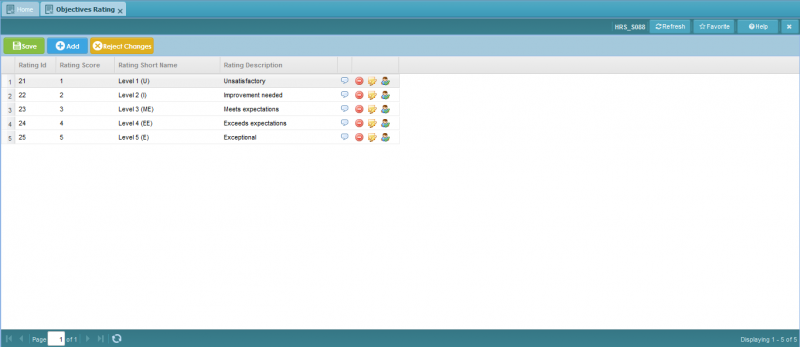Difference between revisions of "Objectives Rating"
Jump to navigation
Jump to search
Bilal.saeed (talk | contribs) (Created page with "The purpose of this screen is to define the type of appraisers according to your organization. 800px The grid has following three columns. # ...") |
Bilal.saeed (talk | contribs) |
||
| (15 intermediate revisions by the same user not shown) | |||
| Line 1: | Line 1: | ||
| − | + | ==Screenshot== | |
| + | [[ File:Objective Rating Screen.PNG |800px]] | ||
| − | + | ==Introduction== | |
| + | The purpose of this screen is to define the different objective ratings and their details according to your organization through which employee can be evaluated against any Objective and Attribute by providing applicable rating associated with Objective or Attribute. Every Attribute may have different rating scale while all objective can be measured by single rating scale. Highest value will show the highest rating. | ||
| − | The grid has following | + | The grid has following five columns. |
| − | # ''' | + | # '''Rating ID''': This column is automatically generated by the system when a new record is inserted. |
| − | # '''Description''': | + | # '''Rating Score''': This field is mandatory and you can give the rating score in this field. |
| − | # '''Command Column''': It has following action buttons. [[File: | + | # '''Rating Short Name''': This field is mandatory and you can give a short name to a rating. for e.g "Level 2 (I)" i.e "Improvement needed" in this field. |
| − | ## [[File:Deleteicon.JPG]] It will delete the record. | + | # '''Rating Description''': This field is mandatory and you can give the description of a rating e.g exceptional, unsatisfactory etc in this field. |
| − | ## [[File:Editicon.JPG]] Allows you to | + | # '''Command Column''': It has following action buttons. [[File:CmdColObjRating.JPG]] |
| − | ## [[File:AuthorizeIcon.JPG]] It will authorize a record (Will be hidden if the record is authorized). | + | ## [[File:ShowDescriptionObjRating.JPG|60px]] It will show the ratings description. |
| − | ## [[File:AmendIcon.JPG]] It will edit authorized record (Will be hidden is the record is un-authorized) | + | ## [[File:Deleteicon.JPG |50px]] It will delete the record. |
| − | + | ## [[File:Editicon.JPG |50px]] Allows you to edit an un-authorized record. | |
| − | + | ## [[File:AuthorizeIcon.JPG |50px]] It will authorize a record (Will be hidden if the record is authorized). | |
| + | ## [[File:AmendIcon.JPG |50px]] It will edit authorized record (Will be hidden is the record is un-authorized). | ||
Latest revision as of 12:52, 16 January 2019
Screenshot
Introduction
The purpose of this screen is to define the different objective ratings and their details according to your organization through which employee can be evaluated against any Objective and Attribute by providing applicable rating associated with Objective or Attribute. Every Attribute may have different rating scale while all objective can be measured by single rating scale. Highest value will show the highest rating.
The grid has following five columns.
- Rating ID: This column is automatically generated by the system when a new record is inserted.
- Rating Score: This field is mandatory and you can give the rating score in this field.
- Rating Short Name: This field is mandatory and you can give a short name to a rating. for e.g "Level 2 (I)" i.e "Improvement needed" in this field.
- Rating Description: This field is mandatory and you can give the description of a rating e.g exceptional, unsatisfactory etc in this field.
- Command Column: It has following action buttons.