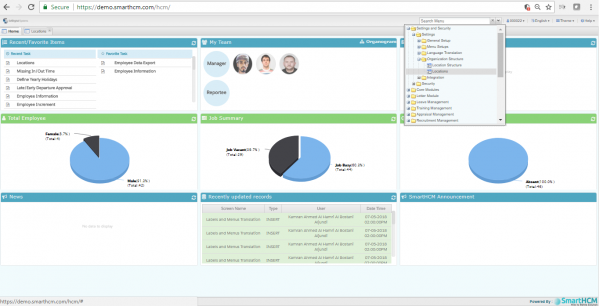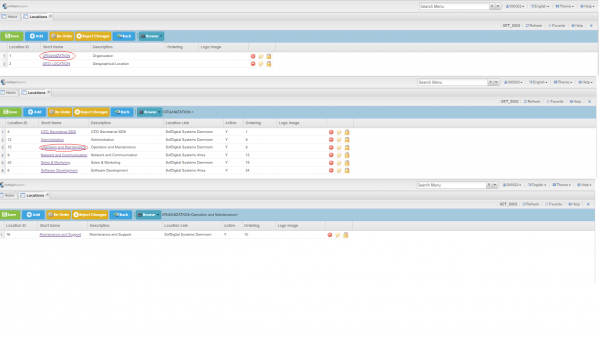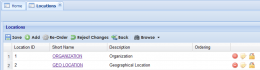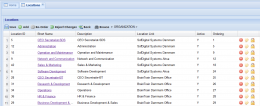Difference between revisions of "Locations"
(→Introduction: Provided illustrations) |
|||
| Line 1: | Line 1: | ||
=Introduction= | =Introduction= | ||
| − | In this window you can define your Organization and Geographical Locations hierarchy. The levels in each of aforementioned locations should be same | + | In this window you can define your Organization and Geographical Locations hierarchy. The levels in each of aforementioned locations should be same as defined in [[Location Structure]]. |
[[File:Location_Select.png|600px]] | [[File:Location_Select.png|600px]] | ||
| + | |||
| + | Select Locations screen | ||
| + | |||
| + | The pre-defined level setup in [[Location Structure]] now appears in Locations along with Short Name and it's description. | ||
| + | |||
| + | |||
| + | Referring to demo, Expanding SDS (Company tag) in [[Location Structure]] screen, displays it’s two child i.e. | ||
| + | 1. ORG_Structure 2. GEO_LOCATION | ||
| + | |||
| + | [[File:Dept_Loc.png|600px]] | ||
| + | |||
| + | |||
| + | Selecting '''Organization''' it opens the next level defined as '''Department/ Administration'''. | ||
| + | This is the second level defined earlier in [[Location Structure]]. | ||
| + | |||
| + | '''Add''' and '''Assign''' names to multiple departments. You can add Nth number of departments (Six departments are added in demo). | ||
| + | |||
| + | |||
| + | Now click on '''Operation and Maintenance''' to define '''Division''' (this level was added in [[Location Structure]]. | ||
| + | This is the 3rd level. Multiple divisions can be added e.g. Operation, Maintenance, manufacturing, etc… | ||
| + | |||
| + | |||
| + | To add more levels, Go to [[Location Structure]] and add more '''Unit'''. For e.g. Team alpha, team bravo etc… | ||
| + | |||
| + | |||
| + | Similarly Nth Number of levels can be defined for Geographical Structure of organization. | ||
| + | |||
| + | |||
| + | |||
Revision as of 06:51, 8 May 2018
Introduction
In this window you can define your Organization and Geographical Locations hierarchy. The levels in each of aforementioned locations should be same as defined in Location Structure.
Select Locations screen
The pre-defined level setup in Location Structure now appears in Locations along with Short Name and it's description.
Referring to demo, Expanding SDS (Company tag) in Location Structure screen, displays it’s two child i.e.
1. ORG_Structure 2. GEO_LOCATION
Selecting Organization it opens the next level defined as Department/ Administration.
This is the second level defined earlier in Location Structure.
Add and Assign names to multiple departments. You can add Nth number of departments (Six departments are added in demo).
Now click on Operation and Maintenance to define Division (this level was added in Location Structure.
This is the 3rd level. Multiple divisions can be added e.g. Operation, Maintenance, manufacturing, etc…
To add more levels, Go to Location Structure and add more Unit. For e.g. Team alpha, team bravo etc…
Similarly Nth Number of levels can be defined for Geographical Structure of organization.
Go Back to Settings and Security
Locations
When you first open this window, the records which appear belong to level-1.
- Location ID: A system generated Location ID.
- Short Name: Name of the location.
- Description
- Ordering: An integer value which specifies how locations will appear throughout system.
Geo Locations
When you click on Short Name link, you will be redirected to a new panel where you can specify Child Geo locations of prior level.
- Location ID: A system generated Location Id.
- Short Name: A link which redirects you to a down level panel where you can specify all of its children.
- Description
- Location Link: Not application for Geo Locations.
- Active: A flag indicating whether this location is available for use or inactive.
- Ordering: An integer value which indicates how Geo-locations will organize themselves.
Organization Locations
When you click on Short Name, you will be redirected to a new panel where you can specify Child Org locations of prior level.
- Location ID: A system generated Location Id.
- Short Name: A link which redirects you to a down level panel where you can specify all of its children.
- Description
- Location Link: Associate Geo-location with this specific Organization Location. It is only applicable at level-2.
- Active: A flag indicating whether this location is available for use or inactive.
- Ordering: An integer value which indicates how Geo-locations will organize themselves.