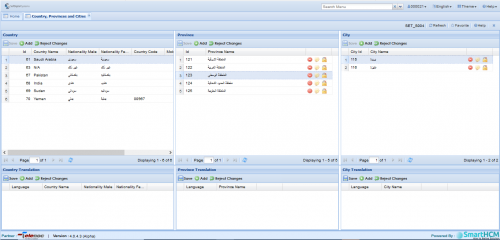Difference between revisions of "Enrollment Process"
Jump to navigation
Jump to search
Bilal.saeed (talk | contribs) (Created page with "* • To enable the face registration module, kindly check the checkbox labeled "Face Registration" from the "Mobile Device Attendance Setup” Screen in HCM. * • Select the...") |
Bilal.saeed (talk | contribs) |
||
| (3 intermediate revisions by the same user not shown) | |||
| Line 1: | Line 1: | ||
| − | * | + | * To enable the face registration module, kindly check the checkbox labeled "Face Registration" from the "Mobile Device Attendance Setup” Screen in HCM. |
| − | * | + | * Select the "New Face Registration”Module from the mobile application and follow the on-screen instructions to capture your facial biometrics. |
| − | * | + | |
| − | * | + | |
| − | * | + | [[File:Country.png|500px]] |
| + | |||
| + | * Ensure that you are in a well-lit environment and follow the prompts to position your face correctly within the frame. | ||
| + | * Register 2 or more images for precision of recognition during attendance marking. | ||
| + | * Either ensure a plain white background during enrollment or enroll multiple images with different backgrounds to improve recognition accuracy. | ||
Latest revision as of 06:25, 15 February 2024
- To enable the face registration module, kindly check the checkbox labeled "Face Registration" from the "Mobile Device Attendance Setup” Screen in HCM.
- Select the "New Face Registration”Module from the mobile application and follow the on-screen instructions to capture your facial biometrics.
- Ensure that you are in a well-lit environment and follow the prompts to position your face correctly within the frame.
- Register 2 or more images for precision of recognition during attendance marking.
- Either ensure a plain white background during enrollment or enroll multiple images with different backgrounds to improve recognition accuracy.