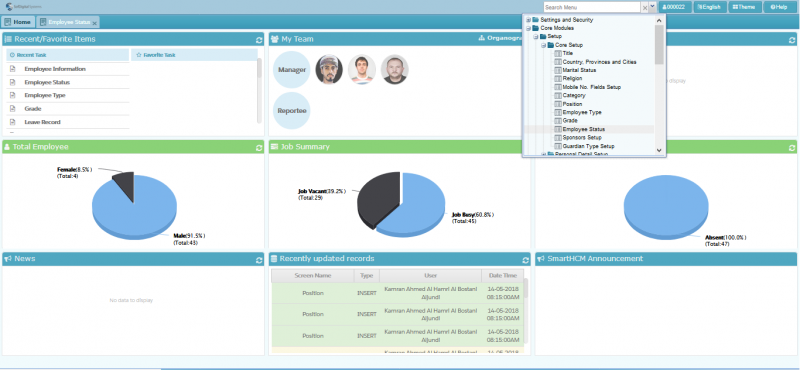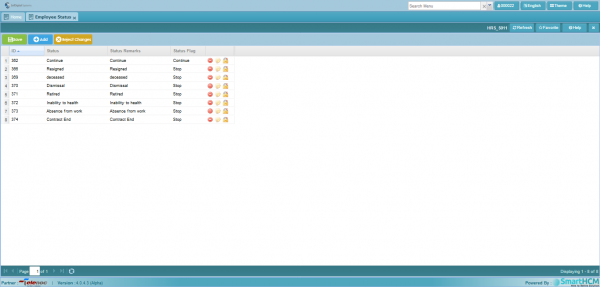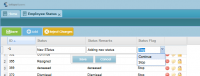Difference between revisions of "Employee Status"
Jump to navigation
Jump to search
Bilal.saeed (talk | contribs) |
|||
| Line 1: | Line 1: | ||
| + | This section defines '''Employee Status''' setup. | ||
| + | |||
| + | [[File:Emp_Status_Sel.png|800px]] | ||
| + | |||
| + | Go To '''[[Core Modules]]''' | ||
| + | |||
=Introduction= | =Introduction= | ||
| − | This | + | |
| + | [[File:Emp_Stat_screen.png|600px]] | ||
| + | |||
| + | This screen allows you to add any possible status of Employee. Two major Employee Status are; | ||
| + | |||
| + | 1. '''Continue''' | ||
| + | |||
| + | 2. '''End/ Stop''' | ||
| + | |||
| + | Further more statuses can be added as per requirement. | ||
| + | |||
| + | Following are few examples | ||
*'''Continue''' | *'''Continue''' | ||
*'''Resigned''' | *'''Resigned''' | ||
| Line 11: | Line 28: | ||
*'''Probation''' | *'''Probation''' | ||
| − | =Employee Status= | + | =Adding Employee Status= |
| − | [[File: | + | To add a new '''employee status''' follow the below procedure |
| + | |||
| + | '''Step 1:''' | ||
| + | |||
| + | Press ''''Add'''' on the toolbar and input the required fields | ||
| + | |||
| + | [[File:Add_status.png|200px]] | ||
*'''ID:''' A system generated status id. | *'''ID:''' A system generated status id. | ||
*'''Status:''' Name of the status. | *'''Status:''' Name of the status. | ||
| − | *'''Status Remarks''' | + | *'''Status Remarks''' Description if any |
*'''Status Flag:''' A flag indicating Status is '''Continue''' or '''Stop'''. | *'''Status Flag:''' A flag indicating Status is '''Continue''' or '''Stop'''. | ||
| − | + | ||
| − | + | '''Step 2:''' | |
| − | + | ||
| + | Press ''''Save'''' button to save record and Click on ''''Save'''' button on toolbar to save changes. | ||
| + | |||
| + | ---- | ||
Latest revision as of 10:56, 14 May 2018
This section defines Employee Status setup.
Go To Core Modules
Introduction
This screen allows you to add any possible status of Employee. Two major Employee Status are;
1. Continue
2. End/ Stop
Further more statuses can be added as per requirement.
Following are few examples
- Continue
- Resigned
- deceased
- Dismissal
- Retired
- Inability to health
- Absence from work
- Contract End
- Probation
Adding Employee Status
To add a new employee status follow the below procedure
Step 1:
Press 'Add' on the toolbar and input the required fields
- ID: A system generated status id.
- Status: Name of the status.
- Status Remarks Description if any
- Status Flag: A flag indicating Status is Continue or Stop.
Step 2:
Press 'Save' button to save record and Click on 'Save' button on toolbar to save changes.