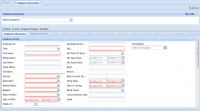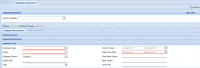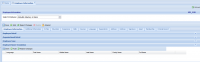Employee Information
Contents
Introduction
In this section you will find information about all Employee Information fields, values and entities.
Employee Information
Employee Information window is the place where you can easily create and/or manage your employees.
Employee Information Panel
In this panel you can quickly look up existing employees of your organization.
- Select Employee: A dropdown where you can select existing employees.
Employee Information Tab
Employee Detail
You can insert basic employee information in this tab.
- Employee Id: You have the choice to generate employee Id automatically and/or you can also type it yourself based on EMPLOYEE_ID_AUTO_NUMBER flag in System Default screen. If that flag is set to Y, system will generate employee ID automatically.
- Title: Title of the employee such as Mr., Ms., Dr., and etc.
- First Name: Required
- Middle Name
- Last Name
- Family Name
- Full Name: A read-only field which shows employee full name as you type in First, Middle, and Last name.
- Gender: Gender of the employee such as Male or Female (required).
- Nationality: Nationality of Employee defined in Country, Provinces and Cities.
- Marital Status: Select marital status from this dropdown defined in Marital Status screen.
- Religion: Select one of the religions defined in Religion.
- Place Of Birth: Select city of birth of your employee defined in Country, Provinces and Cities.
- Date of Birth
- Mobile #1: Employee's primary mobile number.
- File/Hafeezah No.
- NIC.: Employee National ID card number.
- NIC Place Of Issue: City where employee's NIC card was issued.
- NIC Issue Date: Issue date of NIC card written on the card.
- NIC Expiry Date
- Bank: Bank and Branches
- Branch: Shows all the branches defined against a particular bank in Bank and Branches screen.
- Bank Account No.: Account number of employee in the above selected bank and branch.
- Hiring Date
- Date of Joining: Date of joining could or could not be same as Hiring date. Select this appropriately.
- Blood Group: Select employee blood, maybe useful in case of emergency.
- Active Directory User: Based on the flag ACTIVE_DIRECTORY_USER_AUTO_GEN value set in System Default, system will enable/disable this field. If it is set to Y, system will disable this field and generate AD user on its own.
- Email: If ACTIVE_DIRECTORY_USER_AUTO_GEN flag in System Default is set to Y, system will generate Email id on its own with domain name EMAIL_DOMAIN specified in System Default screen.
Organizational Details
- Job No.: Select one of the jobs you created earlier in Job Information screen.
- Position: Shows the position you associated with the job in Job Information screen.
- Category: Category of the employee you linked with the job in Job Information screen.
- Employment Type: Shows the Employment Type you chose for the job in Job Information screen.
- Basic Salary: Basic salary defined against any particular job in Job Information screen.
- Org. Location: Job needs to be in a department such as Networking, Development, Sales, HR and etc. You define job department in Job Information screen.
- Geo Location: It is the geographical location of the job, it could be anywhere from country to state to city to street.
Employee Type
- Employee Type: Select one of the type of Employees you created in Employee Type screen.
- Grade: Grades have paramount importance in SmartHCM, because most of the payroll and HR settings depend on them.
- Employee Status: Choose one of the statuses you created in Employee Status screen.
- Status Date: System automatically sets status date to your system clock when you take action such as create a new employee and/or change existing employee/s status.
- Shift: Select a suitable shift for your employee you created in Shift screen.
- Confirm. Date: The date on which you change employee status from Probation to Continue.
- Retirement Date: Good moments always come to end. Select when he/she is going to retire.
- Start Basic Salary: Starting salary of your employee on the date of joining.
- Basic Salary
- Gross Pay: Inclusive of incentives such as housing, transportation, medical and others.
Employee Name Translation
In this panel you can add employee name in secondary language.
- Language: Select language in which you want to translate your name.
- First Name
- Middle Name
- Last Name
- Family Name
- Full Name: Shows complete name as you type in First, middle, last and family name fields.