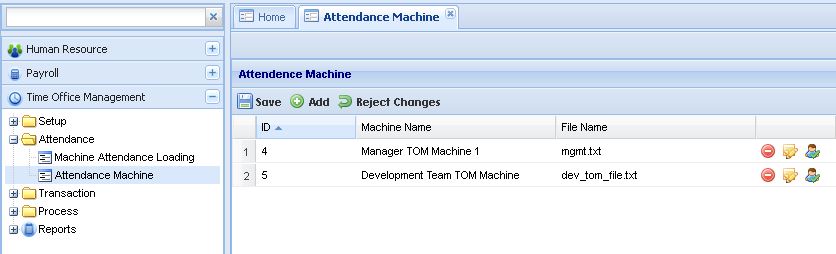Difference between revisions of "Deployment Guide"
Jump to navigation
Jump to search
Kashif.ilyas (talk | contribs) |
Kashif.ilyas (talk | contribs) |
||
| (One intermediate revision by the same user not shown) | |||
| Line 2: | Line 2: | ||
<b>SmartHCM Configuration</b><br> | <b>SmartHCM Configuration</b><br> | ||
| − | <li>Attendance Machine Setup<br> | + | <ul><li>Attendance Machine Setup<br> |
New Setup has been introduced in this Release for Multiple file uploading for the TOM Module. In previous release there was only one Attendance file option and file name was defined in the System Default setup.<br> Now this setup will enable user to define multiple file name those are need to be upload from the Time/Attendance Machine.<br> | New Setup has been introduced in this Release for Multiple file uploading for the TOM Module. In previous release there was only one Attendance file option and file name was defined in the System Default setup.<br> Now this setup will enable user to define multiple file name those are need to be upload from the Time/Attendance Machine.<br> | ||
Navigation:<br> | Navigation:<br> | ||
| Line 14: | Line 14: | ||
Add the following codes in the web.config file <br> | Add the following codes in the web.config file <br> | ||
| − | <ul>Web Configuration <br> | + | <ul><li>Web Configuration <br> |
<system.web.extensions> <br> | <system.web.extensions> <br> | ||
Latest revision as of 05:03, 18 August 2016
Deployment Guide for SmartHCM release 3.2.0.0 and samrtESS 2.2.0.0 Final
SmartHCM Configuration
- Attendance Machine Setup
New Setup has been introduced in this Release for Multiple file uploading for the TOM Module. In previous release there was only one Attendance file option and file name was defined in the System Default setup.
Now this setup will enable user to define multiple file name those are need to be upload from the Time/Attendance Machine.
Navigation:
Time Office Management \ Attendance \ Attendance Machine
SmartESS Configuration
Web Config file configuration
Required “Web Config” file configuration, this configuration is required to enable the “Attachment” button functionality in whole SmartESS where Attachment button available. Add the following codes in the web.config file
- Web Configuration
<system.web.extensions>
<scripting>
<webServices>
<jsonSerialization maxJsonLength="2147483644"/>
</webServices>
</scripting>
</system.web.extensions>
<webServices>
<protocols> <add name="HttpGet"/>
<add name="HttpPost"/>
</protocols>
</webServices>
- Web Configuration