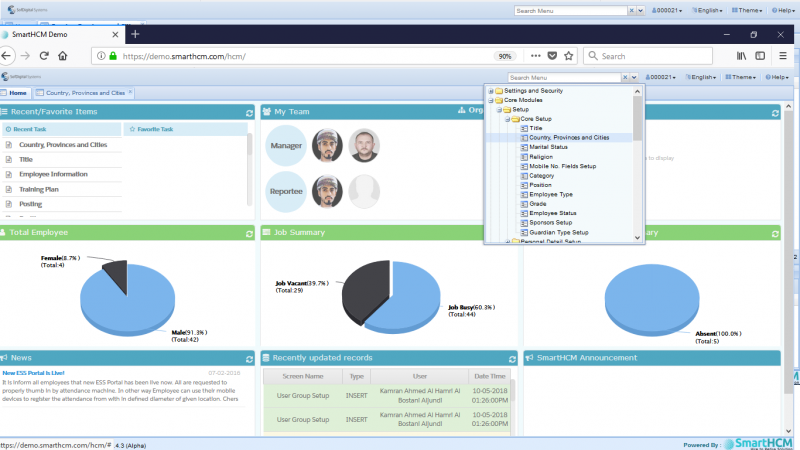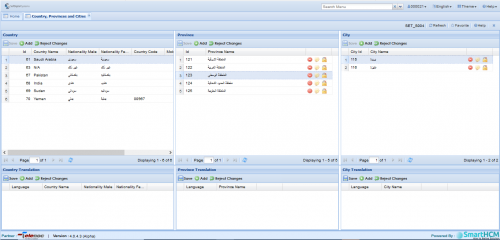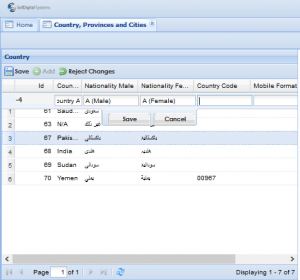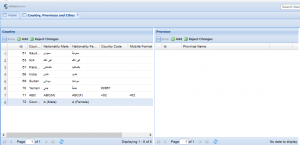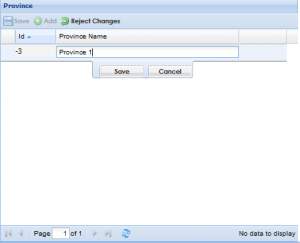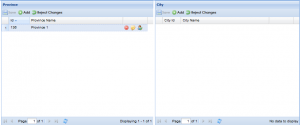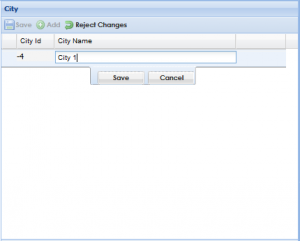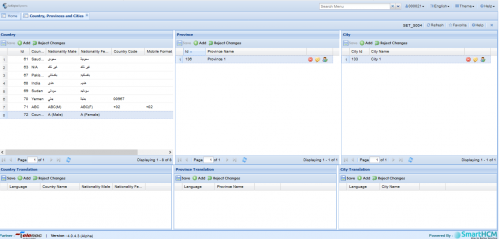Difference between revisions of "Country, Providence ad Cities"
| Line 11: | Line 11: | ||
==Using the Screen== | ==Using the Screen== | ||
| − | Let us suppose we need to add '''City 1''' in '''Province 1''' of '''Country A''' | + | Let us suppose we need to add ''''City 1'''' in ''''Province 1'''' of ''''Country A'''' |
===Adding Country=== | ===Adding Country=== | ||
Revision as of 07:39, 11 May 2018
This section is used to define the Country, Province and City of Employee
Go To Core Modules
Introduction
This screen is used to define the Country, Province & City of residence of Employee.
Using the Screen
Let us suppose we need to add 'City 1' in 'Province 1' of 'Country A'
Adding Country
Step 1:
Click the Add button in Country Section and add the required fields.
'Country Name: ' Name of the Country (Country A).
'Nationality : ' In certain regions different words represents gender Nationality. (A (male), A (female))
'Country Code : ' Add Country code if any (+02)
'Mobile Format: ' Any mobile format or initial number (+02) (+ 1, for Canada, + 92, for Pakistan, etc...)
Step 2:
Press 'Save' to save the record.
Press 'Save' on toolbar to save all the changes.
Now selecting Country A will allow to add Province
Adding Province
Step 1:
Click Add and add the Province Name (Province 1)
Step 2:
Click Save to save the record.
Click 'Save' on toolbar to save any changes.
Select the recently added Province to add Cities
Adding City
Step 1:
Press Add on toolbar and insert city name (City 1).
Step 2:
Press 'Save' on toolbar to save any changes.
Nth number of Countries, Provinces and Cities can be added using this screen setup.