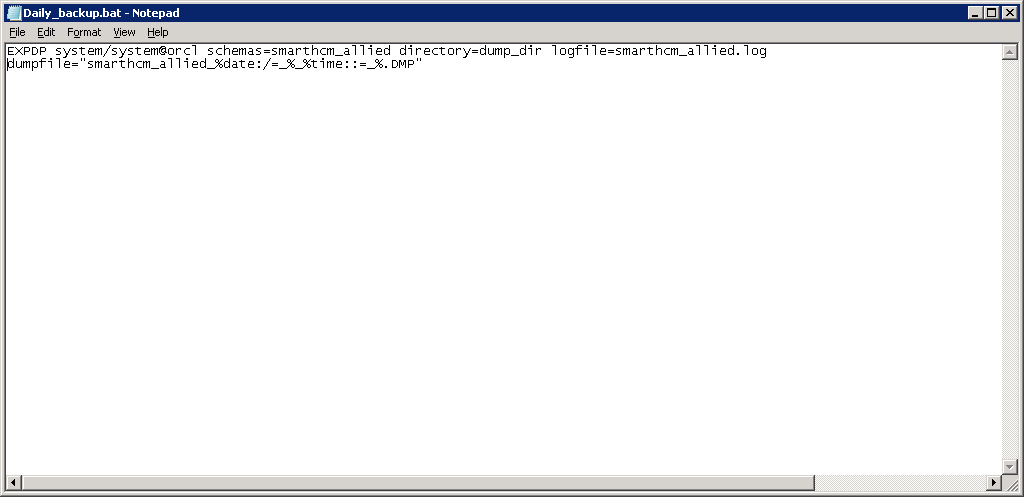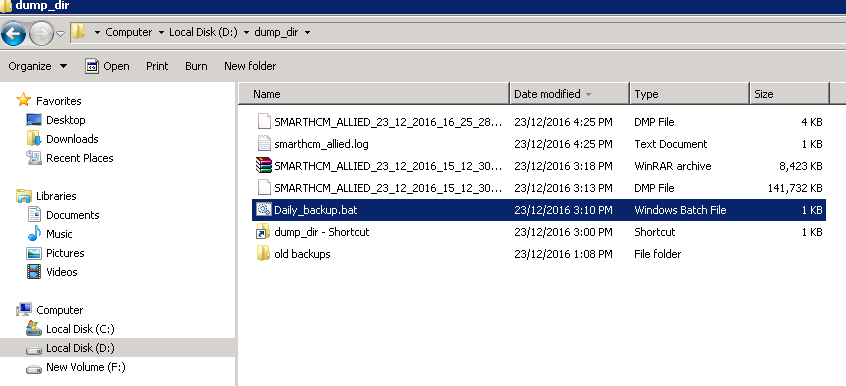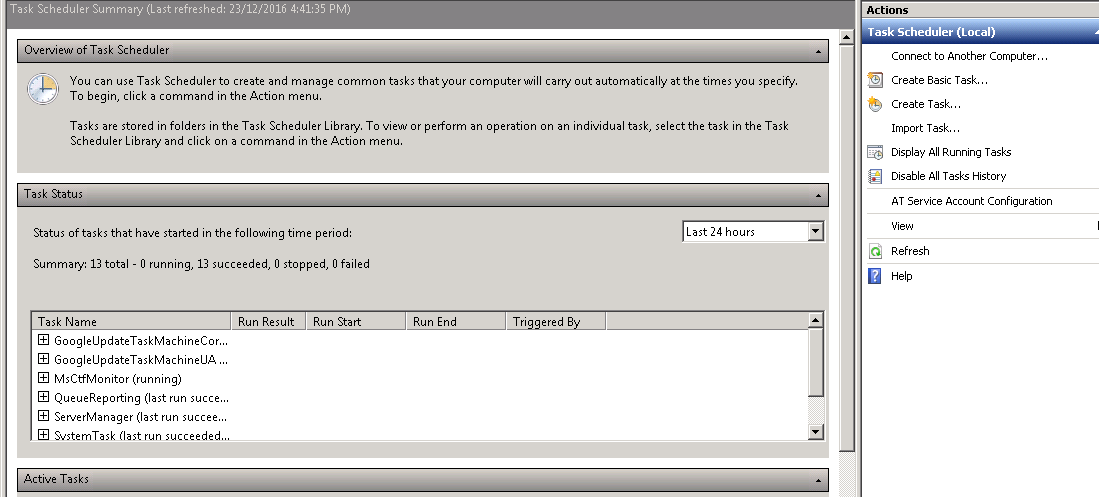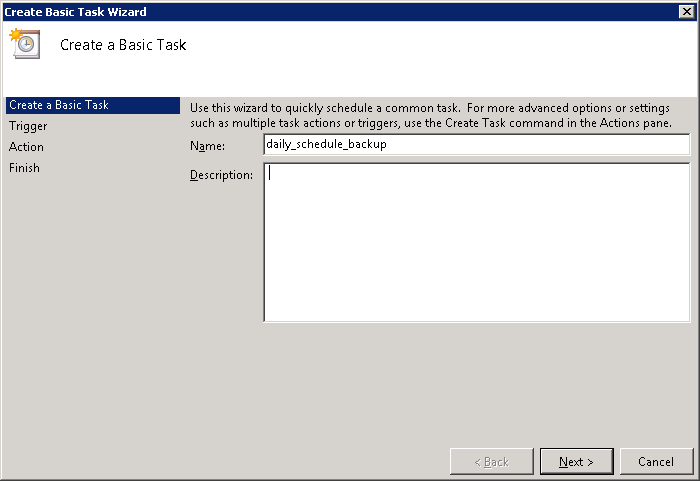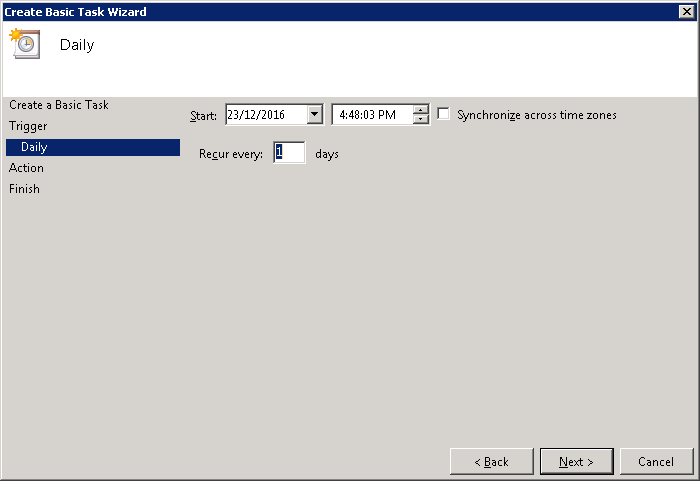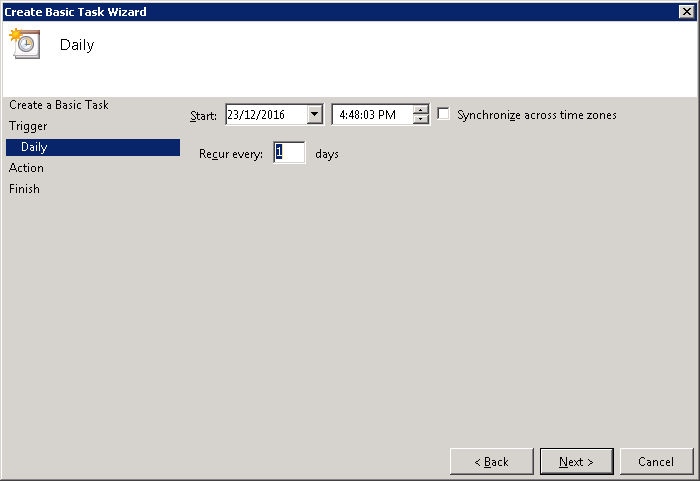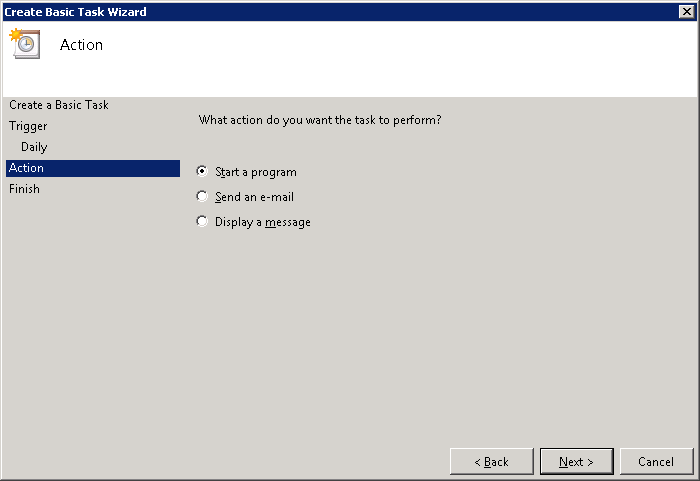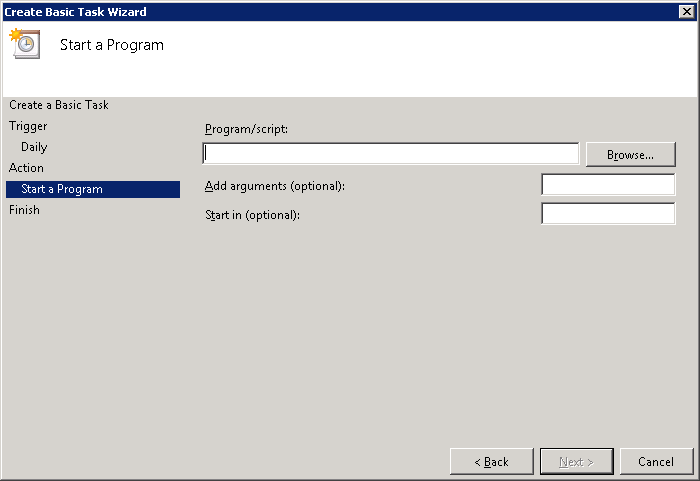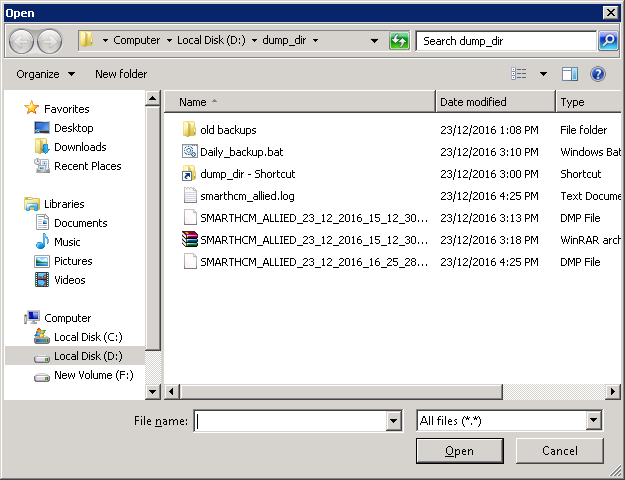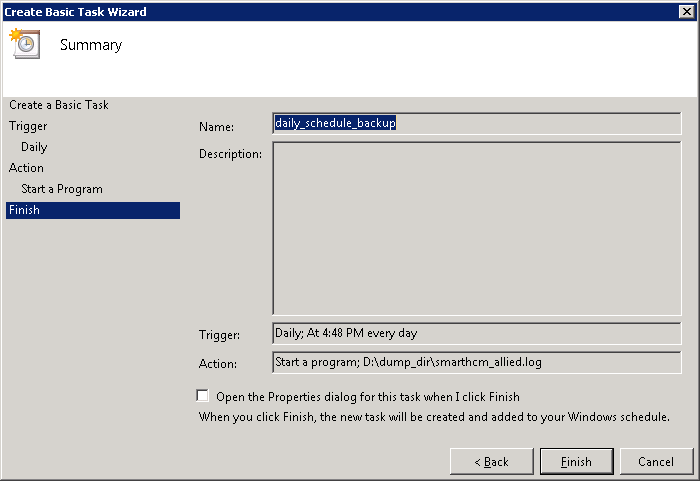Difference between revisions of "Auto Backup of Oracle Database on Windows"
Jump to navigation
Jump to search
Mustafasajid (talk | contribs) |
Mustafasajid (talk | contribs) |
||
| Line 19: | Line 19: | ||
[[File:database_backup_windows_1.png]] | [[File:database_backup_windows_1.png]] | ||
| + | |||
| + | |||
<pre> | <pre> | ||
| Line 27: | Line 29: | ||
[[File:database_backup_windows_2.png]] | [[File:database_backup_windows_2.png]] | ||
| + | |||
| Line 32: | Line 35: | ||
NOW, Schedule this batch file by TASK SCHEDULER of WINDOWS. | NOW, Schedule this batch file by TASK SCHEDULER of WINDOWS. | ||
</pre> | </pre> | ||
| + | |||
| Line 37: | Line 41: | ||
<pre> | <pre> | ||
| − | Click create basic | + | Click create basic task. |
</pre> | </pre> | ||
| Line 43: | Line 47: | ||
[[File:database_backup_windows_4.png]] | [[File:database_backup_windows_4.png]] | ||
| + | |||
| Line 48: | Line 53: | ||
Write Name and Description of task whatever you want. | Write Name and Description of task whatever you want. | ||
</pre> | </pre> | ||
| + | |||
[[File:database_backup_windows_5.png]] | [[File:database_backup_windows_5.png]] | ||
| + | |||
| + | |||
<pre> | <pre> | ||
| Line 59: | Line 67: | ||
[[File:database_backup_windows_6.png]] | [[File:database_backup_windows_6.png]] | ||
| + | |||
| Line 64: | Line 73: | ||
Set timing of task. | Set timing of task. | ||
</pre> | </pre> | ||
| + | |||
[[File:database_backup_windows_7.png]] | [[File:database_backup_windows_7.png]] | ||
| + | |||
| + | |||
<pre> | <pre> | ||
In our case action is Start a program. | In our case action is Start a program. | ||
</pre> | </pre> | ||
| + | |||
[[File:database_backup_windows_8.png]] | [[File:database_backup_windows_8.png]] | ||
| + | |||
| Line 79: | Line 93: | ||
Browse to the batch file you have prepared earlier. | Browse to the batch file you have prepared earlier. | ||
</pre> | </pre> | ||
| + | |||
| Line 87: | Line 102: | ||
[[File:database_backup_windows_10.png]] | [[File:database_backup_windows_10.png]] | ||
| + | |||
Revision as of 10:44, 2 February 2017
Auto Backup of Oracle Database:
We are using batch file system for scheduling database. First write your export string in a notepad and save that notepad file as .bat file.
EXAMPLE:
For example this is our export string: EXPDP system/system@orcl schemas=smarthcm_allied directory=dump_dir logfile=smarthcm_allied.log dumpfile="smarthcm_allied_%date:/=_%_%time::=_%.DMP" ="smarthcm_allied_%date:/=_%_%time::=_%.DMP" is used to have different name at every backup. By this timestamp method you can even schedule multiple backup at same day.
Write this export string in notepad file and save it as .bat file.
NOW, Schedule this batch file by TASK SCHEDULER of WINDOWS.
Click create basic task.
Write Name and Description of task whatever you want.
Pick up Task Trigger i.e select duration or event when you want task to be performed. In our case we are selecting Daily.
Set timing of task.
In our case action is Start a program.
Browse to the batch file you have prepared earlier.
Finish the setup.