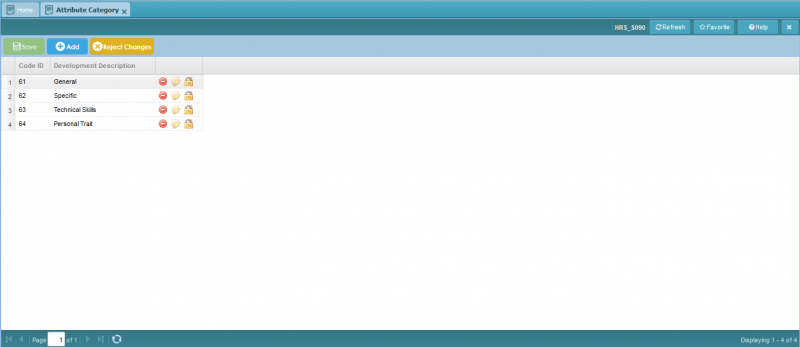Difference between revisions of "Attribute Category"
Jump to navigation
Jump to search
Bilal.saeed (talk | contribs) (Created page with "The purpose of this screen is to define the categories of attributes. 800px The grid has following three columns. # '''Appraiser ID''': This...") |
Bilal.saeed (talk | contribs) |
||
| (6 intermediate revisions by the same user not shown) | |||
| Line 1: | Line 1: | ||
| − | + | ==Screenshot== | |
| − | |||
[[File:Attribute Category.PNG|800px]] | [[File:Attribute Category.PNG|800px]] | ||
| − | |||
| − | |||
| − | |||
| − | |||
| − | |||
| − | |||
| − | |||
| − | |||
| − | |||
| − | |||
| − | |||
| − | |||
==Introduction== | ==Introduction== | ||
| + | This screen is grid based and it used to define the "Attribute Categories". Basically, attributes are grouped under the relevant "Category". For example: Punctuality, Attendance, Personal Appearance, etc. are the attributes which can be defined under the "Discipline" category. | ||
| − | + | The screen has following two columns: | |
| − | |||
| − | |||
| − | |||
| − | |||
| − | |||
| − | |||
| − | |||
| − | |||
| − | |||
| − | |||
| − | |||
| − | |||
| − | |||
| − | |||
| − | |||
| − | |||
| − | |||
| − | |||
| − | |||
| − | |||
| − | |||
| − | |||
| − | |||
| − | |||
| − | |||
| − | |||
| − | + | # '''Category Id''': This field is display-only field and data will be automatically generated by the system when a new record is inserted. | |
| + | # '''Description''': This field is text field and it is mandatory field. User will enter “Category Description”. | ||
| + | # '''Command Column''': It has following action buttons. [[File:ActionButtons.JPG]] (Delete, Edit, Authorize) | ||
Latest revision as of 07:39, 16 January 2019
Screenshot
Introduction
This screen is grid based and it used to define the "Attribute Categories". Basically, attributes are grouped under the relevant "Category". For example: Punctuality, Attendance, Personal Appearance, etc. are the attributes which can be defined under the "Discipline" category.
The screen has following two columns:
- Category Id: This field is display-only field and data will be automatically generated by the system when a new record is inserted.
- Description: This field is text field and it is mandatory field. User will enter “Category Description”.
- Command Column: It has following action buttons.
(Delete, Edit, Authorize)