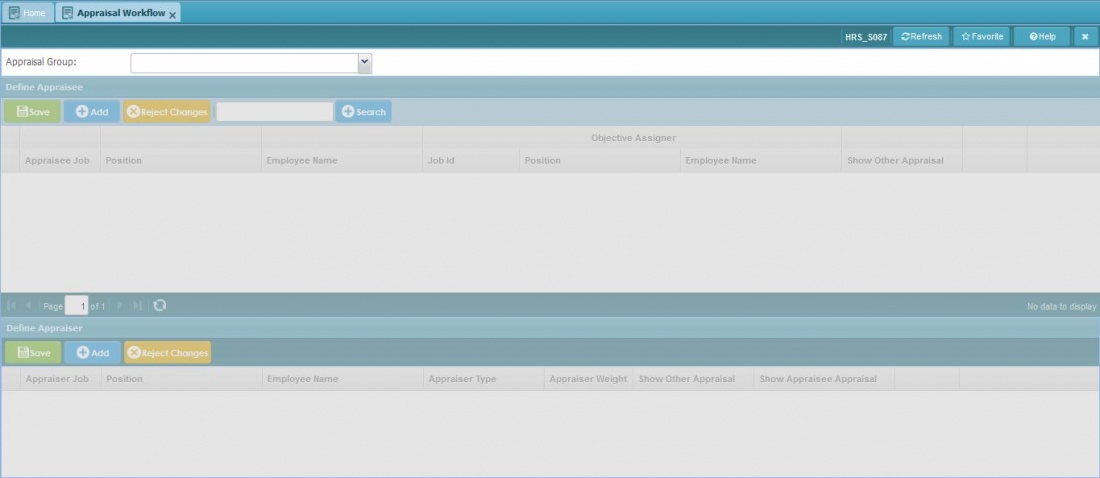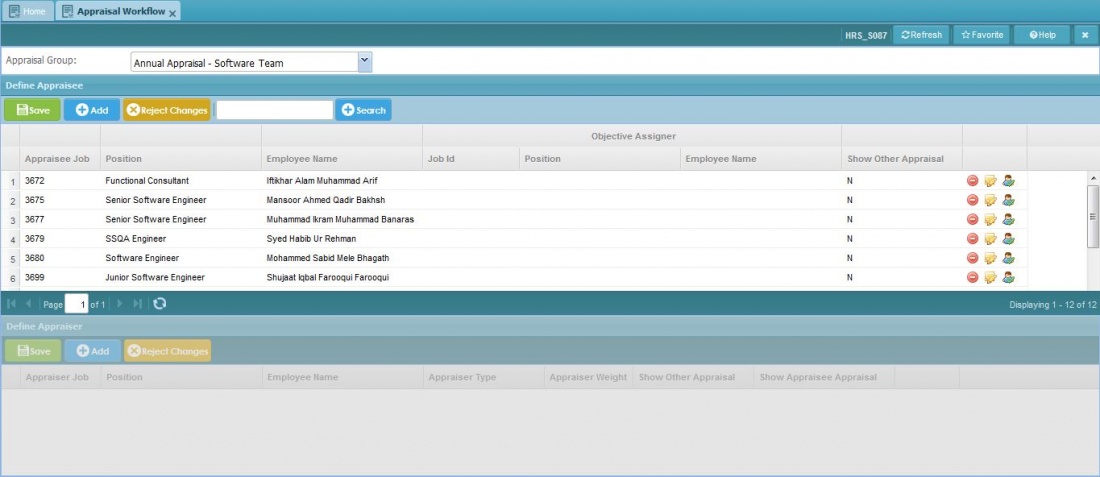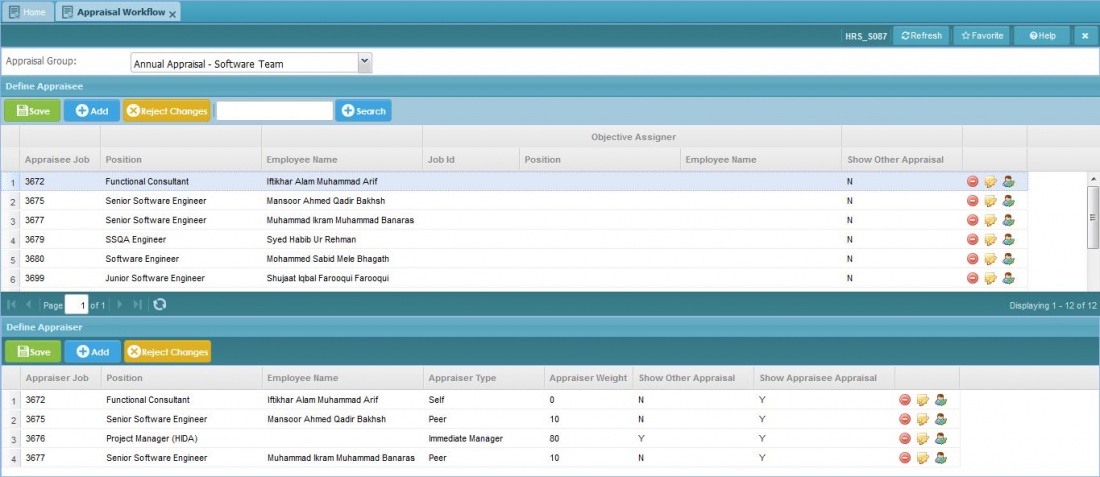Difference between revisions of "Appraisal Workflow"
Jump to navigation
Jump to search
Bilal.saeed (talk | contribs) |
Bilal.saeed (talk | contribs) |
||
| Line 17: | Line 17: | ||
It has eight following columns. | It has eight following columns. | ||
| − | # '''Appraisee Job''': This combo box is used to select a employee | + | # '''Appraisee Job''': This combo box is used to select a employee which you are going to define as appraisee. |
| − | # '''Position''': This Position field is display-only field and data will be automatically generated by the system when you will select | + | # '''Position''': This Position field is display-only field and data will be automatically generated by the system when you will select an appraisee job. |
| − | # '''Employee Name''': This Employee Name field is display-only field and data will be automatically generated by the system when you will select | + | # '''Employee Name''': This Employee Name field is display-only field and data will be automatically generated by the system when you will select an appraisee job. |
| − | # '''Objective Assigner Job Id''': | + | # '''Objective Assigner Job Id''': This combo box is used to select a employee which you are going to define as Objective Assigner. |
| − | # '''Objective Assigner Position''': | + | # '''Objective Assigner Position''': This Position field is display-only field and data will be automatically generated by the system when you will select a Job ID. |
| − | # '''Objective Assigner Employee Name''': | + | # '''Objective Assigner Employee Name''': This Employee Name field is display-only field and data will be automatically generated by the system when you will select a Job ID. |
# '''Show Other Appraisal''': | # '''Show Other Appraisal''': | ||
# '''Command Column''': It has following action buttons. [[File:Ab.jpeg|100px]] | # '''Command Column''': It has following action buttons. [[File:Ab.jpeg|100px]] | ||
Revision as of 11:45, 16 January 2019
Screenshot
Introduction
The purpose of this screen is to define Appraisal workflow that defines that which employee will be appraised by which appraiser(s)and every appraiser weight can be define here. You can also define that whether an appraiser can see others appraisers appraisal's or not.
Query Panel
On top there is a filter panel which contains just one drop-down as shown below. Appraisal group drop-down values are defined in Appraisal Group screen.

Define Appraisee Grid
In the grid you can view records inserted against Appraisal Group and also add,delete, and update existing records.
It has eight following columns.
- Appraisee Job: This combo box is used to select a employee which you are going to define as appraisee.
- Position: This Position field is display-only field and data will be automatically generated by the system when you will select an appraisee job.
- Employee Name: This Employee Name field is display-only field and data will be automatically generated by the system when you will select an appraisee job.
- Objective Assigner Job Id: This combo box is used to select a employee which you are going to define as Objective Assigner.
- Objective Assigner Position: This Position field is display-only field and data will be automatically generated by the system when you will select a Job ID.
- Objective Assigner Employee Name: This Employee Name field is display-only field and data will be automatically generated by the system when you will select a Job ID.
- Show Other Appraisal:
- Command Column: It has following action buttons.

Define Appraiser Grid
In the grid you can view records inserted against particular Employee you selected and also add,delete and update existing records.
It has eight following columns.