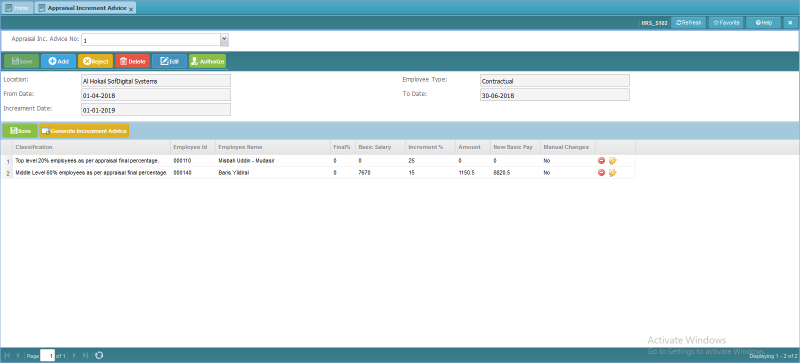Appraisal Increment Advice
Revision as of 13:22, 16 January 2019 by Bilal.saeed (talk | contribs)
Screenshot
Introduction
This screen is form and grid based and it used to generate the "Increment Advice" against each "Employee" w.r.t the "Classification" and selected "Location" and "Employee Type". (System provides to define the percentage of "Increment" and then generate the "Increment Advice" as per the "Bell Curve" concept.)
The screen has following three panels (Query, Form and Grid).
In the query panel :
- Appraisal Inc. Advice No.: This combo box is used to select the "Advice No." for query the record detail.
In the form panel :
- Location: This field is combo box and it is mandatory field. User will select the "Geo. Location" like "SofDigital Systems Ltd.".
- Employee Type: This field is display-only field and respective "Employee Type" will automatically be shown when selects the "Location".
- From Date: This field is combo box and it is mandatory field. User will select the "Date" range from the combo box and "Appraisal From Date" will be shown like "01-01-2018".
- To Date: This field is display-only field and "Appraisal To Date" will automatically be shown when selects the "Date" range from the "From Date" combo box.
- Increment Date: This field is Date field and it is mandatory field. User will select the "Increment Date" from which the increment will be held/applicable.
In the grid panel :
Note: Data will be shown in this panel when the user will press the "Generate Increment Advice" button. System will generate the "Increment Advice" as per the "Bell Curve" concept. Every classification will get the increment as per the defined "Increment Percentage" and "Appraisal Final Percentage".
- Classification: This field is display-only field and data will automatically be generated by the system like "Top Level 20% employee as per appraisal final percentage.".
- Employee Id: This field is display-only field and data will automatically be generated by the system like "000110".
- Employee Name: This field is display-only field and data will automatically be generated by the system like "Misbah Uddin Mudassir".
- Final %: This field is display-only field and data will automatically be generated by the system like "80.5".
- Command Column: It has following action buttons.
(Delete, Edit, Authorize)