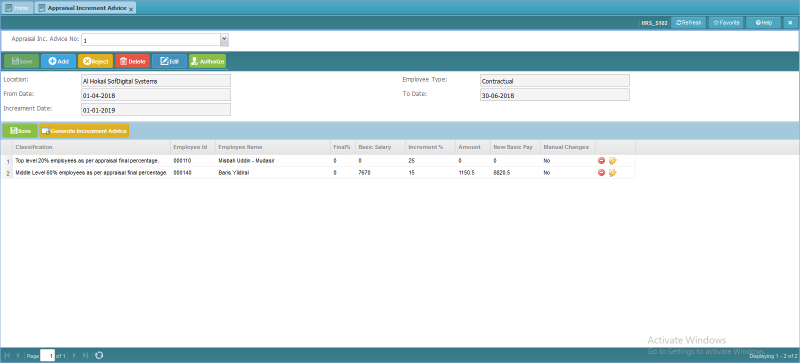Difference between revisions of "Appraisal Increment Advice"
Jump to navigation
Jump to search
Bilal.saeed (talk | contribs) |
Bilal.saeed (talk | contribs) |
||
| Line 9: | Line 9: | ||
In the query panel : | In the query panel : | ||
| − | # ''' | + | # '''Appraisal Inc. Advice No.''': This combo box is used to select the "Advice No." for query the record detail. |
| − | |||
In the form panel : | In the form panel : | ||
| − | # ''' | + | # '''Location''': This field is combo box and it is mandatory field. User will select the "Geo. Location" like "SofDigital Systems Ltd.". |
| − | # ''' | + | # '''Employee Type''': This field is display-only field and respective "Employee Type" will automatically be shown when selects the "Location". |
| − | # '''From Date''': This field is | + | # '''From Date''': This field is combo box and it is mandatory field. User will select the "Date" range from the combo box and "Appraisal From Date" will be shown like "01-01-2018". |
| − | # '''To Date''': This field is display-only field and "Appraisal To Date" will automatically be shown when selects | + | # '''To Date''': This field is display-only field and "Appraisal To Date" will automatically be shown when selects the "Date" range from the "From Date" combo box. |
| − | + | # '''Increment Date''': This field is Date field and it is mandatory field. User will select the "Increment Date" from which the increment will be held/applicable. | |
| − | # ''' | ||
In the grid panel : | In the grid panel : | ||
Revision as of 13:07, 16 January 2019
Screenshot
Introduction
This screen is form and grid based and it used to generate the "Increment Advice" against each "Employee" w.r.t the "Classification" and selected "Location" and "Employee Type". (System provides to define the percentage of "Increment" and then generate the "Increment Advice" as per the "Bell Curve" concept.)
The screen has following three panels (Query, Form and Grid).
In the query panel :
- Appraisal Inc. Advice No.: This combo box is used to select the "Advice No." for query the record detail.
In the form panel :
- Location: This field is combo box and it is mandatory field. User will select the "Geo. Location" like "SofDigital Systems Ltd.".
- Employee Type: This field is display-only field and respective "Employee Type" will automatically be shown when selects the "Location".
- From Date: This field is combo box and it is mandatory field. User will select the "Date" range from the combo box and "Appraisal From Date" will be shown like "01-01-2018".
- To Date: This field is display-only field and "Appraisal To Date" will automatically be shown when selects the "Date" range from the "From Date" combo box.
- Increment Date: This field is Date field and it is mandatory field. User will select the "Increment Date" from which the increment will be held/applicable.
In the grid panel :
- Objective Id: This field is display-only field and data will be automatically generated by the system when a new record is inserted.
- Objectives: This field is text field and it is mandatory field. User will enter the "Objectives" like "5 Projects to be achieved".
- Weight: This field is numeric field and it is mandatory field. User will enter "Weight" against each "Objective" like "70" for "5 Projects to be achieved".
- Target: This field is numeric field and it is non-mandatory field. User will enter "Target" against each "Objective" like "5" for "5 Projects to be achieved". (target is basically the quantity and it may also be defined against the "Objectives".)
- Command Column: It has following action buttons.
(Delete, Edit, Authorize)