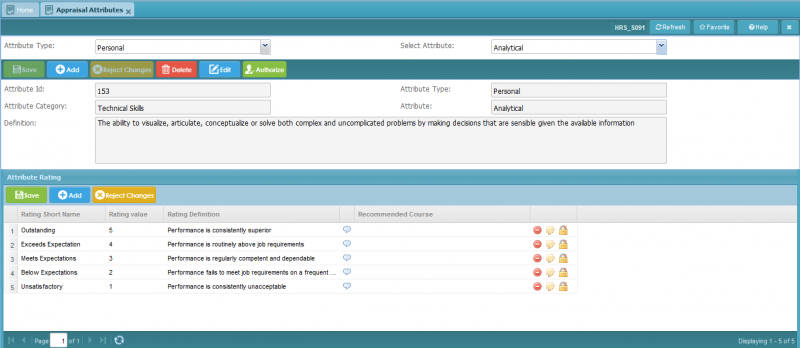Difference between revisions of "Appraisal Attributes"
Jump to navigation
Jump to search
Bilal.saeed (talk | contribs) (Created page with "==Screenshot== 800px ==Introduction== This screen is grid based and it used to define the "Attributes" against each selected "Position" and ...") |
Bilal.saeed (talk | contribs) |
||
| (One intermediate revision by the same user not shown) | |||
| Line 3: | Line 3: | ||
==Introduction== | ==Introduction== | ||
| − | This screen is grid based and it used to define the " | + | This screen is form and grid based and it used to define the "Attribute" against each selected "Attribute Type" and "Attribute Category". Basically, an attribute is defined as a Skill, Knowledge, Ability, etc. that is associated with employee's job performance or his/her personal traits. |
| − | The screen has following | + | The screen has following three panels (Query, Form and Grid). |
In the query panel : | In the query panel : | ||
| − | # ''' | + | # '''Attribute Type''': This combo box is used to select the "Attribute Type" for query the attribute detail. |
| − | # '''Attribute Type''': This combo box is used to select the "Attribute Type" for | + | # '''Select Attribute''': This combo box is used to select the "Attribute" for query the attribute detail. |
| + | |||
| + | In the form panel : | ||
| + | |||
| + | # '''Attribute Id''': This field is display-only field and data will be automatically generated by the system when a new record is inserted. | ||
| + | # '''Attribute Type''': This combo box is used to select the "Attribute Type" for create the "Attribute". It is mandatory field. | ||
| + | # '''Attribute Category''': This combo box is used to select the "Attribute Category" for create the "Attribute". It is mandatory field. | ||
| + | # '''Attribute''': This field is text field and it is mandatory field. User will enter the "Attribute" like "Ability to write". | ||
| + | # '''Definition''': This field is text field and it is mandatory field. User will enter the "Definition" of "Attribute" like "Can string words together to communicate. Client emails, co-worker emails, documentation, emails, proposals, etc." for "Ability to write". | ||
In the grid panel : | In the grid panel : | ||
| − | # ''' | + | # '''Rating Short Name''': This field is text field and it is mandatory field. User will enter the "Rating Short Name" like "Outstanding". (rating is the value or level to evaluate the employee's perfection against the defined attribute related with his "Position".) |
| − | # ''' | + | # '''Rating Value''': This field is text field and it is mandatory field. User will enter the "Value" of "Rating" like "5" for "Outstanding". |
| + | # '''Rating Definition''': This field is text field and it is mandatory field. User will enter the "Definition" of "Rating" like "Performance is consistently superior" for "Outstanding". | ||
| + | # '''Recommended Course''': This combo box is used to select the "Course" against each "Rating". It is mandatory field. | ||
# '''Command Column''': It has following action buttons. [[File:ActionButtons.JPG]] (Delete, Edit, Authorize) | # '''Command Column''': It has following action buttons. [[File:ActionButtons.JPG]] (Delete, Edit, Authorize) | ||
Latest revision as of 09:53, 16 January 2019
Screenshot
Introduction
This screen is form and grid based and it used to define the "Attribute" against each selected "Attribute Type" and "Attribute Category". Basically, an attribute is defined as a Skill, Knowledge, Ability, etc. that is associated with employee's job performance or his/her personal traits.
The screen has following three panels (Query, Form and Grid).
In the query panel :
- Attribute Type: This combo box is used to select the "Attribute Type" for query the attribute detail.
- Select Attribute: This combo box is used to select the "Attribute" for query the attribute detail.
In the form panel :
- Attribute Id: This field is display-only field and data will be automatically generated by the system when a new record is inserted.
- Attribute Type: This combo box is used to select the "Attribute Type" for create the "Attribute". It is mandatory field.
- Attribute Category: This combo box is used to select the "Attribute Category" for create the "Attribute". It is mandatory field.
- Attribute: This field is text field and it is mandatory field. User will enter the "Attribute" like "Ability to write".
- Definition: This field is text field and it is mandatory field. User will enter the "Definition" of "Attribute" like "Can string words together to communicate. Client emails, co-worker emails, documentation, emails, proposals, etc." for "Ability to write".
In the grid panel :
- Rating Short Name: This field is text field and it is mandatory field. User will enter the "Rating Short Name" like "Outstanding". (rating is the value or level to evaluate the employee's perfection against the defined attribute related with his "Position".)
- Rating Value: This field is text field and it is mandatory field. User will enter the "Value" of "Rating" like "5" for "Outstanding".
- Rating Definition: This field is text field and it is mandatory field. User will enter the "Definition" of "Rating" like "Performance is consistently superior" for "Outstanding".
- Recommended Course: This combo box is used to select the "Course" against each "Rating". It is mandatory field.
- Command Column: It has following action buttons.
(Delete, Edit, Authorize)