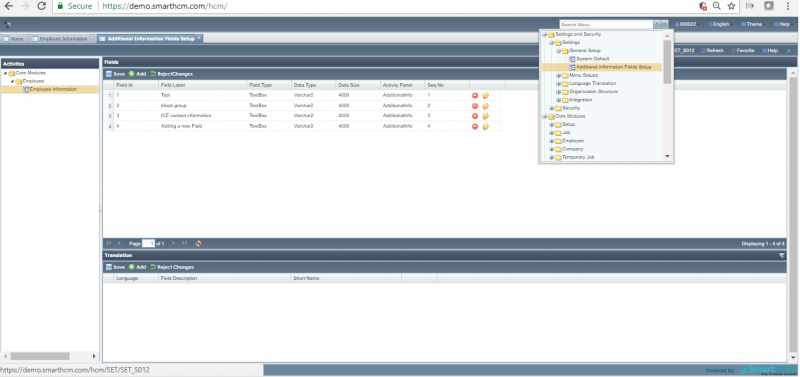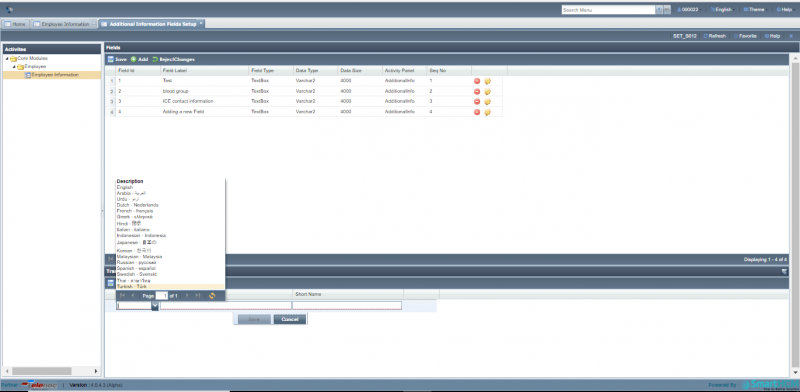Difference between revisions of "Additional Information Field Setup"
m |
m |
||
| Line 3: | Line 3: | ||
In following section you can learn how to add any new additional information field. | In following section you can learn how to add any new additional information field. | ||
| − | + | Go back to [[Settings and Security]] | |
==Adding New Field== | ==Adding New Field== | ||
SmartHCM providing dynamic features enables its user to manually add the required domain without any back-end customization. | SmartHCM providing dynamic features enables its user to manually add the required domain without any back-end customization. | ||
Revision as of 07:22, 4 May 2018
Organizations have dissimilar terminology for alike functions, this at times create doubt in user’s view that the system does not offer what they require, to avoid any such false impression SmartHCM offers Additional Information setup, using which any required field that matches user terminologies can be created.
In following section you can learn how to add any new additional information field.
Go back to Settings and Security
Adding New Field
SmartHCM providing dynamic features enables its user to manually add the required domain without any back-end customization. The inserted field will be available in Employee Information screen under additional field tab.
Currently Additional Information Field Setup is available for Employee Information in SmartHCM Core Module under “Employee” sub folder. Roadmap includes this feature to be included for all SmartHCM screens.
![]() Allows adding field of requirement, defining field label and its parameters.
Allows adding field of requirement, defining field label and its parameters.
To Save the recently defined field, click ‘Save’.
![]() Click ‘save’ icon on top to add the required field in Employee Information’s Additional Field tab.
Click ‘save’ icon on top to add the required field in Employee Information’s Additional Field tab.
The field can be manually labeled and can be translated w.r.t regional requirements.
SmartHCM Multi-Lingual feature
The bottom section allows user to define the desired Language translation (in which language the freshly added field to be viewed in Employee Information) along with a short description.