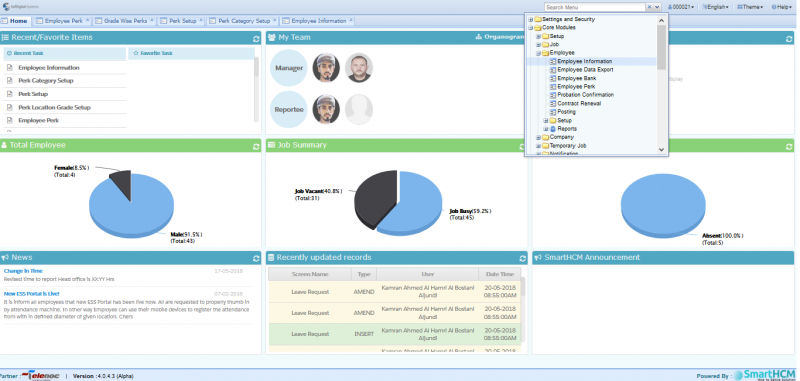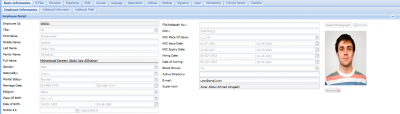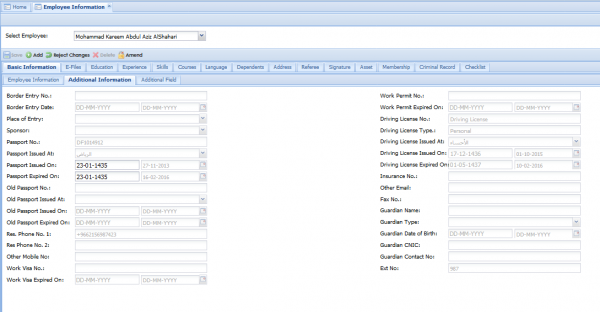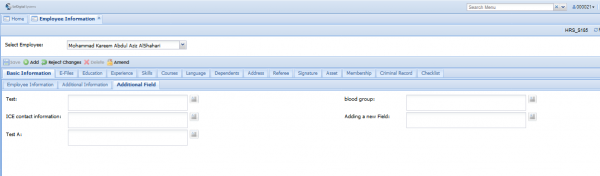Employee Information
In this section we define Employee Information in SmartHCM
Go To Core Modules
Contents
Introduction
Employees work in return for payment, which may be in the form of an hourly wage, by piecework or an annual salary, depending on the type of work an employee does or which sector is working in. All relevant data and employee records can be saved and viewed in Employee Information screen.
Screen Panels
The primary Employee Information screen is in following sections;
Basic Information E-files, Education, Skills Language, Dependent information and etc...
Basic Information
This Tab includes further three tab.
- Employee Information
- Additional Information
- Additional Field
Employee Information
Shows all the basic information related to Employee
- Employee Details
Employee Id: An auto-generated Employee ID.
Title: Title of the employee such as Mr., Ms., Dr., and etc.
First Name: Required
Middle Name
Last Name
Family Name
Full Name: A read-only field which shows employee full name as you type in First, Middle, and Last name.
Gender: Gender of the employee such as Male or Female (required).
Nationality: Nationality of Employee defined in Country, Provinces and Cities.
Marital Status: Select marital status from this dropdown defined in Marital Status screen.
Religion: Select one of the religions defined in Religion.
Place Of Birth: Select city of birth of your employee defined in Country, Provinces and Cities.
Date of Birth
Mobile #1: Employee's primary mobile number.
File/Hafeezah No.
NIC.: Employee National ID card number.
NIC Place Of Issue: City where employee's NIC card was issued.
NIC Issue Date: Issue date of NIC card written on the card.
NIC Expiry Date
Hiring Date
Date of Joining: Date of joining could or could not be same as Hiring date. Select this appropriately.
Blood Group: Select employee blood, maybe useful in case of emergency.
Active Directory User: Based on the flag ACTIVE_DIRECTORY_USER_AUTO_GEN value set in System Default, system will enable/disable this field. If it is set to Y, system will disable this field and generate AD user on its own.
- Email: If ACTIVE_DIRECTORY_USER_AUTO_GEN flag in System Default is set to Y, system will generate Email id on its own with domain name
EMAIL_DOMAIN specified in System Default screen.
- Job Detais
Job No.: Select one of the jobs you created earlier in Job Information screen.
Position: Shows the position you associated with the job in Job Information screen.
Category: Category of the employee you linked with the job in Job Information screen.
Employment Type: Shows the Employment Type you chose for the job in Job Information screen.
Basic Salary: Basic salary defined against any particular job in Job Information screen.
Org. Location: Job needs to be in a department such as Networking, Development, Sales, HR and etc. You define job department in Job Information screen.
Geo Location: It is the geographical location of the job, it could be anywhere from country to state to city to street.
- Bank Details
Employee Type: Select one of the type of Employees you created in Employee Type screen.
Grade: Grades have paramount importance in SmartHCM, because most of the payroll and HR settings depend on them.
Employee Status: Choose one of the statuses you created in Employee Status screen.
Status Date: System automatically sets status date to your system clock when you take action such as create a new employee and/or change existing employee/s status.
Shift: Select a suitable shift for your employee you created in Shift screen.
Confirm. Date: The date on which you change employee status from Probation to Continue.
Retirement Date: Good moments always come to end. Select when he/she is going to retire.
Start Basic Salary: Starting salary of your employee on the date of joining.
Basic Salary
Gross Pay: Inclusive of incentives such as housing, transportation, medical and others.
- Other Information
- Employee Name Translation
Language: Select language in which you want to translate your name.
First Name
Middle Name
Last Name
Family Name
Full Name: Shows complete name as you type in First, middle, last and family name fields.
Additional Information
Additional information that are not included in basic information are under this tab.
Additional Field Information
In case any field is not available in Employee Information screens, using Additional Information Field Setup any required field can be added.