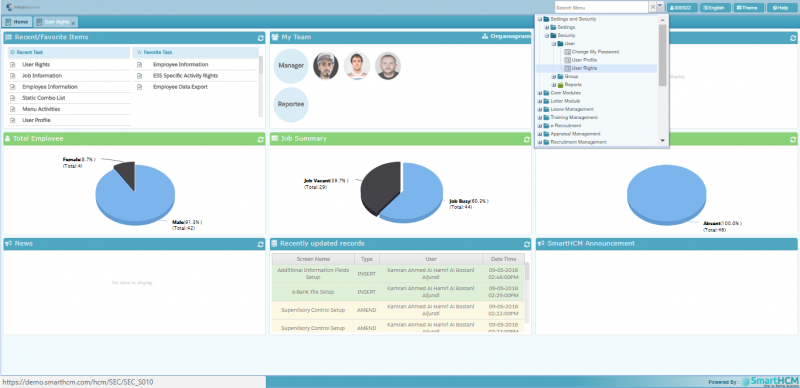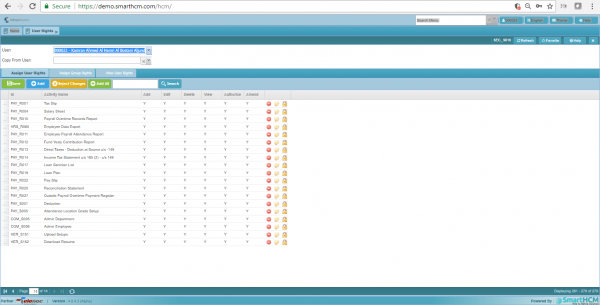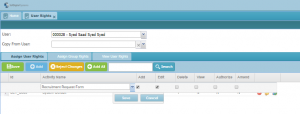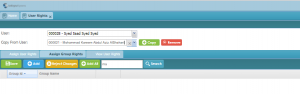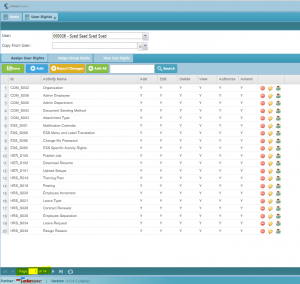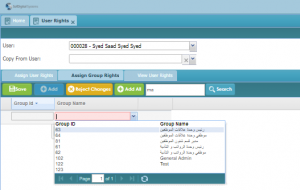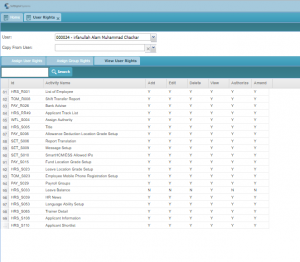User Rights
This section explains User Rights and how User Rights are defined
Contents
Introduction
User Rights allows the master user to assign rights, depending upon the position. For E.g.
Manager of two different locations, let us say Location A & Location B should have limited rights to access and monitor the performance of subordinates within their area of impact and can not access or view the details of the other.
OR
Recruitment department can have access to the module/screens related to recruitment and have rights to Add, Edit, Delete, View, Authorize & Amend w.r.t their position level in department. A junior level employee can be restricted to rights of View, Senior Officer may be allowed to Add, Edit & Delete as well, Supervisor can be given all the rights.
Controlling Levels are as follows;
Add: Allows User to add any record on accessible Screens.
Edit: Allows User to edit record.
Delete Allows User to delete record.
View Only allows to view the record/screen.
Authorize & Amend are two supervisory levels that allows the user to control records.
Defining User Rights
Assign User Rights
Assigning A User Right
To Assign User Rights
Step 1 Go To User Rights
Step 2 Select Employee/User (000028 In our case)
Step 3 Press Add button on tool bar.
Tick the check box w.r.t authority level and press Save to save the record.
Step 4 To save changes, press Save on toolbar.
Now Employee with ID 000028, Syed Saad Syed Syed have rights to Add & Edit Recruitment Request Form.
Copy User Rights
To give rights to same User level, Use Copy From User, this option copies the User Rights given to selected User.
Assign all Rights
To give access to all screens with all control levels, click Add All button and press Save on the toolbar.
20 records per page, 14 pages indicated at bottom.
Assigning Group Rights
Rights can be assigned using groups defined in User Group Setup, This allows to assign same rights to people in group.
View User Rights
To View User Rights
Click on Tab View User Rights
This shows Employee 000024 has rights for listed screens with all control levels but do not have view or control rights for Leave Balance records.
Y and N defines the accessibility for each User.