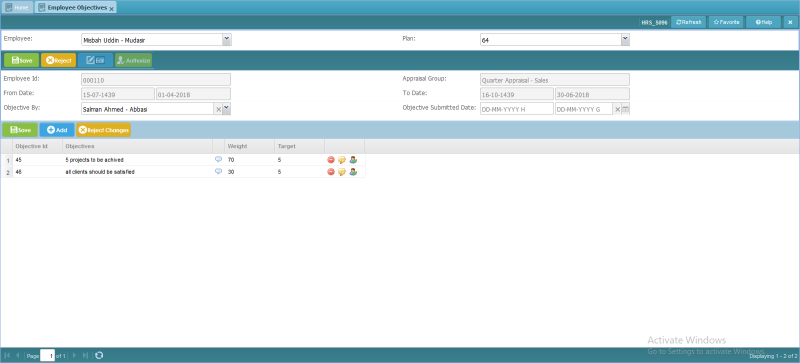Employee Objectives
Revision as of 11:31, 16 January 2019 by Bilal.saeed (talk | contribs)
Screenshot
Introduction
This screen is form and grid based and it used to define the "Objectives" against each selected "Employee" and "Appraisal Plan". Supervisor will assign the "Objectives" to the employee at the beginning of appraisal period and set the appropriate weight for every objective.
The screen has following three panels (Query, Form and Grid).
In the query panel :
- Employee: This combo box is used to select the "Employee" for query the record detail.
- Plan: This combo box is used to select the "Appraisal Plan" for query the record detail.
In the form panel :
- Employee Id: This field is display-only field and "Employee Id" will automatically be shown when selects the data from the query panel.
- Appraisal Group: This field is display-only field and "Appraisal Group" will automatically be shown when selects the data from the query panel.
- From Date: This field is display-only field and "Appraisal From Date" will automatically be shown when selects the data from the query panel.
- To Date: This field is display-only field and "Appraisal To Date" will automatically be shown when selects the data from the query panel.
- Objective By: This field is combo box and "Supervisor Name" (who perform the "Objective Appraisal") will automatically be shown when selects the data from the query panel. User can change the "Supervisor" by editing the record.
- Objective Submitted Date: This field is Date field and user can selects the submission date of assigned objectives by editing the record.
In the grid panel :
- Rating Short Name: This field is text field and it is mandatory field. User will enter the "Rating Short Name" like "Outstanding". (rating is the value or level to evaluate the employee's perfection against the defined attribute related with his "Position".)
- Rating Value: This field is text field and it is mandatory field. User will enter the "Value" of "Rating" like "5" for "Outstanding".
- Rating Definition: This field is text field and it is mandatory field. User will enter the "Definition" of "Rating" like "Performance is consistently superior" for "Outstanding".
- Recommended Course: This combo box is used to select the "Course" against each "Rating". It is mandatory field.
- Command Column: It has following action buttons.
(Delete, Edit, Authorize)