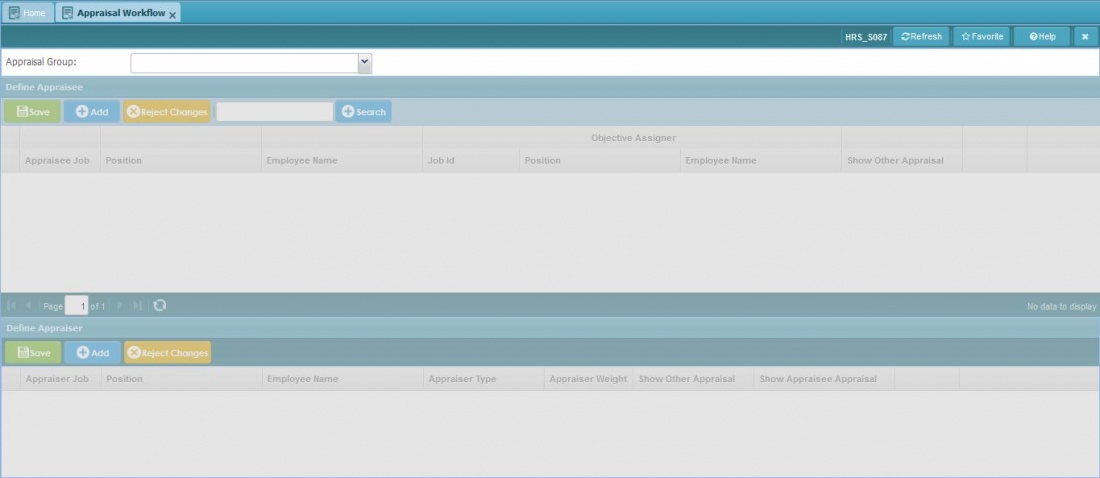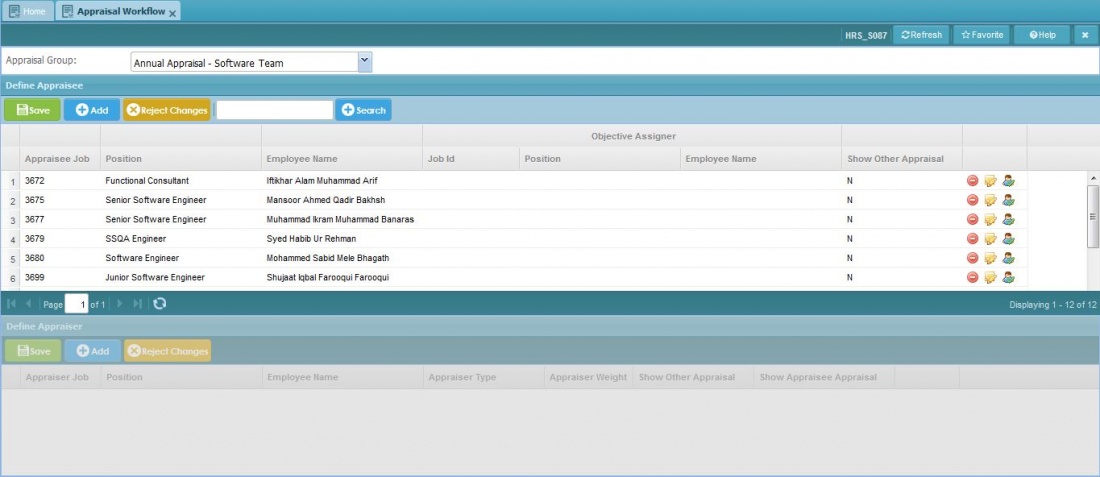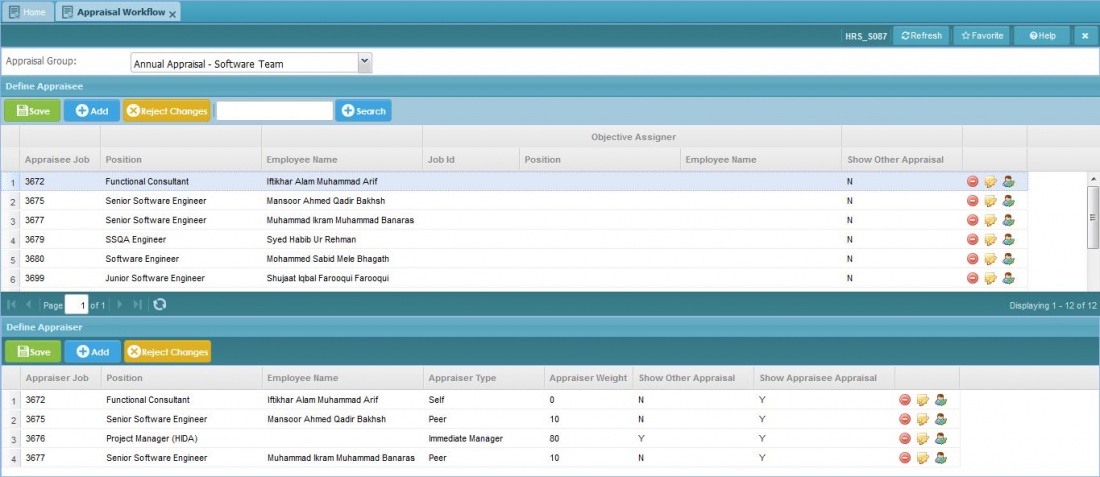Difference between revisions of "Appraisal Workflow"
Bilal.saeed (talk | contribs) |
Bilal.saeed (talk | contribs) |
||
| Line 6: | Line 6: | ||
==Query Panel== | ==Query Panel== | ||
| − | On top there is a filter panel which contains just one dropdown as shown below. | + | On top there is a filter panel which contains just one dropdown as shown below. Appraisal group dropdown values are defined in [[]] screen. |
[[File:Query Panel Appraisal Workflow.JPG | 1100 px]] | [[File:Query Panel Appraisal Workflow.JPG | 1100 px]] | ||
==Define Appraisee Grid== | ==Define Appraisee Grid== | ||
| − | In the grid you can view records inserted against | + | In the grid you can view records inserted against Appraisal Group and also add,delete, and update existing records. |
[[File:Objective Assinger Grid Panel.JPG | 1100 px]] | [[File:Objective Assinger Grid Panel.JPG | 1100 px]] | ||
| Line 32: | Line 32: | ||
==Define Appraiser Grid== | ==Define Appraiser Grid== | ||
| − | In the grid you can view records inserted against | + | In the grid you can view records inserted against particular Employee you selected and also add,delete, and update existing records. |
[[File:Define Appraiser Appraisal Workflow.JPG | 1100 px]] | [[File:Define Appraiser Appraisal Workflow.JPG | 1100 px]] | ||
Revision as of 11:05, 16 January 2019
Screenshot
Introduction
The purpose of this screen is to define training courses recommendation as per rating of attributes. For example there is an attribute called "Writes clean code" and employee gets lowest rating against this attribute from his appraisee's, then system will suggest appropriate course based on the rating.
Query Panel
On top there is a filter panel which contains just one dropdown as shown below. Appraisal group dropdown values are defined in [[]] screen.

Define Appraisee Grid
In the grid you can view records inserted against Appraisal Group and also add,delete, and update existing records.
It has eight following columns.
- Appraisee Job:
- Position:
- Employee Name:
- Objective Assigner Job Id:
- Objective Assigner Position:
- Objective Assigner Employee Name:
- Show Other Appraisal:
- Command Column: It has following action buttons.

Define Appraiser Grid
In the grid you can view records inserted against particular Employee you selected and also add,delete, and update existing records.
It has eight following columns.