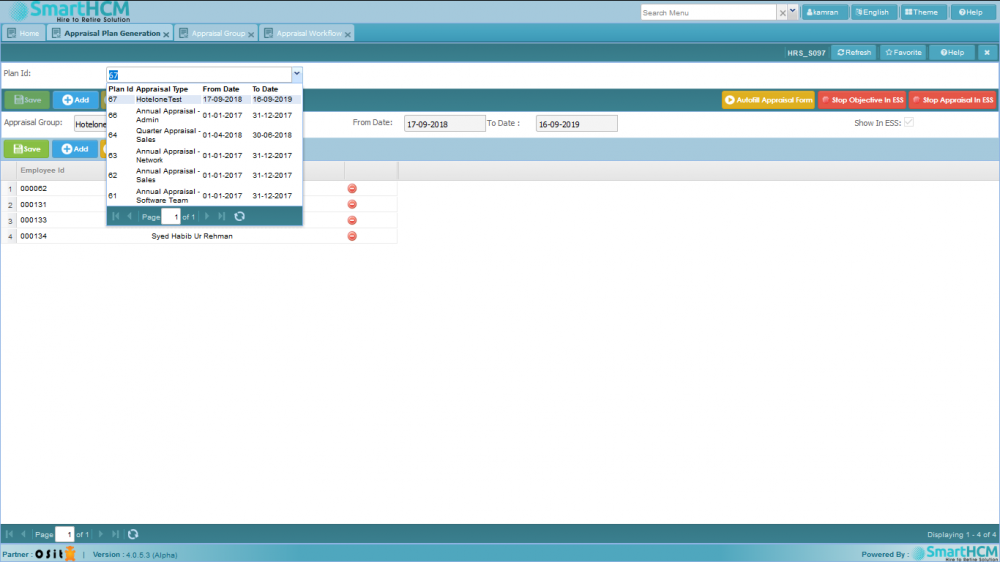Difference between revisions of "Appraisal Plan Generation"
Jump to navigation
Jump to search
| Line 17: | Line 17: | ||
## If you want to add some random employees of the group to this plan. Click on Add button and choose employee to add. | ## If you want to add some random employees of the group to this plan. Click on Add button and choose employee to add. | ||
## After you have added employees, save this section by clicking on Save button. | ## After you have added employees, save this section by clicking on Save button. | ||
| − | ## Once you are done with all the necessary Appraisal setups and want to start appraisal. | + | ## Once you are done with all the necessary Appraisal setups and want to start appraisal. Now it is time to use these buttons that appeared on secondary section toolbar |
| + | ### Start Objective in ESS: It will toggle the objective in ESS. If this button is pressed then appraisers can give the objectives to their appraise according to appraisal workflow. | ||
| + | ### Start Appraisal in ESS: It will toggle the appraisal in ESS. If this button is pressed then appraisers can appraise their appraise according to appraisal workflow. | ||
Revision as of 10:21, 16 January 2019
Screenshot
Introduction
The purpose of this screen is to make a plan for an appraisal group. Check Appraisal_Group to make a group.
The screen has three sections.
- Query Section: This section has a drop down field (Plan Id). If you want to view an existing plan that you made earlier, just search the plan in the drop down field and select. All the information will be displayed related to that plan.
- Primary Section: This section is to create a new appraisal plan for a group. It has two input fields (Appraisal group & Show in ESS) and two display fields (From date, To date). If you are creating a new plan follow these steps
- Click on Add button
- Select the group you want to make plan for
- If you want to make visible this appraisal in ESS (Employee Self Service) then tick the Show in ESS checkbox.
- Click on Save button
- After the save is complete. You will see these new buttons on the secondary section toolbar
 We will talk about these later
We will talk about these later
- Secondary Section: This section is dependent of primary section. Once you have created a plan, now it is time to add employees to this plan. Follow these steps to do so,
- If you want to add all the employees of the group to this plan. Click on Add All button
- If you want to add some random employees of the group to this plan. Click on Add button and choose employee to add.
- After you have added employees, save this section by clicking on Save button.
- Once you are done with all the necessary Appraisal setups and want to start appraisal. Now it is time to use these buttons that appeared on secondary section toolbar
- Start Objective in ESS: It will toggle the objective in ESS. If this button is pressed then appraisers can give the objectives to their appraise according to appraisal workflow.
- Start Appraisal in ESS: It will toggle the appraisal in ESS. If this button is pressed then appraisers can appraise their appraise according to appraisal workflow.