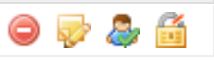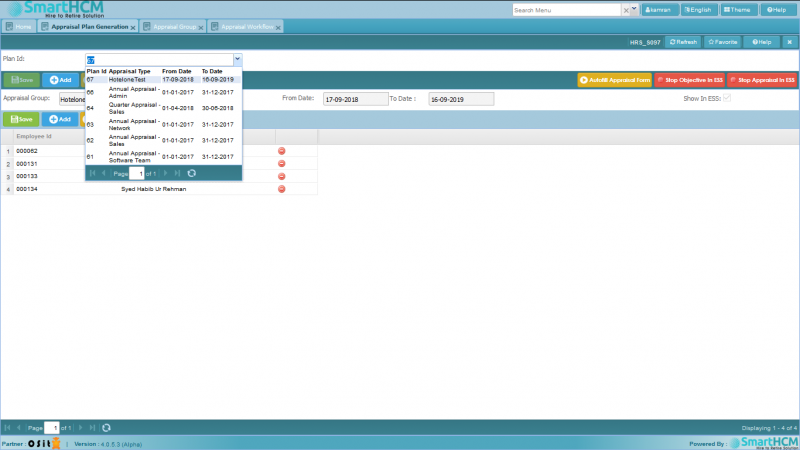Difference between revisions of "Appraisal Plan Generation"
Jump to navigation
Jump to search
| Line 5: | Line 5: | ||
The purpose of this screen is to make a plan for an appraisal group. Check [[Appraisal_Group]] to make a group. | The purpose of this screen is to make a plan for an appraisal group. Check [[Appraisal_Group]] to make a group. | ||
| − | The | + | The screen has three sections. |
| − | # ''' | + | # '''Query Section''': This section has a drop down field (Plan Id). If you want to view an existing plan that you made earlier, just search the plan in the drop down field and select. All the information will be displayed related to that plan. |
| − | # ''' | + | # '''Primary Section''': This section is to create a new appraisal plan for a group. It has two input fields (Appraisal group & Show in ESS) and two display fields (From date, To date). If you are creating a new plan follow these steps |
| − | # ''' | + | ## Click on Add button |
| + | ## Select the group you want to make plan for | ||
| + | ## If you want to make visible this appraisal in ESS (Employee Self Service) then tick the Show in ESS checkbox. | ||
| + | ## Click on Save button | ||
| + | ## After the save is complete. You will see these new buttons on the secondary section toolbar [[File:StartAppraisalIcons.png]] | ||
| + | # '''Secondary Section''': It has following action buttons. [[File:Ab.jpeg]] | ||
## [[File:Deleteicon.JPG]] It will delete the record. | ## [[File:Deleteicon.JPG]] It will delete the record. | ||
## [[File:Editicon.JPG]] Allows you to you edit an un-authorized record. | ## [[File:Editicon.JPG]] Allows you to you edit an un-authorized record. | ||
## [[File:AuthorizeIcon.JPG]] It will authorize a record (Will be hidden if the record is authorized). | ## [[File:AuthorizeIcon.JPG]] It will authorize a record (Will be hidden if the record is authorized). | ||
## [[File:AmendIcon.JPG]] It will edit authorized record (Will be hidden is the record is un-authorized). | ## [[File:AmendIcon.JPG]] It will edit authorized record (Will be hidden is the record is un-authorized). | ||
Revision as of 09:54, 16 January 2019
Screenshot
Introduction
The purpose of this screen is to make a plan for an appraisal group. Check Appraisal_Group to make a group.
The screen has three sections.
- Query Section: This section has a drop down field (Plan Id). If you want to view an existing plan that you made earlier, just search the plan in the drop down field and select. All the information will be displayed related to that plan.
- Primary Section: This section is to create a new appraisal plan for a group. It has two input fields (Appraisal group & Show in ESS) and two display fields (From date, To date). If you are creating a new plan follow these steps
- Secondary Section: It has following action buttons.