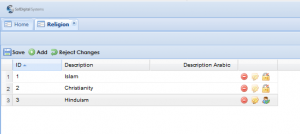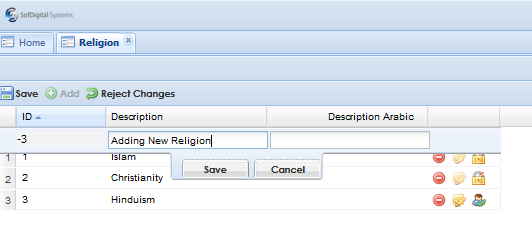Difference between revisions of "Religion"
Jump to navigation
Jump to search
Bilal.saeed (talk | contribs) |
|||
| Line 1: | Line 1: | ||
| + | This Section discuss how to input religions. | ||
| + | |||
| + | [[File:Religion.png|800px]] | ||
| + | |||
| + | Go to '''[[Core Modules]]''' | ||
| + | |||
=Introduction= | =Introduction= | ||
| − | This window lets you input | + | This window lets you input any religion. (E.g. '''Islam, Christianity, Hinduism, Buddhism, Etc...) |
| + | |||
| + | [[File:Religions.png|300px]] | ||
| + | |||
| + | =How to Add religion= | ||
| + | To add any religion that is not added in default, follow the procedure below; | ||
| + | |||
| + | '''Step 1:''' | ||
| + | |||
| + | Press '''Add''' button on the toolbar, and insert the field. | ||
| + | |||
| + | [[File:Add_Religion.png]] | ||
| + | |||
| + | '''Step 2:''' | ||
| + | |||
| + | Click ''''Save'''', and click on ''''Save'''' button on toolbar to save changes. | ||
| + | |||
| + | ---- | ||
| − | |||
| − | |||
*'''Id: '''A system generated Id. | *'''Id: '''A system generated Id. | ||
*'''Description:''' A user defined named of the religion | *'''Description:''' A user defined named of the religion | ||
| − | *'''Arabic Description: ''' | + | *'''Arabic Description: ''' the Arabic translation of Description. |
Revision as of 09:50, 11 May 2018
This Section discuss how to input religions.
Go to Core Modules
Introduction
This window lets you input any religion. (E.g. Islam, Christianity, Hinduism, Buddhism, Etc...)
How to Add religion
To add any religion that is not added in default, follow the procedure below;
Step 1:
Press Add button on the toolbar, and insert the field.
Step 2:
Click 'Save', and click on 'Save' button on toolbar to save changes.
- Id: A system generated Id.
- Description: A user defined named of the religion
- Arabic Description: the Arabic translation of Description.