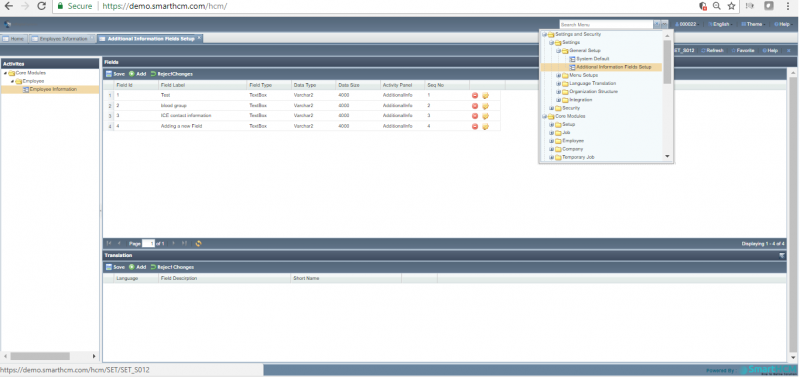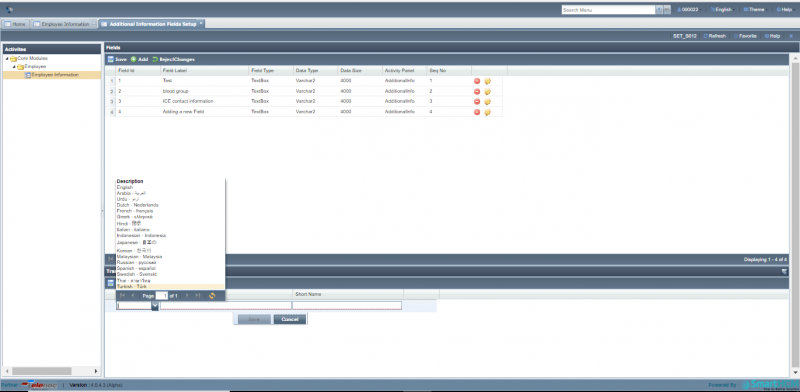Difference between revisions of "Additional Information Field Setup"
| Line 3: | Line 3: | ||
The inserted field will be available in employee information screen under additional field tab. | The inserted field will be available in employee information screen under additional field tab. | ||
| − | [[File:Additional_screen.png| | + | [[File:Additional_screen.png|800px|thumb|center]] |
Currently Additional Information Field Setup is available for employee information in SmartHCM Core Module under “employee” sub folder. Roadmap includes this feature to be included for all SmartHCM screens. | Currently Additional Information Field Setup is available for employee information in SmartHCM Core Module under “employee” sub folder. Roadmap includes this feature to be included for all SmartHCM screens. | ||
| Line 11: | Line 11: | ||
To Save the recently defined field, click ‘Save’. | To Save the recently defined field, click ‘Save’. | ||
| − | [[File:save.png| | + | [[File:save.png|800px|thumb|center]] |
| Line 19: | Line 19: | ||
The bottom section allows user to define the desired Language translation (in which language the freshly added field to be viewed in Employee information) along with a short description. | The bottom section allows user to define the desired Language translation (in which language the freshly added field to be viewed in Employee information) along with a short description. | ||
| − | [[File:Add_language_select.PNG| | + | [[File:Add_language_select.PNG|800px|thumb|center]] |
Revision as of 06:09, 4 May 2018
Adding New Field
Allows the user to add any essential field required from employees. SmartHCM providing dynamic features enables its user to manually add the wanted domain without any backend customization. The inserted field will be available in employee information screen under additional field tab.
Currently Additional Information Field Setup is available for employee information in SmartHCM Core Module under “employee” sub folder. Roadmap includes this feature to be included for all SmartHCM screens.
![]() Allows adding field of requirement, defining field label and its parameters.
Allows adding field of requirement, defining field label and its parameters.
To Save the recently defined field, click ‘Save’.
![]() Click ‘save’ icon on top to add the required field in employee information’s additional field tab.
Click ‘save’ icon on top to add the required field in employee information’s additional field tab.
The bottom section allows user to define the desired Language translation (in which language the freshly added field to be viewed in Employee information) along with a short description.