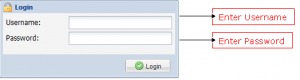Difference between revisions of "Payroll"
| Line 21: | Line 21: | ||
'''2. User Password''' | '''2. User Password''' | ||
| + | |||
| + | |||
=='''SMARTHCM MODULES (PAYROLL)'''== | =='''SMARTHCM MODULES (PAYROLL)'''== | ||
Revision as of 09:23, 10 May 2015
Contents
HOW TO USE THIS MANUAL
This section will be added after the document format finalization and this section will let the user know that how the user should go through this manual, how this manual is designed and what is the format followed to design this document.
CAUTION & WARNING
This section warns the user about the possible ways that may harm the system potentially and the user must be aware of it, in order to avoid any harm to the system.
EXCLUSIONS
Manual would not be covering the following entities:
- The fields that are generated by the system.
- The field that are non navigable.
- The fields that are read only.
GETTING STARTED
Login Screen is the High Level User Interface that validates user and then proceeds to the SmartHCM main menu. To access Login Screen, write the URL of SmartHCM on any browser, press enter button after writing the link of SmartHCM the Login Screen appears now enter the valid User ID and Password.
1. User ID
2. User Password
SMARTHCM MODULES (PAYROLL)
After correct authorization of the user, the very first screen of SmartHCM module will be opened and that screen is divided into two divisions. The first division has pictures in it for making the screen user friendly and contains the basics of the screen, where the user can “Refresh” the data by simply pressing the button or simply pressing the “Logout” button to shut down the SmartHCM Module.
Second division is the most commonly used, as it contains the overall transactions that are being used in SmartHCM, with following heads:
1. Human Resource
2. e-Recruitment
3. Payroll
4. Employee Self Service
5. Leave Workflow
6. Time Office Management
7. Settings
8. Security