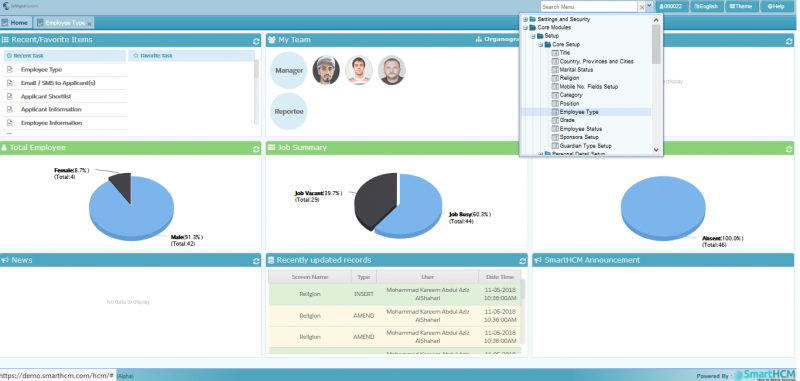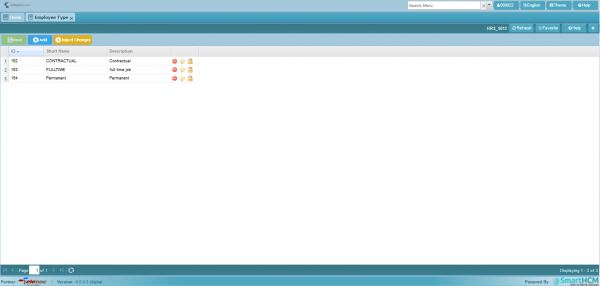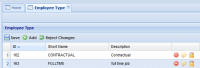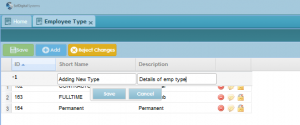Difference between revisions of "Employee Type"
Jump to navigation
Jump to search
Bilal.saeed (talk | contribs) |
|||
| Line 1: | Line 1: | ||
| + | This section defines the '''Employee Type Setup''' of SmartHCM | ||
| + | |||
| + | [[File:Sel_Employee type.png|800px]] | ||
| + | |||
| + | Go to '''[[Core Modules]]''' | ||
=Introduction= | =Introduction= | ||
| − | This window lets you specify all the Employee Types. Depending on your organization input all the types | + | [[File:Employee Type.png|600px]] |
| + | |||
| + | This window lets you specify all the Employee Types. Depending on your organization input all the Employee types. | ||
| + | |||
| + | Following are few examples | ||
*'''Full-time''' | *'''Full-time''' | ||
| Line 14: | Line 23: | ||
[[File:Emp_type.PNG|200px|thumb|right|Employee Type]] | [[File:Emp_type.PNG|200px|thumb|right|Employee Type]] | ||
| − | *'''Id:''' A system generated Employee Type | + | *'''Id:''' A system generated Employee Type ID. |
| − | *'''Short Name''' | + | *'''Short Name''' Name of that employee type. |
| − | *'''Description''' | + | *'''Description''' Whether its contractual, permanent etc... |
| + | |||
| + | =How to Add Employee Type= | ||
| + | |||
| + | To add a new '''Employee type''' in SmartHCM, follow the procedure. | ||
| + | |||
| + | '''Step 1''' | ||
| + | |||
| + | Press '''"Add"''' on toolbar and input the required information. | ||
| + | |||
| + | [[File:Add_Emp_tpe.png|300px]] | ||
| + | |||
| + | '''Step 2''' | ||
| + | |||
| + | Click '''Save''' to save the record. and press '''"Save"''' on the toolbar to save all changes. | ||
Revision as of 07:49, 14 May 2018
This section defines the Employee Type Setup of SmartHCM
Go to Core Modules
Introduction
This window lets you specify all the Employee Types. Depending on your organization input all the Employee types.
Following are few examples
- Full-time
- Part-time
- Casual
- Fixed term
- Shiftworkers
- Daily hire and weekly hire
- Probation
- Outworkers
Employee Type
- Id: A system generated Employee Type ID.
- Short Name Name of that employee type.
- Description Whether its contractual, permanent etc...
How to Add Employee Type
To add a new Employee type in SmartHCM, follow the procedure.
Step 1
Press "Add" on toolbar and input the required information.
Step 2
Click Save to save the record. and press "Save" on the toolbar to save all changes.