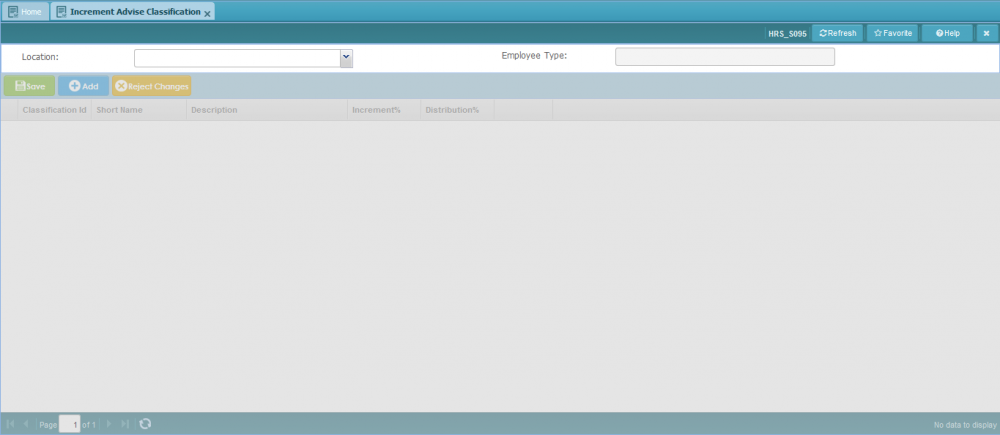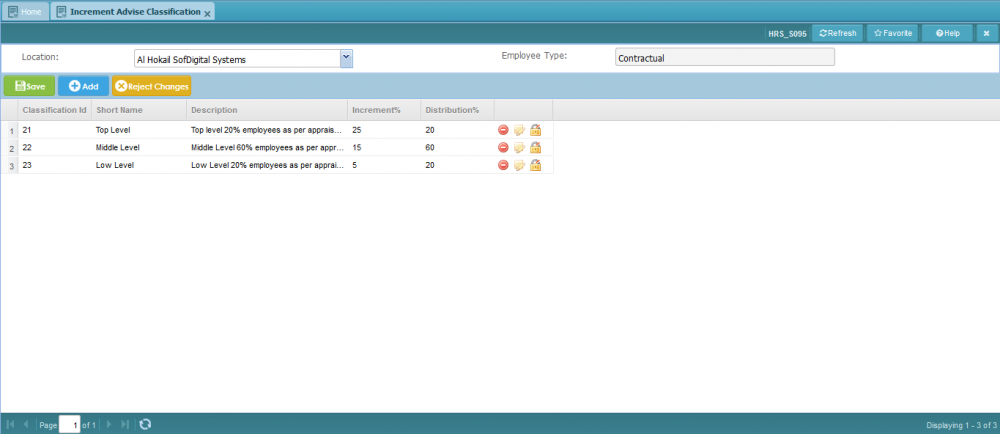Difference between revisions of "Increment Advise Classification"
Jump to navigation
Jump to search
Bilal.saeed (talk | contribs) |
Bilal.saeed (talk | contribs) |
||
| Line 7: | Line 7: | ||
==Query Panel== | ==Query Panel== | ||
On top there is a filter panel which contains just one dropdown as shown below. Location dropdown values are defined in [[Payroll Groups]] screen. | On top there is a filter panel which contains just one dropdown as shown below. Location dropdown values are defined in [[Payroll Groups]] screen. | ||
| − | [[File:Query Panel Inc Advise Classifications.JPG | | + | [[File:Query Panel Inc Advise Classifications.JPG |1000 px]] |
==Grid== | ==Grid== | ||
Revision as of 10:03, 16 January 2019
Contents
Screenshot
Introduction
The purpose of this screen is to define the details of increment advise classifications as per location and employee type. For e.g you select a location "Al Hokail SofDigital Systems" and employee type "Contractual", then the system will allow you to define the details of increment advise classifications.
Query Panel
On top there is a filter panel which contains just one dropdown as shown below. Location dropdown values are defined in Payroll Groups screen.

Grid
In the grid you can view records inserted against attributes and also add,delete and update existing records.
The grid has following six columns.
- Classification ID: This column is automatically generated by the system when a new record is inserted.
- Short Name: In this column you can define a short name.
- Description: In this column you can define the description of the increment advise classification.
- Increment% : In this column you can define the increment percentage.
- Distribution%: In this column you can define the distribution percentage.
- Command Column: It has following action buttons.