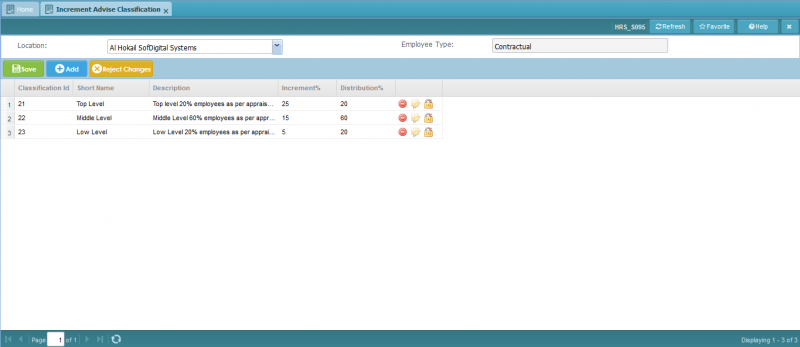Difference between revisions of "Increment Advise Classification"
Jump to navigation
Jump to search
Bilal.saeed (talk | contribs) |
Bilal.saeed (talk | contribs) |
||
| Line 11: | Line 11: | ||
# '''Increment% ''': In this column you can give a short name to a rating. for e.g Level 2 (I) i.e Improvement needed. | # '''Increment% ''': In this column you can give a short name to a rating. for e.g Level 2 (I) i.e Improvement needed. | ||
# '''Distribution%''': In this column you can give the description of a rating e.g exceptional, unsatisfactory etc. | # '''Distribution%''': In this column you can give the description of a rating e.g exceptional, unsatisfactory etc. | ||
| − | # '''Command Column''': It has following action buttons. [[File: | + | # '''Command Column''': It has following action buttons. [[File:Column Command.JPG]] |
| − | |||
## [[File:Deleteicon.JPG |50px]] It will delete the record. | ## [[File:Deleteicon.JPG |50px]] It will delete the record. | ||
## [[File:Editicon.JPG |50px]] Allows you to edit an un-authorized record. | ## [[File:Editicon.JPG |50px]] Allows you to edit an un-authorized record. | ||
| − | |||
## [[File:AmendIcon.JPG |50px]] It will edit authorized record (Will be hidden is the record is un-authorized). | ## [[File:AmendIcon.JPG |50px]] It will edit authorized record (Will be hidden is the record is un-authorized). | ||
Revision as of 08:06, 16 January 2019
Screenshot
Introduction
The purpose of this screen is to define the different objective ratings and their details according to your organization.
The grid has following six columns.
- Classification ID: This column is automatically generated by the system when a new record is inserted.
- Short Name: In this column you can give the rating score.
- Description: In this column you can give the rating score.
- Increment% : In this column you can give a short name to a rating. for e.g Level 2 (I) i.e Improvement needed.
- Distribution%: In this column you can give the description of a rating e.g exceptional, unsatisfactory etc.
- Command Column: It has following action buttons.