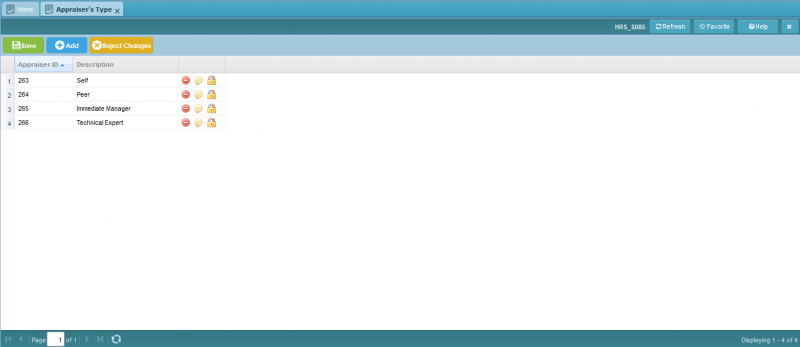Difference between revisions of "Appraiser's Type"
Jump to navigation
Jump to search
Bilal.saeed (talk | contribs) |
Bilal.saeed (talk | contribs) |
||
| Line 12: | Line 12: | ||
## [[File:AmendIcon.JPG]] It will edit authorized record (Will be hidden is the record is un-authorized). | ## [[File:AmendIcon.JPG]] It will edit authorized record (Will be hidden is the record is un-authorized). | ||
| − | + | There is a toolbar [[File:ToolbarApType.JPG]] which you can use to add new records and save them. | |
| − | |||
| − | |||
| − | |||
| − | |||
| − | |||
| − | |||
| − | |||
| − | |||
| − | |||
| − | |||
| − | |||
| − | |||
| − | |||
| − | |||
| − | |||
| − | |||
| − | |||
| − | |||
| − | |||
| − | |||
| − | |||
| − | |||
| − | |||
| − | [[File: | ||
| − | |||
| − | |||
| − | |||
| − | |||
| − | |||
| − | |||
| − | |||
| − | |||
| − | |||
Revision as of 06:41, 16 January 2019
The purpose of this screen is to define the type of appraisers according to your organization.
The grid has following three columns.
- Appraiser ID: This column is automatically generated by the system when a new record is inserted.
- Description: You can type in any description of Appraiser's Type.
- Command Column: It has following action buttons.
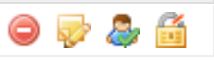
There is a toolbar