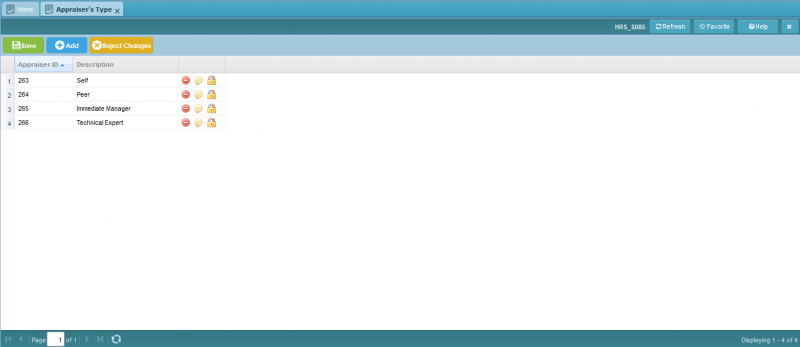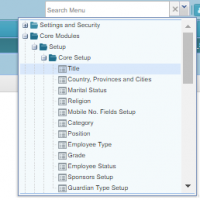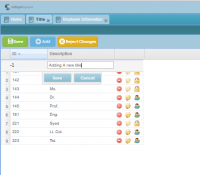Difference between revisions of "Appraiser's Type"
Jump to navigation
Jump to search
Bilal.saeed (talk | contribs) (Created page with "The purpose of this screen is to define the type of appraisers according to your organization. 800px Go To '''Core Modules''' ==Introduc...") |
Bilal.saeed (talk | contribs) |
||
| Line 3: | Line 3: | ||
[[File:AppraiserTypeSetup.PNG|800px]] | [[File:AppraiserTypeSetup.PNG|800px]] | ||
| − | + | The grid has following three columns. | |
| + | # '''Appraiser ID''': This column is automatically generated by the system when a new record is inserted. | ||
| + | # '''Description''': You can type in any description of Appraiser's Type. | ||
| + | # '''Command Column''': It has following action buttons. [[File:ActionButtons.JPG]] | ||
| + | ## [[File:Deleteicon.JPG|50px]] It will delete the record. | ||
| + | ## [[ File:Editicon.JPG |50px]] Allows you to you edit an un-authorized record. | ||
| + | ## [[File:Deleteicon.JPG|50px]] this button will delete the record. | ||
| + | |||
| + | |||
| + | |||
==Introduction== | ==Introduction== | ||
Revision as of 06:13, 16 January 2019
The purpose of this screen is to define the type of appraisers according to your organization.
The grid has following three columns.
- Appraiser ID: This column is automatically generated by the system when a new record is inserted.
- Description: You can type in any description of Appraiser's Type.
- Command Column: It has following action buttons.
Introduction
Titles used as prefixes that includes Mr, Mrs, Dr, Col, etc... can be kept as record, this parameter can be viewed in Employee Information Screen.
How to add Titles
Step 1:
Go To Core Module--> Setup--> Core Setup--> Title
Step 2:
Click Add Button in the toolbar.
Step 3:
Insert the field and click Save to save the record.
Step 4:
Click on the Save button on toolbar, to save all the changes.
New title is ready to use and will be available in Employee Information
ID column is computer gernerated.