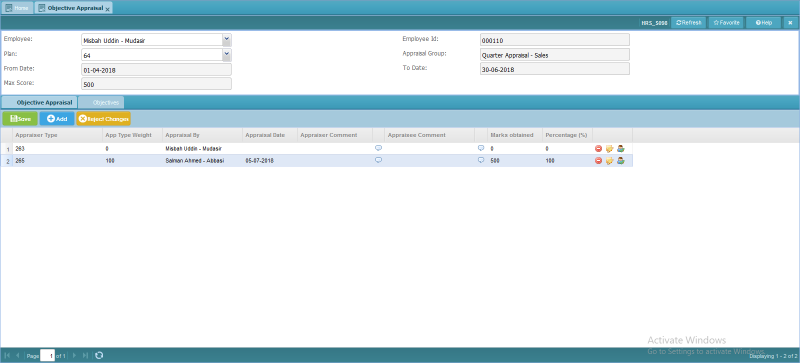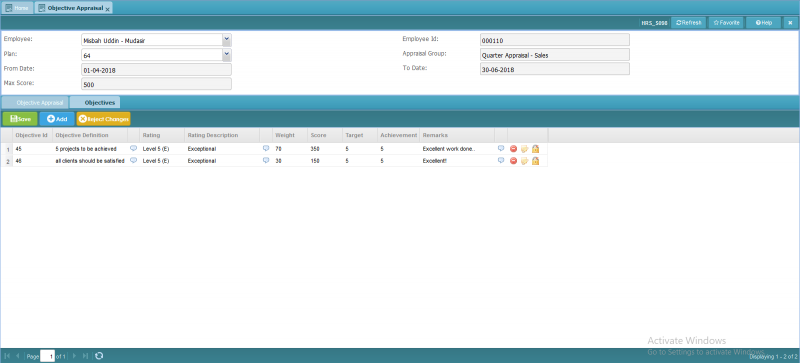Difference between revisions of "Objective Appraisal"
Jump to navigation
Jump to search
Bilal.saeed (talk | contribs) |
Bilal.saeed (talk | contribs) |
||
| Line 15: | Line 15: | ||
# '''To Date''': On selection of plan To Date is automatically populated. | # '''To Date''': On selection of plan To Date is automatically populated. | ||
# '''Max Score''': On selection of plan Max Score is automatically populated. | # '''Max Score''': On selection of plan Max Score is automatically populated. | ||
| + | |||
| + | |||
In the second panel two tab exist: | In the second panel two tab exist: | ||
Latest revision as of 13:21, 16 January 2019
Introduction
Appraisers ratings against each objective are defined here, which was defined in employee objective screen.
The screen has following two panels.
In the first panel :
- Employee: This combo box is used to select the "Employee" for query the employee detail.
- Employee Id: On selection of Employee from Employee combo employee id is automatically displayed.
- Plan: Plan is selected from Plan combo. Current and previous appraisal plans are displayed here.
- Appraisal Group: On selection of plan Appraisal Group is automatically populated.
- From Date: On selection of plan From Date is automatically populated.
- To Date: On selection of plan To Date is automatically populated.
- Max Score: On selection of plan Max Score is automatically populated.
In the second panel two tab exist:
- Objective Appraisal
- Objectives
Objective Appraisal
In Objective Appraisal tab Appraisers are selected for providing there comments and rating.
- Appraiser Type: Select one of the Appraiser Type defined in Appraiser's Type.
- App Type Weight: On selection of Appraiser Type from combo App Type Weight is displayed automatically.
- Appraisal By: Select Appraiser Name from combo with respect to selected Appraiser Type.
- Appraisal Date: Enter Appraisal Date performed by selected Appraiser.
- Appraiser Comment: Enter Appraiser Comments.
- Appraisee Comment: Enter Appraisee Comments.
- Marks Obtained: Marks Obtained is a read only field which will be displayed when rating is given against each objective for an employee.
- Percentage (%): Percentage (%) is a read only field which will be displayed when rating is given against each objective for an employee.
Objectives
In Objectives tab, ratings are defined against each objective which was previously entered in Employee Objective screen.
- Objective Id: Select Objectives defined in Employee Objectives.
- Objective Definition: On selection of Objective Id, Objective Definition is displayed automatically.
- Rating: Against each objective Appraiser provided rating is selected.
- Rating Description: Rating Description is automatically displayed on selection of Rating.
- Weight: On selection of Objective Id, Weight is displayed automatically.
- Score: On selection of Rating, Score is displayed automatically.
- Target: On selection of Objective Id, Target is displayed automatically.
- Achievement: Enter Achievement against each objective.
- Remarks: Enter Remarks against each objective.