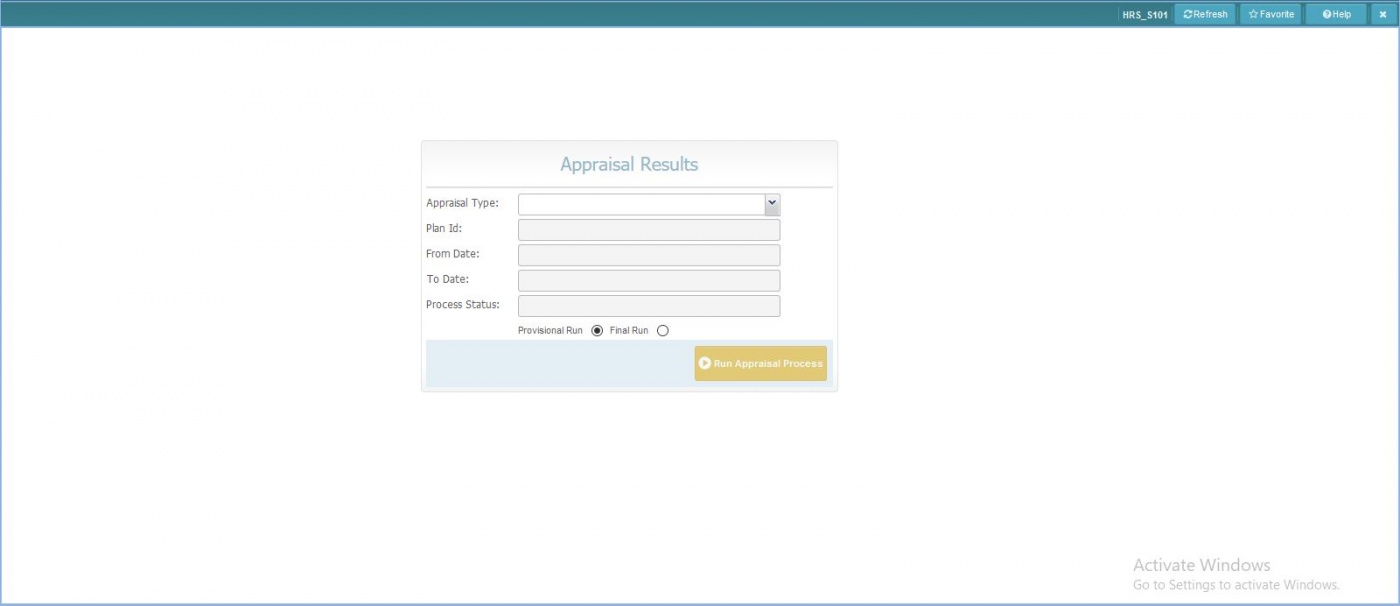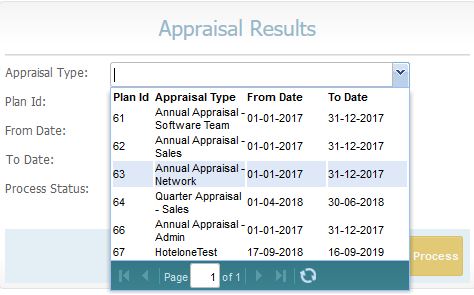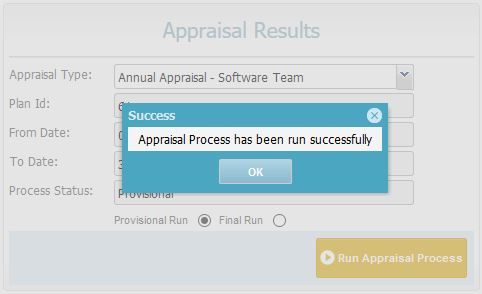Difference between revisions of "Appraisal Results"
Bilal.saeed (talk | contribs) |
Bilal.saeed (talk | contribs) (→Fields) |
||
| (9 intermediate revisions by the same user not shown) | |||
| Line 3: | Line 3: | ||
==Introduction== | ==Introduction== | ||
| − | The purpose of this screen is to | + | The purpose of this screen is to run the appraisal process against your appraisal plan which you have defined in [[Appraisal Group]]. |
| − | The | + | ==Fields== |
| − | + | The screen has five fields and one button. | |
| − | + | ||
| − | + | '''Appraisal Type''': This dropdown is populated from [[Appraisal Group]]. | |
| − | + | [[ File:Cmboapprresult.JPG|frame|none|alt=Alt text|Appraisal Group ]] | |
| − | + | ||
| − | + | '''Plan Id''': Display only field. It shows the ID of the appraisal type that you have select in Appraisal Type dropdown. | |
| − | + | ||
| − | + | '''From Date''': Display only field. It shows from date that you entered in [[Appraisal Group]]. | |
| − | + | ||
| − | + | '''To Date''': Display only field. It shows the to date that you entered in [[Appraisal Group]]. | |
| + | |||
| + | '''Process Status''': Display only field. It shows the status of Appraisal process (Final or Provisional). | ||
| + | |||
| + | '''Provisional Run''': You can select this if you want the process to run provisionally (You can still make changes even after running provisional process). | ||
| + | |||
| + | '''Final Run''': You can select this if you want to run final process (You will not be able to make changes after running final process). | ||
| + | |||
| + | '''Run Appraisal Process''': Runs the process(Final or Provisional) depends on your selection in above radio buttons. When process has finished the following will appear on the screen. | ||
| + | |||
| + | [[ File:Succappr.JPG ]] | ||
| + | |||
| + | Result of appraisal process can be seen in appraisal | ||
Latest revision as of 10:28, 16 January 2019
Screenshot
Introduction
The purpose of this screen is to run the appraisal process against your appraisal plan which you have defined in Appraisal Group.
Fields
The screen has five fields and one button.
Appraisal Type: This dropdown is populated from Appraisal Group.
Plan Id: Display only field. It shows the ID of the appraisal type that you have select in Appraisal Type dropdown.
From Date: Display only field. It shows from date that you entered in Appraisal Group.
To Date: Display only field. It shows the to date that you entered in Appraisal Group.
Process Status: Display only field. It shows the status of Appraisal process (Final or Provisional).
Provisional Run: You can select this if you want the process to run provisionally (You can still make changes even after running provisional process).
Final Run: You can select this if you want to run final process (You will not be able to make changes after running final process).
Run Appraisal Process: Runs the process(Final or Provisional) depends on your selection in above radio buttons. When process has finished the following will appear on the screen.
Result of appraisal process can be seen in appraisal