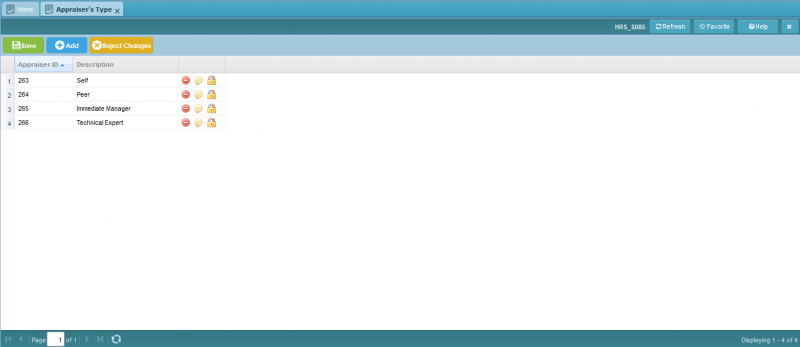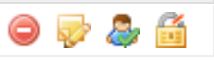Difference between revisions of "Appraiser's Type"
Jump to navigation
Jump to search
Bilal.saeed (talk | contribs) |
|||
| (11 intermediate revisions by 2 users not shown) | |||
| Line 1: | Line 1: | ||
| − | + | ==Screenshot== | |
| + | [[File:AppraiserTypeSetup.PNG|800px]] | ||
| − | + | ==Introduction== | |
| + | The purpose of this screen is to define the type of appraisers according to your organization i.e what kind of people are expected to appraise to appraisee. For example if an employee need to be appraised by his colleague so we can add "Peer" as appraiser. If field expert will also appraise this employee, so we will add "Field Expert" as appraiser under "Appraiser Type". So we will add all possible type of appraisers here. | ||
The grid has following three columns. | The grid has following three columns. | ||
| Line 11: | Line 13: | ||
## [[File:AuthorizeIcon.JPG]] It will authorize a record (Will be hidden if the record is authorized). | ## [[File:AuthorizeIcon.JPG]] It will authorize a record (Will be hidden if the record is authorized). | ||
## [[File:AmendIcon.JPG]] It will edit authorized record (Will be hidden is the record is un-authorized). | ## [[File:AmendIcon.JPG]] It will edit authorized record (Will be hidden is the record is un-authorized). | ||
| − | |||
| − | |||
| − | |||
| − | |||
| − | |||
| − | |||
| − | |||
| − | |||
| − | |||
| − | |||
| − | |||
| − | |||
| − | |||
| − | |||
| − | |||
| − | |||
| − | |||
| − | |||
| − | |||
| − | |||
| − | |||
| − | |||
| − | |||
| − | |||
| − | |||
| − | |||
| − | |||
| − | |||
| − | |||
| − | |||
| − | |||
| − | |||
| − | |||
| − | |||
| − | |||
Latest revision as of 18:46, 16 January 2019
Screenshot
Introduction
The purpose of this screen is to define the type of appraisers according to your organization i.e what kind of people are expected to appraise to appraisee. For example if an employee need to be appraised by his colleague so we can add "Peer" as appraiser. If field expert will also appraise this employee, so we will add "Field Expert" as appraiser under "Appraiser Type". So we will add all possible type of appraisers here.
The grid has following three columns.