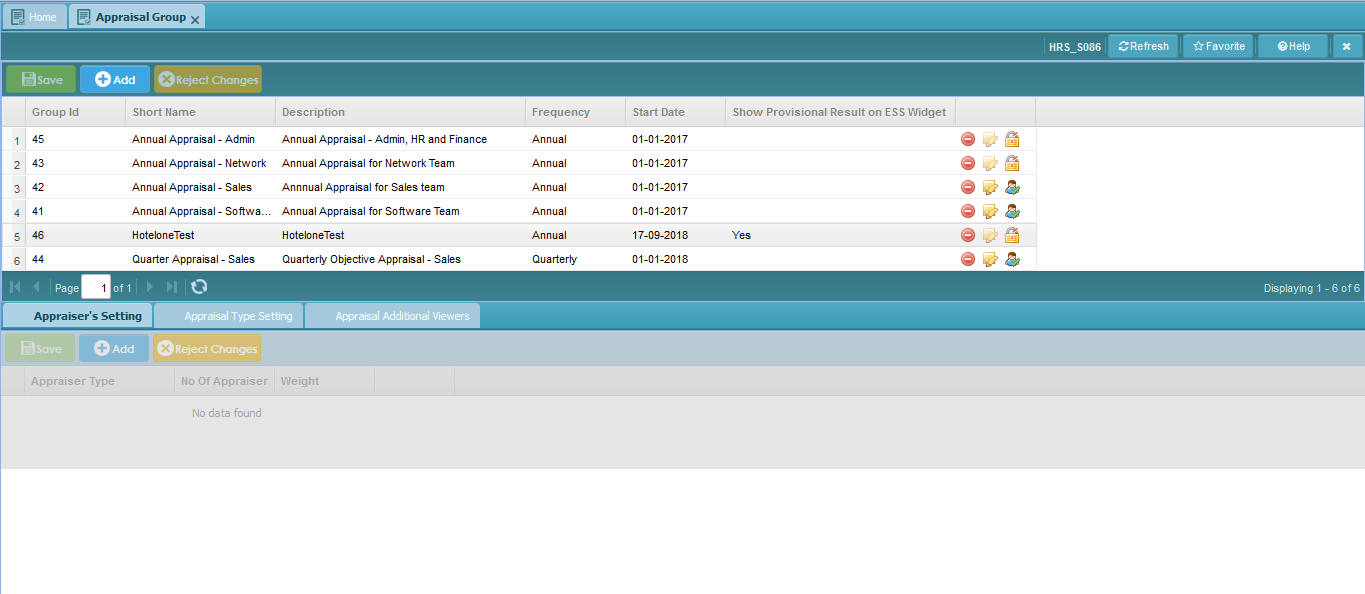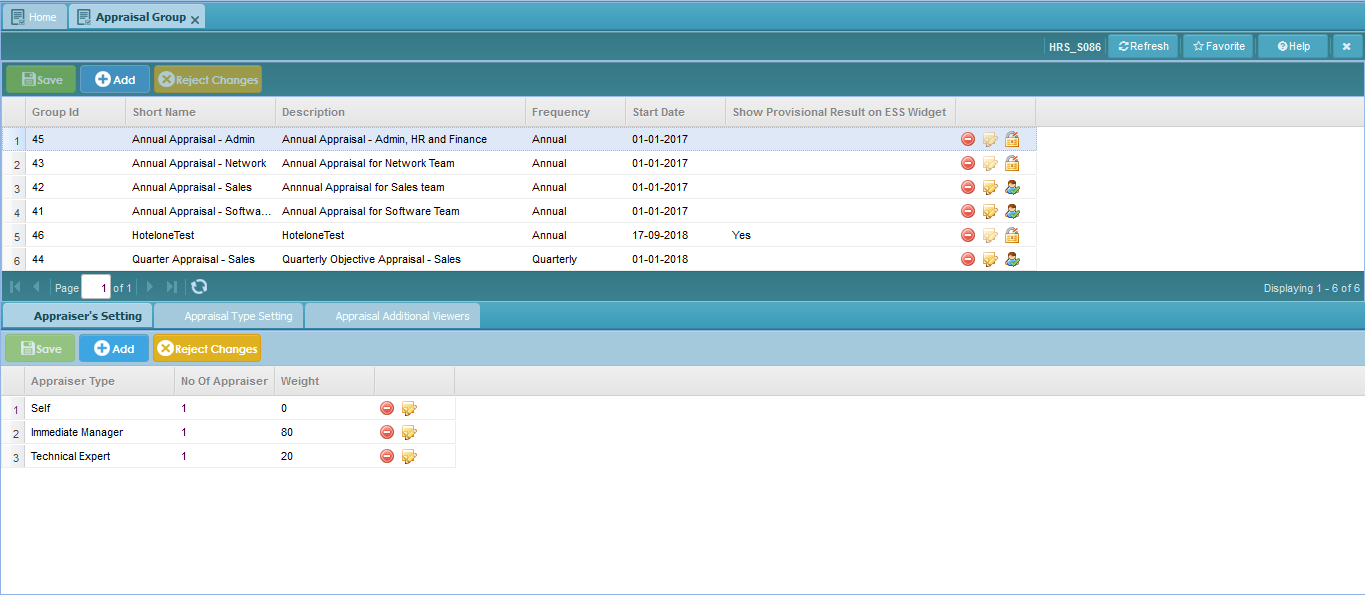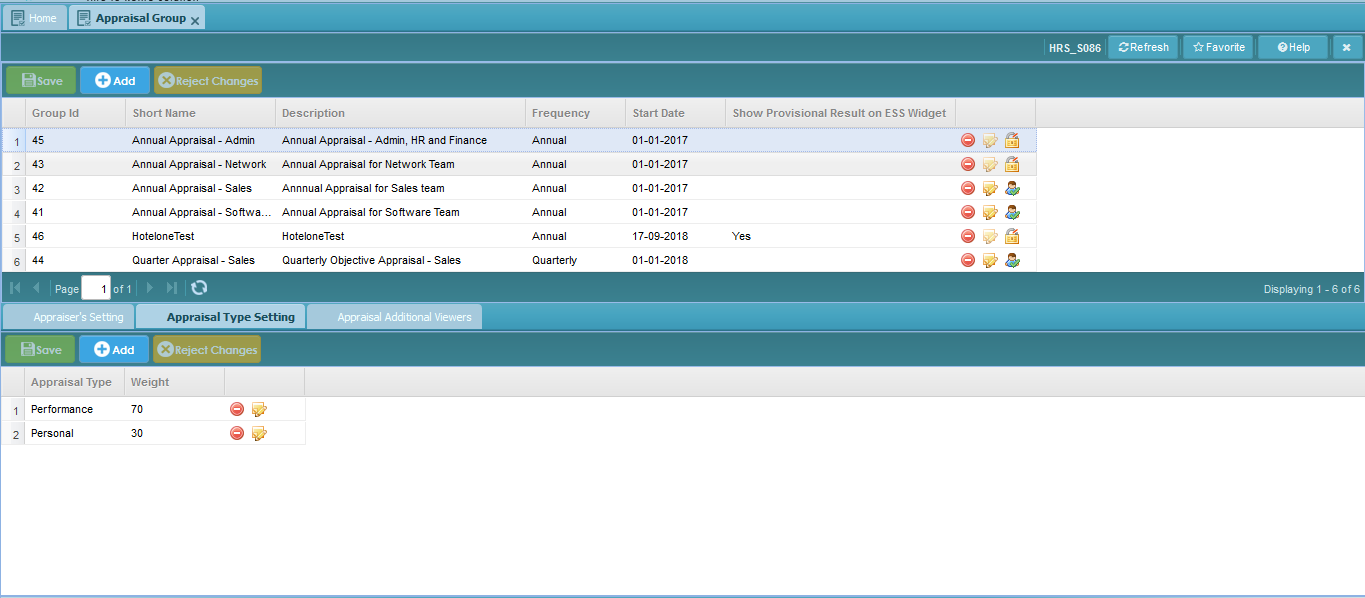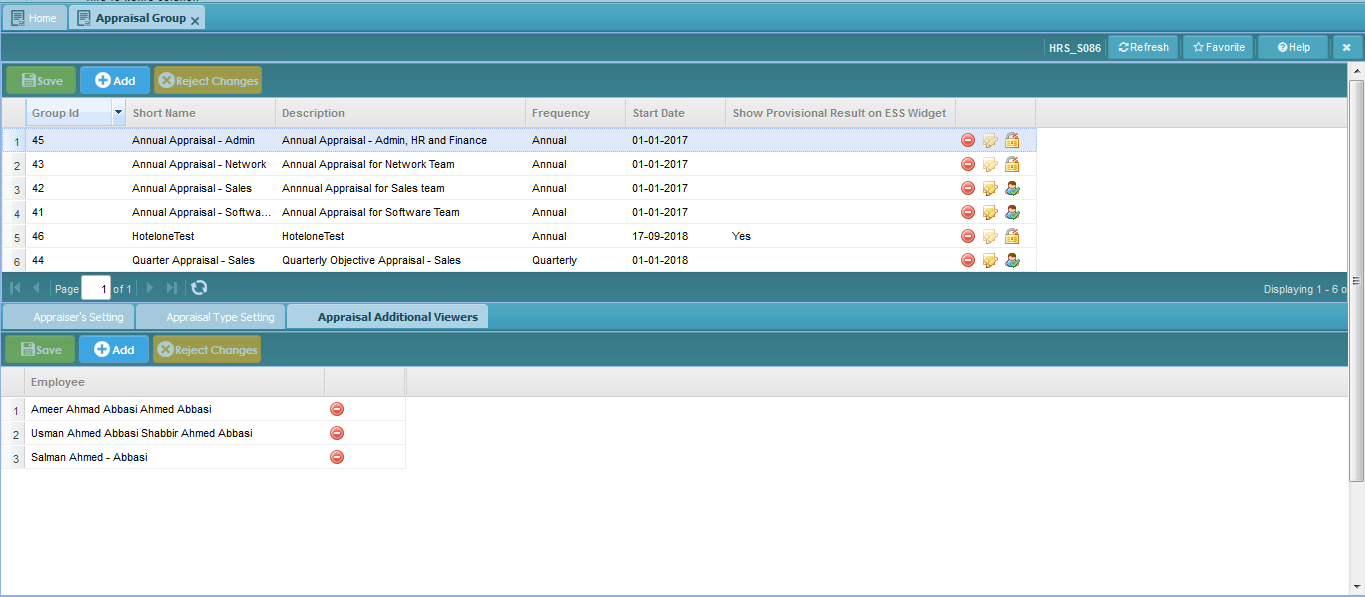Difference between revisions of "Appraisal Group"
Bilal.saeed (talk | contribs) (Created page with "In this section we define '''Employee Information''' in SmartHCM 800px Go To Core Modules =Introduction= Employees work in return for payment...") |
Bilal.saeed (talk | contribs) |
||
| (28 intermediate revisions by the same user not shown) | |||
| Line 1: | Line 1: | ||
| − | + | Through this screen employee grouping is performed for appraisal. | |
| − | |||
| − | |||
| − | |||
| − | |||
=Introduction= | =Introduction= | ||
| − | + | The purpose of this screen is to grouped employees for appraisal on basis following: | |
| − | + | a. Appraisal Frequency | |
| + | b. Appraisal Starting Period | ||
| + | c. Appraiser's Setting | ||
| + | d. Appraisal Type Setting | ||
| − | + | User rights can also be defined on Appraisal Group means who will be see the appraisal of the group. | |
| − | + | [[ File:Appraisal Group 1.PNG ]] | |
| − | |||
| − | + | '''Group Id''': An auto-generated Group Id. | |
| − | |||
| − | |||
| − | |||
| − | |||
| − | + | '''Short Name''': Input short description of the Appraisal Group. | |
| − | |||
| − | |||
| − | + | '''Description''': Input full description of the Appraisal Group. | |
| − | ''' | + | '''Frequency''': Select the appraisal cycle from the list. Possible values are Annual, Bi.Annual,Quarterly, Monthly and Ad hoc. |
| − | ''' | + | '''Start Date''': Input starting date of the appraisal. |
| − | ''' | + | '''Show Provisional Result on ESS Widget''': If you want to display the provisional result on ESS widget then check box should be checked. |
| − | + | =Screen Panels= | |
| − | |||
| − | |||
| − | |||
| − | |||
| − | |||
| − | |||
| − | |||
| − | |||
| − | |||
| − | |||
| − | |||
| − | |||
| − | |||
| − | |||
| − | |||
| − | |||
| − | |||
| − | |||
| − | |||
| − | |||
| − | |||
| − | |||
| − | |||
| − | |||
| − | |||
| − | |||
| − | |||
| − | |||
| − | |||
| − | |||
| − | |||
| − | |||
| − | |||
| − | |||
| − | |||
| − | |||
| − | |||
| − | |||
| − | |||
| − | |||
| − | |||
| − | |||
| − | |||
| − | |||
| − | |||
| − | |||
| − | |||
| − | |||
| − | |||
| − | |||
| − | |||
| − | |||
| − | |||
| − | |||
| − | |||
| − | |||
| − | |||
| − | |||
| − | |||
| − | |||
| − | |||
| − | |||
| − | |||
| − | |||
| − | |||
| − | |||
| − | |||
| − | |||
| − | |||
| − | |||
| − | |||
| − | |||
| − | |||
| − | |||
| − | |||
| − | |||
| − | |||
| − | |||
| − | |||
| − | |||
| − | |||
| − | |||
| − | |||
| − | |||
| − | |||
| − | |||
| − | |||
| − | |||
| − | |||
| − | |||
| − | |||
| − | |||
| − | + | The primary Appraisal Group screen is consist of following sections; | |
| − | + | Appraiser's Setting,Appraisal Type Setting and Appraisal Additional Viewers | |
| − | ' | + | |
| + | ===Appraiser's Setting=== | ||
| + | In this section we define that who will appraise and weight-age of every appraiser. | ||
| − | + | [[File:Appraisal Group 2.PNG]] | |
| − | ''' | + | '''Appraiser Type''': Select one of the Appraiser Type defined in [[Appraiser's Type]]. |
| − | ''' | + | '''No. Of Appraiser''': Enter no of Appraiser against each Appraiser Type. |
| − | ''' | + | '''Weight''': Enter weight against each Appraiser Type. |
| − | + | ===Appraisal Type Setting=== | |
| + | In this section we define appraisal types and their weighage against each Appraisal Group. | ||
| + | [[File:Appraisal Group 3.PNG]] | ||
| − | + | '''Appraisal Type''': Select Appraisal Type from list. Possible Appraisal Type can be Performance,Personal and Objective. | |
| − | |||
| − | + | '''Weight''': Enter weight against each Appraisal Type for specific Appraisal Group. Total weight of all Appraisal Type must be 100. | |
| − | ===Additional | + | ===Appraisal Additional Viewers=== |
| + | The purpose of this section is to provide access rights to view the appraisal of the group. | ||
| − | [[File: | + | [[File:Appraisal Group 4.PNG]] |
| − | + | '''Employee''': Select those employees from list who have access rights to view the appraisal of the group. | |
Latest revision as of 10:35, 16 January 2019
Through this screen employee grouping is performed for appraisal.
Contents
Introduction
The purpose of this screen is to grouped employees for appraisal on basis following:
a. Appraisal Frequency b. Appraisal Starting Period c. Appraiser's Setting d. Appraisal Type Setting
User rights can also be defined on Appraisal Group means who will be see the appraisal of the group.
Group Id: An auto-generated Group Id.
Short Name: Input short description of the Appraisal Group.
Description: Input full description of the Appraisal Group.
Frequency: Select the appraisal cycle from the list. Possible values are Annual, Bi.Annual,Quarterly, Monthly and Ad hoc.
Start Date: Input starting date of the appraisal.
Show Provisional Result on ESS Widget: If you want to display the provisional result on ESS widget then check box should be checked.
Screen Panels
The primary Appraisal Group screen is consist of following sections;
Appraiser's Setting,Appraisal Type Setting and Appraisal Additional Viewers
Appraiser's Setting
In this section we define that who will appraise and weight-age of every appraiser.
Appraiser Type: Select one of the Appraiser Type defined in Appraiser's Type.
No. Of Appraiser: Enter no of Appraiser against each Appraiser Type.
Weight: Enter weight against each Appraiser Type.
Appraisal Type Setting
In this section we define appraisal types and their weighage against each Appraisal Group.
Appraisal Type: Select Appraisal Type from list. Possible Appraisal Type can be Performance,Personal and Objective.
Weight: Enter weight against each Appraisal Type for specific Appraisal Group. Total weight of all Appraisal Type must be 100.
Appraisal Additional Viewers
The purpose of this section is to provide access rights to view the appraisal of the group.
Employee: Select those employees from list who have access rights to view the appraisal of the group.