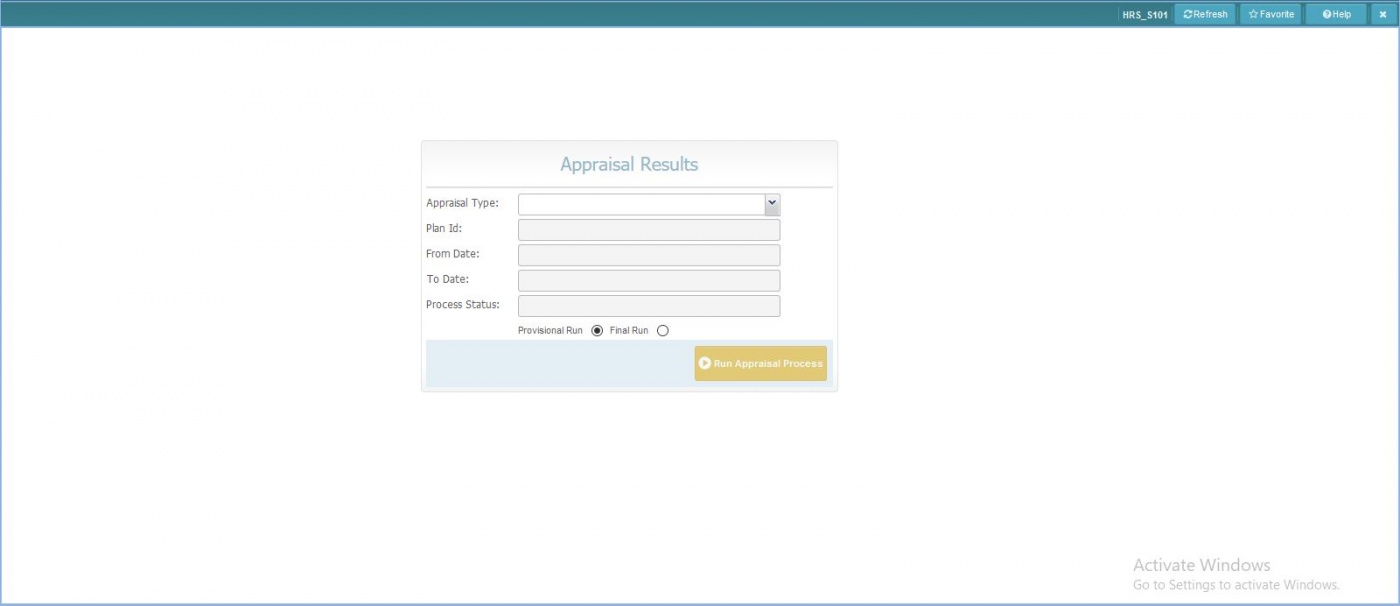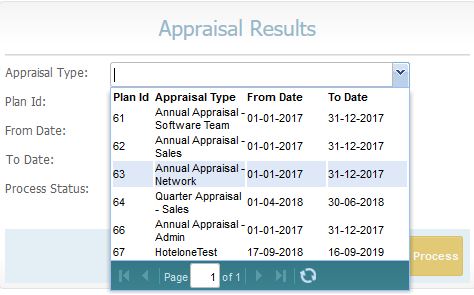Difference between revisions of "Appraisal Results"
Jump to navigation
Jump to search
Bilal.saeed (talk | contribs) |
Bilal.saeed (talk | contribs) |
||
| Line 3: | Line 3: | ||
==Introduction== | ==Introduction== | ||
| − | The purpose of this screen is to | + | The purpose of this screen is to run the appraisal process against your appraisal plan which you have defined in [[Appraisal Group]]. |
| − | The | + | The screen has following five fields and one button. |
| − | # ''' | + | # '''Appraisal Type''': This dropdown is populated from [[Appraisal Group]]. |
| + | [[ File:Cmboapprresult.JPG ]] | ||
# '''Rating Score''': In this column you can give the rating score. | # '''Rating Score''': In this column you can give the rating score. | ||
# '''Rating Short Name''': In this column you can give a short name to a rating. for e.g Level 2 (I) i.e Improvement needed. | # '''Rating Short Name''': In this column you can give a short name to a rating. for e.g Level 2 (I) i.e Improvement needed. | ||
Revision as of 09:52, 16 January 2019
Screenshot
Introduction
The purpose of this screen is to run the appraisal process against your appraisal plan which you have defined in Appraisal Group.
The screen has following five fields and one button.
- Appraisal Type: This dropdown is populated from Appraisal Group.
- Rating Score: In this column you can give the rating score.
- Rating Short Name: In this column you can give a short name to a rating. for e.g Level 2 (I) i.e Improvement needed.
- Rating Description: In this column you can give the description of a rating e.g exceptional, unsatisfactory etc.
- Command Column: It has following action buttons.