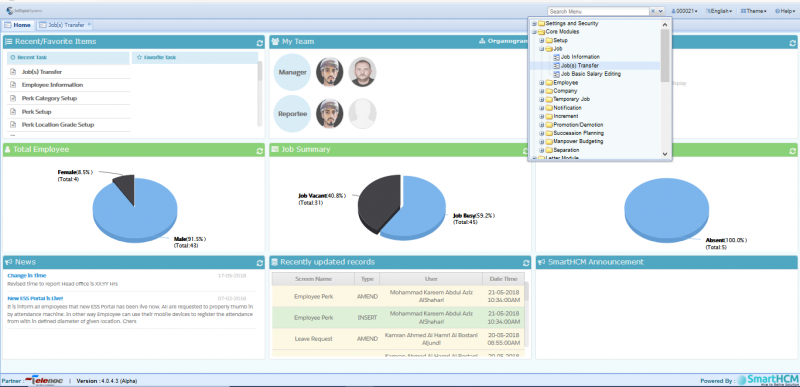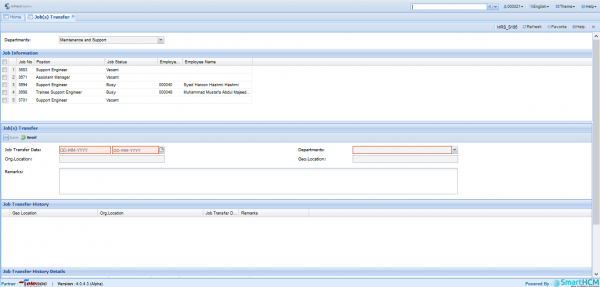Difference between revisions of "Jobs Transfer"
(Created page with "This section defines the '''Job(s) Transfer''' screen in SmartHCM 800px Go To Core Modules =Introduction= To have departmental or location...") |
|||
| Line 19: | Line 19: | ||
Select department from where the job has to be transferred. | Select department from where the job has to be transferred. | ||
| − | In 'Job Information' Panel all jobs busy or vacant can be viewed. Check the box against the job that needs to be transferred. | + | In '''Job Information''' Panel all jobs busy or vacant can be viewed. Check the box against the job that needs to be transferred. |
| − | Input the date and destination details in Job(s) Transfer panel. | + | Input the date and destination details in '''Job(s) Transfer''' panel. |
| − | A history log is maintained for each job transfer. | + | A '''history log''' is maintained for each job transfer. |
Latest revision as of 08:04, 23 May 2018
This section defines the Job(s) Transfer screen in SmartHCM
Go To Core Modules
Introduction
To have departmental or location transfers, SmartHCM allows it using Job(s) Transfer screen.
For E.g. An Engineer to be transferred from 'Maintenance & Support' department to 'Software development' department. Job(s) transfer screen allows the user to execute transfers. To have location transfers it is recommended to use the Posting setup in Core Modules-->Employee category.
Screen Details
The multiple panels allows easy selection and makes solution easy-to-use.
Select department from where the job has to be transferred.
In Job Information Panel all jobs busy or vacant can be viewed. Check the box against the job that needs to be transferred.
Input the date and destination details in Job(s) Transfer panel.
A history log is maintained for each job transfer.