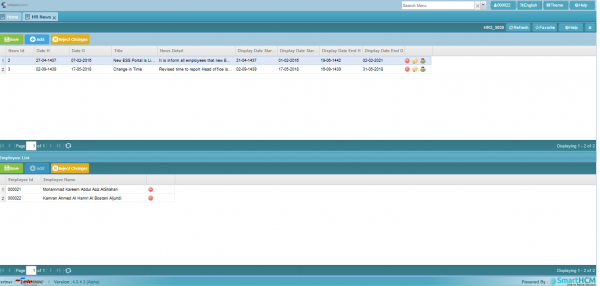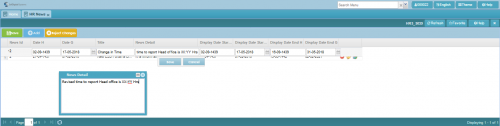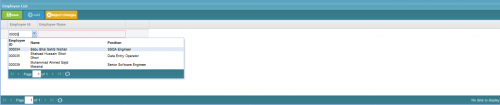Difference between revisions of "HR News"
Jump to navigation
Jump to search
(Created page with "This section defines the '''HR News''' area in SmartHCM. 800px Go To Core Modules =Introduction= 'HR News' setup allows the user to publish new...") |
|||
| Line 6: | Line 6: | ||
=Introduction= | =Introduction= | ||
| + | [[File:Hr_News Screen.png|600px]] | ||
| + | |||
'HR News' setup allows the user to publish news and updates to Employees Self Service (ESS) portal to keep the concerned employees notified for changes or up-comings. | 'HR News' setup allows the user to publish news and updates to Employees Self Service (ESS) portal to keep the concerned employees notified for changes or up-comings. | ||
Revision as of 06:38, 17 May 2018
This section defines the HR News area in SmartHCM.
Go To Core Modules
Introduction
'HR News' setup allows the user to publish news and updates to Employees Self Service (ESS) portal to keep the concerned employees notified for changes or up-comings.
The setup allows to input message, News or update in a defined area and publish on ESS portal of selected employees. (E.g. Change in duty timings, or any new innovative incentive policy for sales related employees).
Screen Parameters
The 'HR News' Setup screen is divided in two levels.
- Upper plane to input message/News/Update and setup the display time span.
- Lower plane allows to select the concerned employees, to whom the message to be displayed
Upper Plane
Define the required parameters
- News ID: An auto generated System Id.
- Date H: Date w.r.t Hijri calendar.
- Date G: Date W.r.t Gregorian calendar.
- Title: Title of HR News/Update to be displayed on Employee's ESS screen
- News Detail: In detail message/update.
- Display Date Start H: Date to display this message w.r.t Hijri calendar.
- Display Date Start G: Date to display this message w.r.t Gregorian calendar.
- Display Date End H: Final display date of the message w.r.t Hijri calendar.
- Display Date End G: Final display date of the message w.r.t Gregorian calendar.
Lower Plane
Select employees from drop-down menu, to whom the message needs to be displayed.
- Employee ID: Select the concerned Employee.
- Employee Name: Employee Name will appear associated to ID.