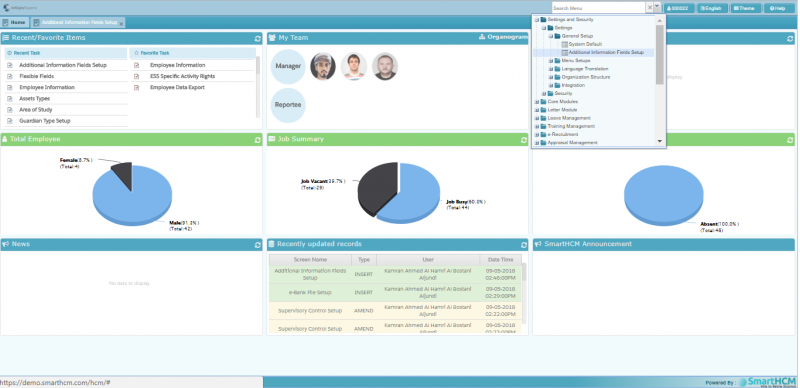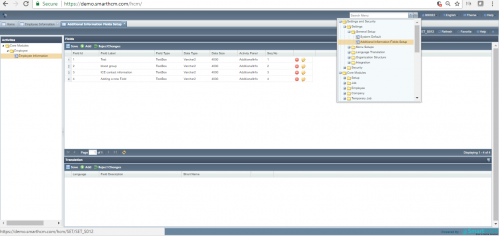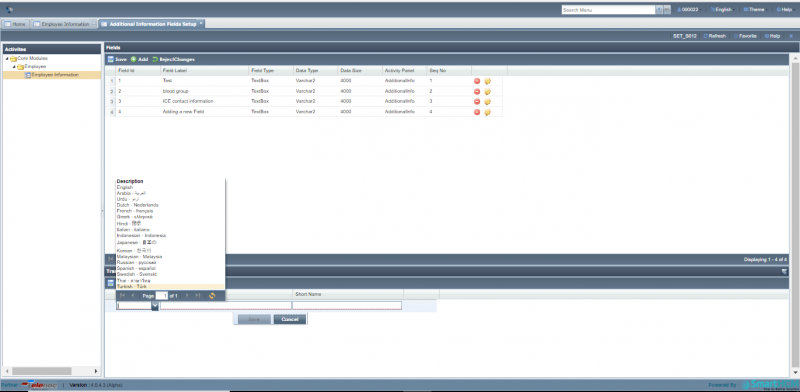Difference between revisions of "Additional Information Field Setup"
m |
|||
| (24 intermediate revisions by the same user not shown) | |||
| Line 1: | Line 1: | ||
| − | + | In this section, we will discuss how to add any '''Additional Information Field Setup'''. | |
| − | |||
| − | |||
| − | |||
| + | [[File:Add.png|800px]] | ||
| + | Go back to '''[[Settings and Security]]''' | ||
| + | ==Introduction== | ||
| + | This screen allows user to add any new field not available in default system. | ||
| + | ==Adding New Field== | ||
| + | When we want to add a new field, consider a new field name '''"Adding a new Field"''' | ||
| + | '''Step 1:''' | ||
| + | Select '''Additional Information Field Setup''' from [[Settings and Security]] module in '''General Setups'''. | ||
| + | '''Step 2:''' | ||
| + | [[File:addicon.png]] Press this button and define field label along with required parameters and click '''Save'''. | ||
| + | |||
| + | [[File:save.png|500px|thumb|center]] | ||
| + | |||
| + | '''Step 3:''' | ||
| + | |||
| + | |||
| + | [[File:Saveicon.png]] Press this '''Save''' button on top. To save any changes | ||
| + | |||
| + | [[File:Field_added.png|500px|thumb|center]] | ||
| + | |||
| + | |||
| + | The inserted field will be available in "[[Employee Information]]" screen under additional field tab. | ||
| + | |||
| + | [[File:Additional_screen_2.png|500px|thumb|center]] | ||
| − | |||
| − | |||
| − | + | The field can be manually labeled and can be translated w.r.t regional requirements. | |
| − | + | ||
| − | + | ==SmartHCM Multi-Lingual feature== | |
| − | The bottom section allows user to define the desired Language translation (in which language the freshly added field to be viewed in Employee | + | The bottom section allows user to define the desired Language translation (in which language the freshly added field to be viewed in [[Employee Information]]) along with a short description. |
| + | [[File:Add_language_select.PNG|800px|thumb|center]] | ||
Latest revision as of 06:12, 10 May 2018
In this section, we will discuss how to add any Additional Information Field Setup.
Go back to Settings and Security
Introduction
This screen allows user to add any new field not available in default system.
Adding New Field
When we want to add a new field, consider a new field name "Adding a new Field"
Step 1:
Select Additional Information Field Setup from Settings and Security module in General Setups.
Step 2:
![]() Press this button and define field label along with required parameters and click Save.
Press this button and define field label along with required parameters and click Save.
Step 3:
![]() Press this Save button on top. To save any changes
Press this Save button on top. To save any changes
The inserted field will be available in "Employee Information" screen under additional field tab.
The field can be manually labeled and can be translated w.r.t regional requirements.
SmartHCM Multi-Lingual feature
The bottom section allows user to define the desired Language translation (in which language the freshly added field to be viewed in Employee Information) along with a short description.