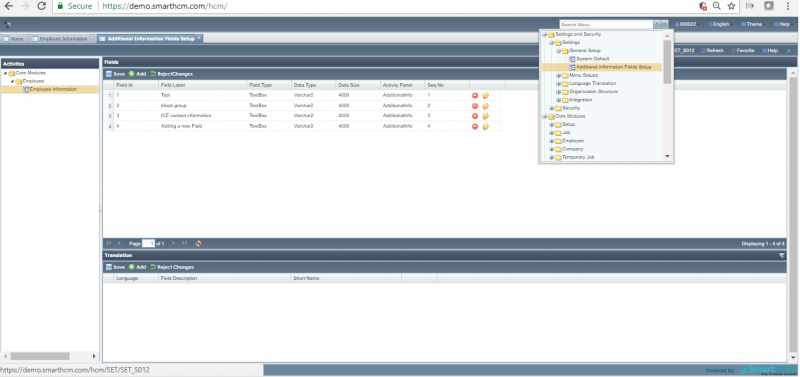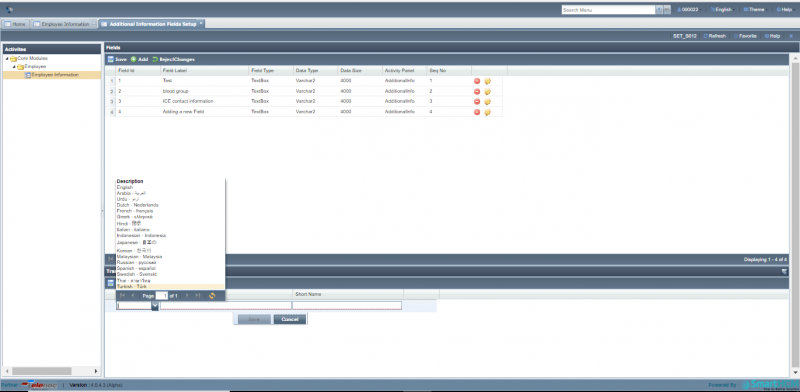Difference between revisions of "Additional Information Field Setup"
Jump to navigation
Jump to search
| Line 3: | Line 3: | ||
Go back to '''[[Settings and Security]]''' | Go back to '''[[Settings and Security]]''' | ||
==Adding New Field== | ==Adding New Field== | ||
| − | + | ||
| − | The inserted field will be available in [[Employee Information]] screen under additional field tab. | + | The inserted field will be available in "[[Employee Information]]" screen under additional field tab. |
[[File:Additional_screen_2.png|800px|thumb|center]] | [[File:Additional_screen_2.png|800px|thumb|center]] | ||
| − | + | ||
| − | |||
---- | ---- | ||
| Line 23: | Line 22: | ||
[[File:Field_added.png|600px|thumb|center]] | [[File:Field_added.png|600px|thumb|center]] | ||
| − | The field can be manually labeled and can be translated w.r.t regional requirements. | + | The field can be manually labeled and can be translated w.r.t regional requirements. |
==SmartHCM Multi-Lingual feature== | ==SmartHCM Multi-Lingual feature== | ||
The bottom section allows user to define the desired Language translation (in which language the freshly added field to be viewed in [[Employee Information]]) along with a short description. | The bottom section allows user to define the desired Language translation (in which language the freshly added field to be viewed in [[Employee Information]]) along with a short description. | ||
[[File:Add_language_select.PNG|800px|thumb|center]] | [[File:Add_language_select.PNG|800px|thumb|center]] | ||
Revision as of 05:23, 10 May 2018
In this section, we discuss how to add any Additional Information Field Setup.
Go back to Settings and Security
Adding New Field
The inserted field will be available in "Employee Information" screen under additional field tab.
![]() Allows adding field of requirement, defining field label and its parameters.
Allows adding field of requirement, defining field label and its parameters.
To Save the recently defined field, click ‘Save’.
![]() Click ‘save’ icon on top to add the required field in Employee Information’s Additional Field tab.
Click ‘save’ icon on top to add the required field in Employee Information’s Additional Field tab.
The field can be manually labeled and can be translated w.r.t regional requirements.
SmartHCM Multi-Lingual feature
The bottom section allows user to define the desired Language translation (in which language the freshly added field to be viewed in Employee Information) along with a short description.