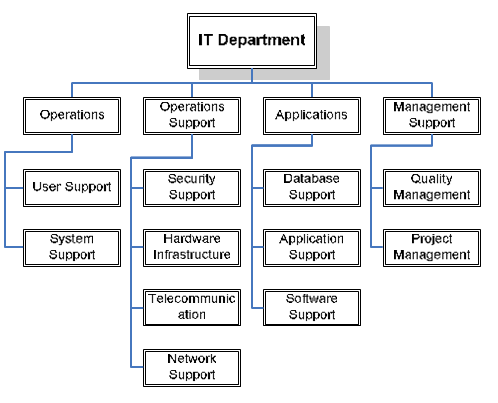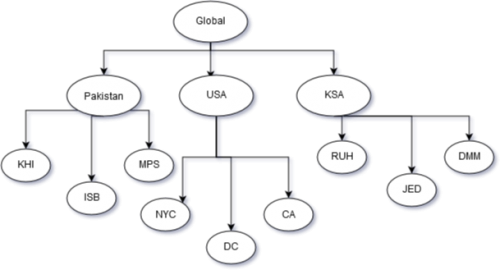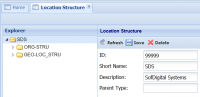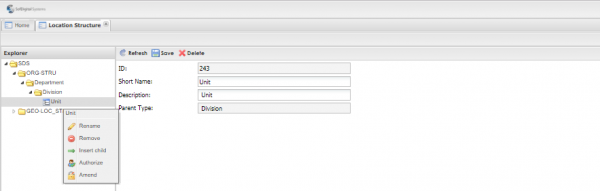Difference between revisions of "Location Structure"
| Line 1: | Line 1: | ||
=Introduction= | =Introduction= | ||
| − | In this | + | In this section you can define hierarchical levels for your Organization and Geographical locations. The levels defined in this screen will be mapped to levels in [[Locations]]. Both Organization and Geo-Locations can scale up-to infinite number of level, meaning that you can have '''n-level''' hierarchy in both location types. |
| + | |||
| + | |||
| + | Go back to '''[[Settings and Security]]''' | ||
| Line 30: | Line 33: | ||
==Adding a new level in Organizational Hierarchy== | ==Adding a new level in Organizational Hierarchy== | ||
| − | Go to Location Structure Screen. | + | Go to Location Structure Screen, navigating through [[Settings and Security]] module. |
Revision as of 05:30, 8 May 2018
Contents
Introduction
In this section you can define hierarchical levels for your Organization and Geographical locations. The levels defined in this screen will be mapped to levels in Locations. Both Organization and Geo-Locations can scale up-to infinite number of level, meaning that you can have n-level hierarchy in both location types.
Go back to Settings and Security
- Organization Structure: It represents the departments available in your organization. In the image below you can see hierarchy of IT department.
- Geographical Locations: It represents the Geo-location of your organization, your company may have a head office in Karachi and its branches in all over Pakistan. Image below shows the sample geographical location data.
Location Structure
Explorer
When you run SmartHCM for the first time you will see this settings.
- SDS => trademark of your organization
- ORG-STRU => Organization Structure
- GEO-LOC_STRU ==> Geographical Location Structure
Location Structure
- ID: System generated id of the selected level.
- Short Name
- Description
- Parent Type: Name of the parent level.
Adding a new level in Organizational Hierarchy
Go to Location Structure Screen, navigating through Settings and Security module.
Step 1: Expand Company Tag (SDS in case of demo)
Step 2: Select and expand ORG-STRU,
Step 3: Select and Expand Department/ Administration.
Step 4: Select and expand Division.
Currently shows the presence of three levels i.e. Department, Division and Unit.
If the Organizational structure is such that it requires more levels then;
Step 5: Right Click on Unit, Select “Insert Child” to add new level (for Eg: Team, Group etc…)
Add “Short Name” and description.
ID is self-generated, Parent Type indicates the upper level.
Adding a new level in Geographical Hierarchy
Similar to adding a new level in Organizational Structure.