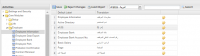Difference between revisions of "Labels and Menu Translation"
Jump to navigation
Jump to search
| Line 29: | Line 29: | ||
'''Step 4''': | '''Step 4''': | ||
Edit '''[[Employee Information]]''' and add translation. | Edit '''[[Employee Information]]''' and add translation. | ||
| + | |||
| + | '''Step 5''': | ||
| + | Click '''"Save"'''. | ||
| + | |||
| + | '''Step 6''': | ||
| + | Click'''"Save"''' on the tool bar to save changes. | ||
---- | ---- | ||
| − | + | All labels in SmartHCM can be translated or renamed as per organizational requirements. | |
Latest revision as of 04:28, 8 May 2018
In this section we discuss the Label and Menus translation screen of SmartHCM Settings and Security module.
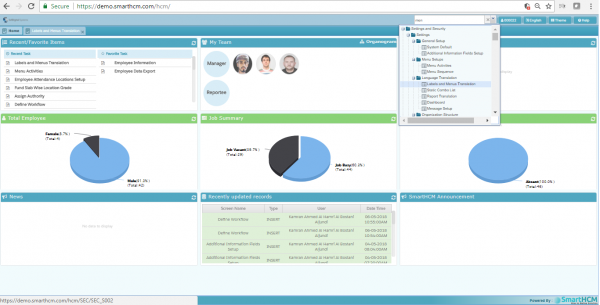
This module allows translating labels and menus in user’s compatible language.
Translating Labels
Consider changing Employee Information tab in Core Module to Arabic;
Step 1: Select Label and Menu Translation screen.
Step 2: Expand Core Module from the menu on left (Default Setting), Expand the “Employee” folder. Select "Employee Information".
Step 3: Select Language “Arabic” and load object.
Step 4:
Edit Employee Information and add translation.
Step 5: Click "Save".
Step 6: Click"Save" on the tool bar to save changes.
All labels in SmartHCM can be translated or renamed as per organizational requirements.