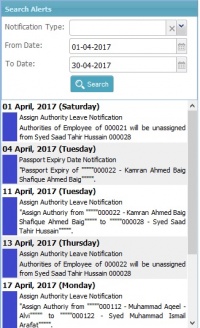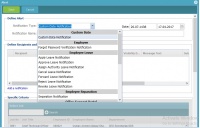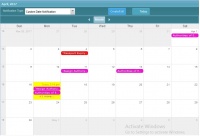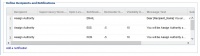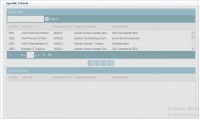Difference between revisions of "Notification Center"
| (3 intermediate revisions by the same user not shown) | |||
| Line 8: | Line 8: | ||
==Search Alerts== | ==Search Alerts== | ||
| − | + | [[File:Search Alerts ESS S001.jpg |200px|thumb|right|Notification]] | |
In this panel, you can search notification alerts by selecting notification type, to date and from date. You can see list of notification alerts between provided date ranges below when click on Search button. You can also edit notification by clicking it. | In this panel, you can search notification alerts by selecting notification type, to date and from date. You can see list of notification alerts between provided date ranges below when click on Search button. You can also edit notification by clicking it. | ||
== Notification Types == | == Notification Types == | ||
| − | + | [[File:NotificationTypes ESS S001.jpg |200px|thumb|right|Notification]] | |
There are several types of notifications. Some are as follows: | There are several types of notifications. Some are as follows: | ||
| − | *'''Custom Date Notification''': You can create custom notification other than defined types. | + | *'''Custom Date Notification''': You can create custom notification other than the below defined types. |
*'''Forget Password Verification Notification''' | *'''Forget Password Verification Notification''' | ||
*'''Apply Leave Notification''' | *'''Apply Leave Notification''' | ||
| Line 38: | Line 38: | ||
*'''Late Attendance Notification''' | *'''Late Attendance Notification''' | ||
| + | ==Calendar== | ||
| + | [[File:Calendar ESS S001.jpg |200px|thumb|right|Notification]] | ||
| + | In this panel, you can create notification alert by clicking on calendar date or Create/Edit button. When clicked, a popup window will appear having three sections: | ||
| + | |||
| + | * Define Alert | ||
| + | * Define Recipients and notifications | ||
| + | * Specific Criteria | ||
| + | |||
| + | ==Define Alert== | ||
| + | [[File:DefineAlerts ESS S001.jpg |200px|thumb|right|Notification]] | ||
| + | In this section, you can create an alert by selecting notification type (as discussed above), Date on which notification will appear and specify notification name. | ||
| + | |||
| + | ==Define Recipients and notifications== | ||
| + | [[File:DefineRecipientsAndNotifications ESS S001.jpg |200px|thumb|right|Notification]] | ||
| + | In this section, you can add a notification by clicking on "Add a notification" link and specify its recipient as employee or specific criteria, supervisory workflow, its levels, notification (Email, SMS, HCM, ESS), reminder days, visibility days, message text and subject text. | ||
| + | ==Specific Criteria== | ||
| + | [[File:SpecificCriteria ESS S001.jpg |200px|thumb|right|Notification]] | ||
| + | In this section, you can add members who can see that notification | ||
| − | == | + | You can also select the following parameters: |
| − | + | ||
| + | *'''Geo. Location''': Geographical location of company. | ||
| + | *'''Org. Location''': Departments with selected company. | ||
| + | *'''Grade''': Grade of employee. You can select multiple grades | ||
| + | *'''Employee Type''': It is multi-selected as contractual and cooperative. | ||
| + | *'''Category''': Employee category as normal employee, Graduate, Chief Executive Officer, etc. You can select multiple. | ||
| + | *'''Status''': It is selected as resigned, continue, Probation, etc employee. You can select multiple. | ||
| + | |||
| + | ==Example== | ||
| + | |||
| + | For example if you want to create the Alert Notification for Passport Expiry. You will perform the following steps: | ||
* Select the Notification Type as "Passport Expiry Date Notification". | * Select the Notification Type as "Passport Expiry Date Notification". | ||
Latest revision as of 10:39, 17 April 2017
Contents
Introduction
In this section you can set notification alerts according to calendar date.
There are two panels in this screen
- Search Alerts
- Calendar
Search Alerts
In this panel, you can search notification alerts by selecting notification type, to date and from date. You can see list of notification alerts between provided date ranges below when click on Search button. You can also edit notification by clicking it.
Notification Types
There are several types of notifications. Some are as follows:
- Custom Date Notification: You can create custom notification other than the below defined types.
- Forget Password Verification Notification
- Apply Leave Notification
- Approve Leave Notification
- Cancel Leave Notification
- Assign Authority Leave Notification
- Cancel Leave Notification
- Forward Leave Notification
- Reject Leave Notification
- Revoke Leave Notification
- Separation Notification
- Create Ticket Notification
- Additional Job Expiry Date Notification
- Company Document Expiry Notification
- Driving License Expiry Date Notification
- Employee Document Expiry Date Notification
- Iqama Expiry Date Notification
- Passport Expiry Date Notification
- Retirement/Contract-End Date Notification
- Work Permit Expiry Date Notification
- Work Visa Expiry Date Notification
- Late Attendance Notification
Calendar
In this panel, you can create notification alert by clicking on calendar date or Create/Edit button. When clicked, a popup window will appear having three sections:
- Define Alert
- Define Recipients and notifications
- Specific Criteria
Define Alert
In this section, you can create an alert by selecting notification type (as discussed above), Date on which notification will appear and specify notification name.
Define Recipients and notifications
In this section, you can add a notification by clicking on "Add a notification" link and specify its recipient as employee or specific criteria, supervisory workflow, its levels, notification (Email, SMS, HCM, ESS), reminder days, visibility days, message text and subject text.
Specific Criteria
In this section, you can add members who can see that notification
You can also select the following parameters:
- Geo. Location: Geographical location of company.
- Org. Location: Departments with selected company.
- Grade: Grade of employee. You can select multiple grades
- Employee Type: It is multi-selected as contractual and cooperative.
- Category: Employee category as normal employee, Graduate, Chief Executive Officer, etc. You can select multiple.
- Status: It is selected as resigned, continue, Probation, etc employee. You can select multiple.
Example
For example if you want to create the Alert Notification for Passport Expiry. You will perform the following steps:
- Select the Notification Type as "Passport Expiry Date Notification".
- Define the Notification by click on "Create / Edit" button from Notification Calendar screen that is beside the Notification Type drop down menu
- After click on Create / Edit button the "Alert" popup window will be opened.
- Select the Recipient "Employee", Notification (Email/ESS/HCM/SMS) what you want to set, Reminder days, Visibility days and Message Text.
- If you want to show the Passport Expiry alerts to HR users then set the "Specific Criteria" from Recipient drop down menu and select the Specific Job that you want to show the same alert to HR Employee.