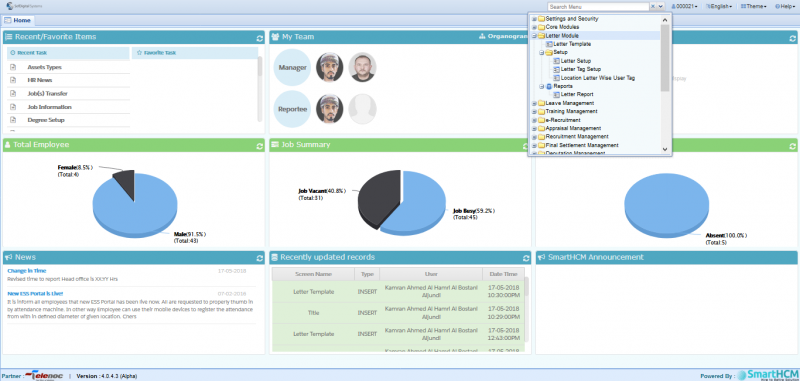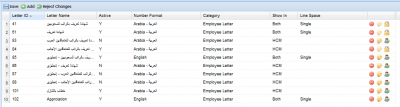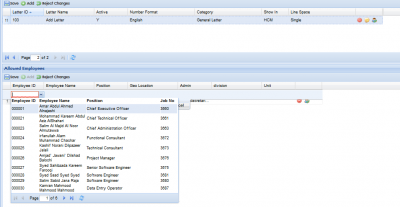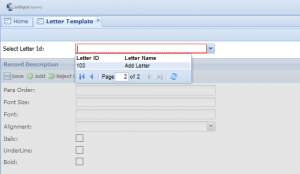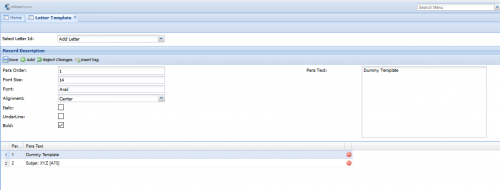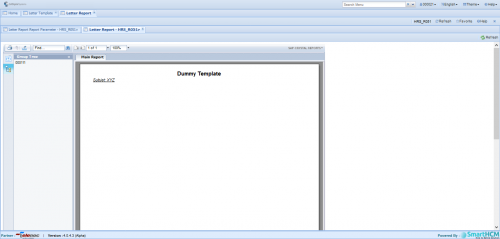SmartHCM Dynamic Letters Management
This section defines the Letter Module in SmartHCM.
Go To User Guide
Contents
Introduction
Letter Module allows the SmartHCM user to create official company letter templates for different cause, occasions, events etc... (For E.g. Interview, Hiring, Payslips, Warnings, Daily reports, Separation etc...)
Letter Setup
Letter Setup provides to configure letter setting assigning a unique letter ID.
Screen Parameters
- The upper section let the user select existing letter or create a new letter.
Letter ID: An auto-generated system ID. Letter Name: Assign a name to letter ('Add letter' name will be used to further explain Letter module) Active: Tick the check box to view on corresponding screens. Number Format: Select the number format (language) of the letter. Category: Select the category of letter (i.e. concerned to eg. Employee, General, recruitment, etc...) Show in: The letter can be accessed using HCM, ESS or both. Line Space: Select the line spacing.
- The lower section let the user select who have access to run this letter report, concerning employees can be added to the list.
Select Employee ID, whom user would like to give access to run this letter report. ('Add letter' template)
Letter Template
To create a template (Add Letter).
Select Letter ID (103)
Configure the body of letter by using Record Description.
- Para Order: Define where will this text appear on the Letter.
- Font Size: Select the font size of Para text.
- Font: Select the font (Arial, Times New Roman, Calibri etc)
- Alignment: text should be Left, Center or Right aligned.
- Tick the Check box for Bold, Italic and Underline
- Para Text : Input the content to be displayed assigned to respective para number.
A sample Letter Report.
A detailed letter can be created using this process.
Letter Tag Setup
Tag allows to enter dynamic values (e.g. Employee Name, Applicant Name, Title, etc...). Inserting 'Tag' in template will automatically fetch data from records.
To add a Tag in Letter Template, press the Insert Tag button (![]() ) and select from list of Tags available.
) and select from list of Tags available.
Tags are classified as;
- System Tag : These tags are system defined.
- User Tag : These are user defined tags.